How to: Rotate an Object
This example shows how to rotate an object. The example first creates a RotateTransform and then specifies its Angle in degrees.
The following example rotates a Polyline object 45 degrees about its upper-left corner.
Example
<Canvas Height="200" Width="200">
<!-- Rotates the Polyline 45 degrees about the point (0,0). -->
<Polyline Points="25,25 0,50 25,75 50,50 25,25 25,0"
Stroke="Blue" StrokeThickness="10"
Canvas.Left="75" Canvas.Top="50">
<Polyline.RenderTransform>
<RotateTransform CenterX="0" CenterY="0" Angle="45" />
</Polyline.RenderTransform>
</Polyline>
</Canvas>
// Create a Polyline.
Polyline polyline1 = new Polyline();
polyline1.Points.Add(new Point(25, 25));
polyline1.Points.Add(new Point(0, 50));
polyline1.Points.Add(new Point(25, 75));
polyline1.Points.Add(new Point(50, 50));
polyline1.Points.Add(new Point(25, 25));
polyline1.Points.Add(new Point(25, 0));
polyline1.Stroke = Brushes.Blue;
polyline1.StrokeThickness = 10;
// Create a RotateTransform to rotate
// the Polyline 45 degrees about its
// top-left corner.
RotateTransform rotateTransform1 =
new RotateTransform(45);
polyline1.RenderTransform = rotateTransform1;
// Create a Canvas to contain the Polyline.
Canvas canvas1 = new Canvas();
canvas1.Width = 200;
canvas1.Height = 200;
Canvas.SetLeft(polyline1, 75);
Canvas.SetTop(polyline1, 50);
canvas1.Children.Add(polyline1);
' Create a Polyline.
Dim polyline1 As New Polyline()
polyline1.Points.Add(New Point(25, 25))
polyline1.Points.Add(New Point(0, 50))
polyline1.Points.Add(New Point(25, 75))
polyline1.Points.Add(New Point(50, 50))
polyline1.Points.Add(New Point(25, 25))
polyline1.Points.Add(New Point(25, 0))
polyline1.Stroke = Brushes.Blue
polyline1.StrokeThickness = 10
' Create a RotateTransform to rotate
' the Polyline 45 degrees about its
' top-left corner.
Dim rotateTransform1 As New RotateTransform(45)
polyline1.RenderTransform = rotateTransform1
' Create a Canvas to contain the Polyline.
Dim canvas1 As New Canvas()
canvas1.Width = 200
canvas1.Height = 200
Canvas.SetLeft(polyline1, 75)
Canvas.SetTop(polyline1, 50)
canvas1.Children.Add(polyline1)
The CenterX and CenterY properties of the RotateTransform specify the point about which the object is rotated. This center point is expressed in the coordinate space of the element that is transformed. By default, the rotation is applied to (0,0), which is the upper-left corner of the object to transform.
The next example rotates a Polyline object clockwise 45 degrees about the point (25,50).
<Canvas Height="200" Width="200">
<!-- Rotates the Polyline 45 degrees about the point (25,50). -->
<Polyline Points="25,25 0,50 25,75 50,50 25,25 25,0"
Stroke="Blue" StrokeThickness="10"
Canvas.Left="75" Canvas.Top="50">
<Polyline.RenderTransform>
<RotateTransform CenterX="25" CenterY="50" Angle="45" />
</Polyline.RenderTransform>
</Polyline>
</Canvas>
// Create a Polyline.
Polyline polyline2 = new Polyline();
polyline2.Points = polyline1.Points;
polyline2.Stroke = Brushes.Blue;
polyline2.StrokeThickness = 10;
// Create a RotateTransform to rotate
// the Polyline 45 degrees about the
// point (25,50).
RotateTransform rotateTransform2 =
new RotateTransform(45);
rotateTransform2.CenterX = 25;
rotateTransform2.CenterY = 50;
polyline2.RenderTransform = rotateTransform2;
// Create a Canvas to contain the Polyline.
Canvas canvas2 = new Canvas();
canvas2.Width = 200;
canvas2.Height = 200;
Canvas.SetLeft(polyline2, 75);
Canvas.SetTop(polyline2, 50);
canvas2.Children.Add(polyline2);
' Create a Polyline.
Dim polyline2 As New Polyline()
polyline2.Points = polyline1.Points
polyline2.Stroke = Brushes.Blue
polyline2.StrokeThickness = 10
' Create a RotateTransform to rotate
' the Polyline 45 degrees about the
' point (25,50).
Dim rotateTransform2 As New RotateTransform(45)
rotateTransform2.CenterX = 25
rotateTransform2.CenterY = 50
polyline2.RenderTransform = rotateTransform2
' Create a Canvas to contain the Polyline.
Dim canvas2 As New Canvas()
canvas2.Width = 200
canvas2.Height = 200
Canvas.SetLeft(polyline2, 75)
Canvas.SetTop(polyline2, 50)
canvas2.Children.Add(polyline2)
The following illustration shows the results of applying a Transform to the two objects.
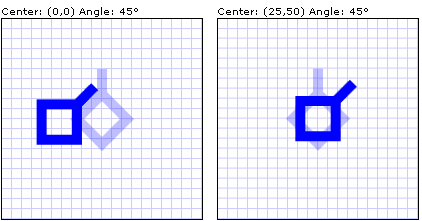
Two objects that rotate 45 degrees from different rotational centers
The Polyline in the previous examples is a UIElement. When you apply a Transform to the RenderTransform property of a UIElement, you can use the RenderTransformOrigin property to specify an origin for every Transform that you apply to the element. Because the RenderTransformOrigin property uses relative coordinates, you can apply a transformation to the center of the element even if you do not know its size. For more information and for an example, see Specify the Origin of a Transform by Using Relative Values.
For the complete sample, see 2D Transforms Sample.
See also
.NET Desktop feedback
Feedback
Coming soon: Throughout 2024 we will be phasing out GitHub Issues as the feedback mechanism for content and replacing it with a new feedback system. For more information see: https://aka.ms/ContentUserFeedback.
Submit and view feedback for
