Note
Access to this page requires authorization. You can try signing in or changing directories.
Access to this page requires authorization. You can try changing directories.
| Property | Value |
|---|---|
| Rule ID | CA1839 |
| Title | Use Environment.ProcessPath instead of Process.GetCurrentProcess().MainModule.FileName |
| Category | Performance |
| Fix is breaking or non-breaking | Non-breaking |
| Enabled by default in .NET 10 | As suggestion |
Cause
Using Process.GetCurrentProcess().MainModule.FileName for getting the path to the file that launched the process instead of Environment.ProcessPath.
Rule description
System.Diagnostics.Process.GetCurrentProcess().MainModule.FileName is expensive:
- It allocates a Process and ProcessModule instance, usually just to get the
FileName. - The Process instance needs to be disposed, which has a performance impact.
- It's easy to forget to call Dispose() on the Process instance.
- If nothing else besides
FileNameuses theProcessinstance, then the linked size grows unnecessarily by increasing the graph of types referenced. - It is somewhat difficult to discover or find this API.
System.Environment.ProcessPath avoids all of these downsides and produces the same information.
Note
System.Environment.ProcessPath is available starting in .NET 6.
How to fix violations
The violation can either be fixed manually, or, in some cases, using Quick Actions to fix code in Visual Studio.
The following two code snippets show a violation of the rule and how to fix it:
using System.Diagnostics;
class MyClass
{
void MyMethod()
{
string path = Process.GetCurrentProcess().MainModule.FileName; // Violation occurs
}
}
Imports System.Diagnostics
Class MyClass
Private Sub MyMethod()
Dim path As String = Process.GetCurrentProcess().MainModule.FileName ' Violation occurs.
End Function
End Class
using System.Diagnostics;
class MyClass
{
void MyMethod()
{
string path = System.Environment.ProcessPath; // Violation fixed
}
}
Imports System.Diagnostics
Class MyClass
Private Sub MyMethod()
Dim path As String = System.Environment.ProcessPath ' Violation fixed.
End Function
End Class
Tip
A code fix is available for this rule in Visual Studio. To use it, position the cursor on the violation and press Ctrl+. (period). Choose Use 'Environment.ProcessPath' from the list of options that's presented.
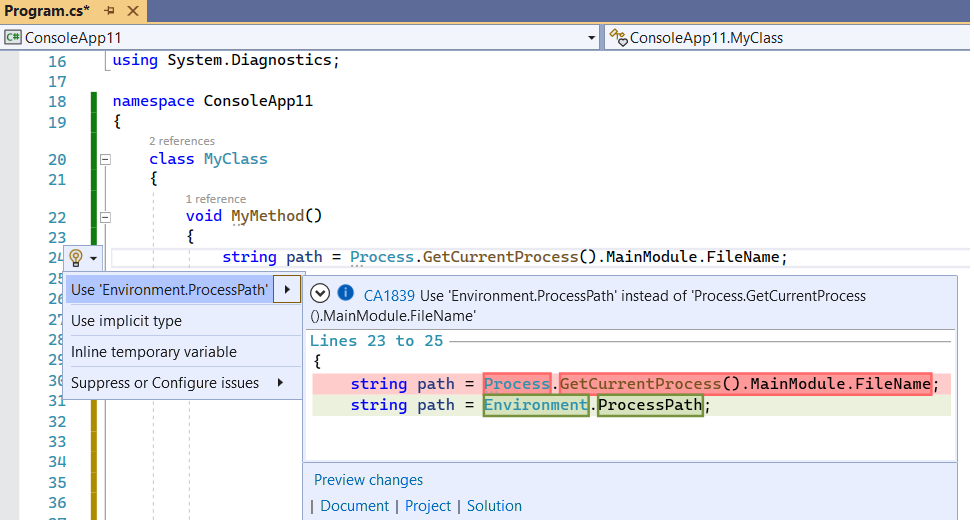
When to suppress warnings
It's safe to suppress a violation of this rule if you're not concerned about the performance impact from unnecessary allocation and eventual disposal of the Process and ProcessModule instances.
Suppress a warning
If you just want to suppress a single violation, add preprocessor directives to your source file to disable and then re-enable the rule.
#pragma warning disable CA1839
// The code that's violating the rule is on this line.
#pragma warning restore CA1839
To disable the rule for a file, folder, or project, set its severity to none in the configuration file.
[*.{cs,vb}]
dotnet_diagnostic.CA1839.severity = none
For more information, see How to suppress code analysis warnings.
