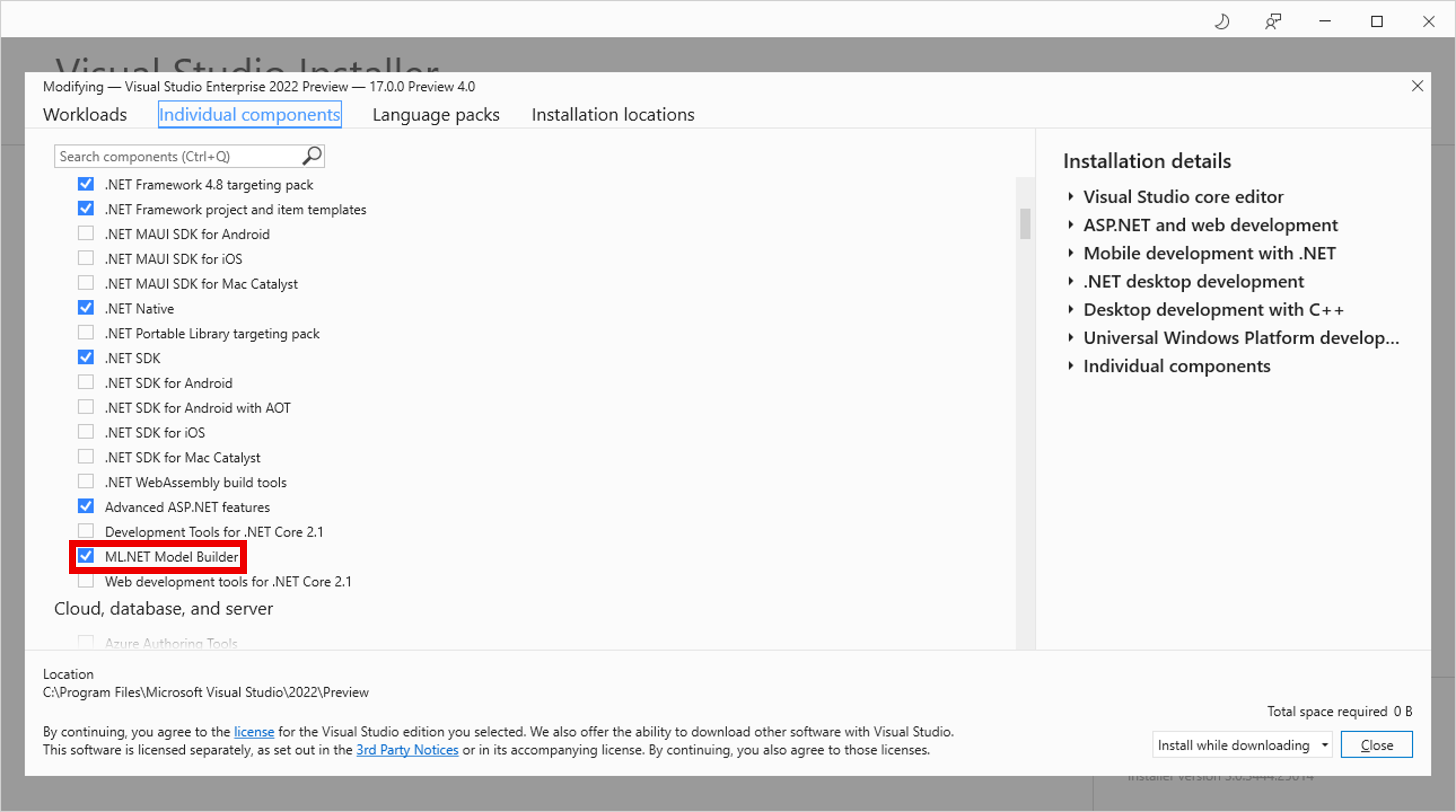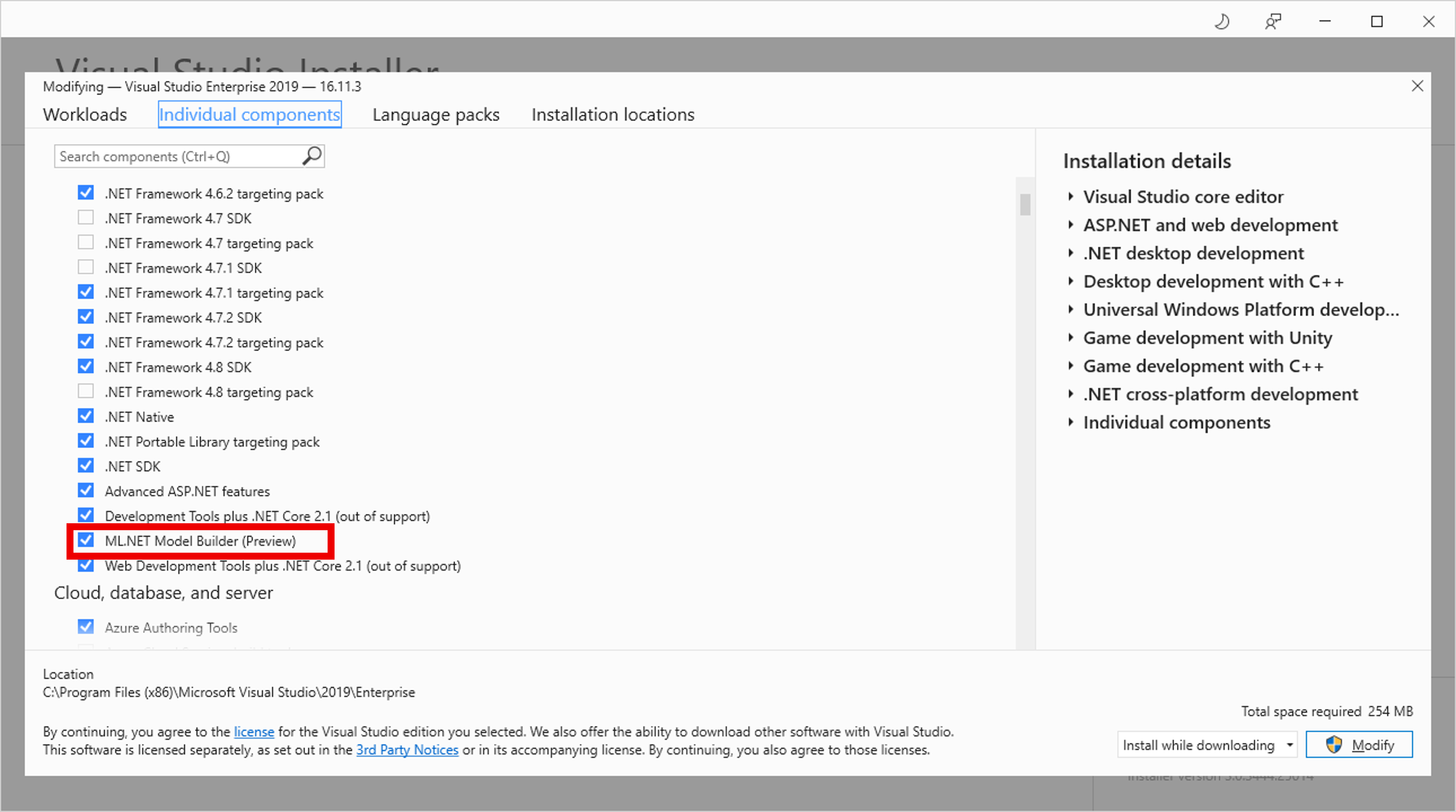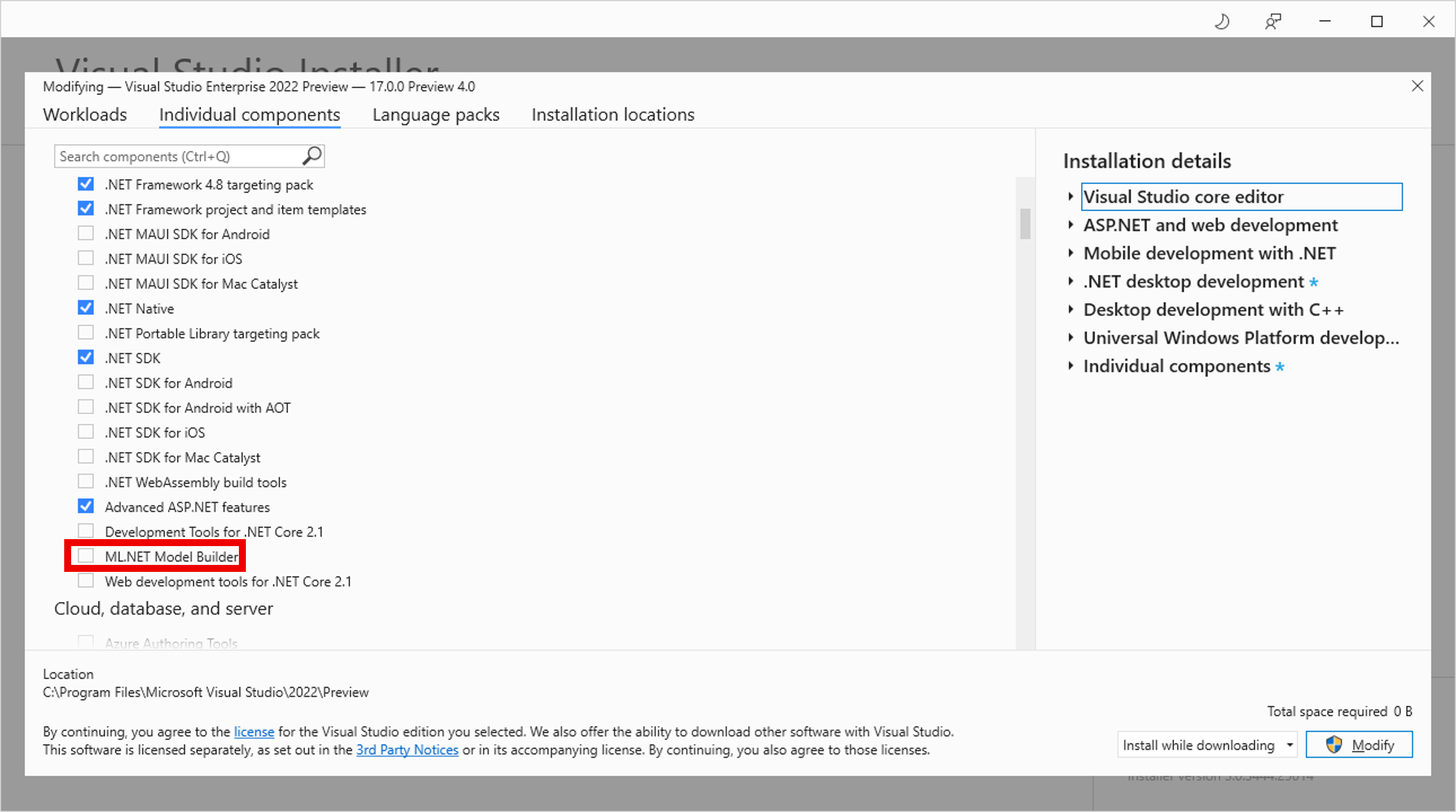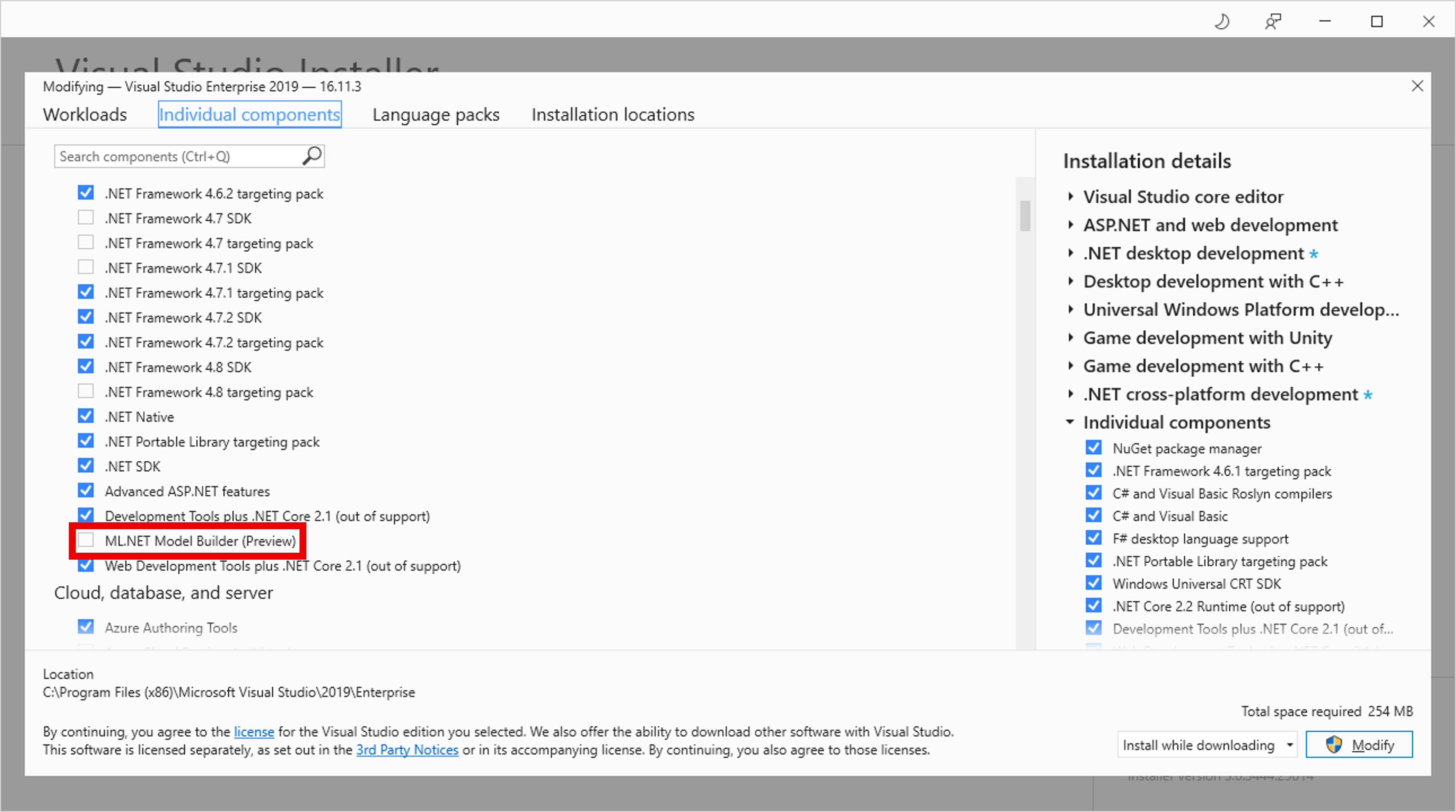How to install ML.NET Model Builder
Learn how to install ML.NET Model Builder to add machine learning to your .NET applications.
Prerequisites
- Visual Studio 2022 or Visual Studio 2019.
- .NET Core 3.1 SDK or later.
Limitations
- ML.NET Model Builder Extension currently only works on Visual Studio on Windows.
Install Model Builder
ML.NET Model builder is built into Visual Studio. To enable it:
Uninstall Model Builder
ML.NET Model builder is built into Visual Studio. To disable it:
Upgrade Model Builder
Model Builder automatically updates when there's a new version.
However, if you'd prefer to manually install the latest version, either download it from Visual Studio Marketplace or use the Extensions Manager in Visual Studio. See how to update a Visual Studio extension for more information.
Collaborate with us on GitHub
The source for this content can be found on GitHub, where you can also create and review issues and pull requests. For more information, see our contributor guide.