Linear gradient brushes
The .NET Multi-platform App UI (.NET MAUI) LinearGradientBrush class derives from the GradientBrush class, and paints an area with a linear gradient, which blends two or more colors along a line known as the gradient axis. GradientStop objects are used to specify the colors in the gradient and their positions. For more information about GradientStop objects, see Gradients.
The LinearGradientBrush class defines the following properties:
StartPoint, of typePoint, which represents the starting two-dimensional coordinates of the linear gradient. The default value of this property is (0,0).EndPoint, of typePoint, which represents the ending two-dimensional coordinates of the linear gradient. The default value of this property is (1,1).
These properties are backed by BindableProperty objects, which means that they can be targets of data bindings, and styled.
The LinearGradientBrush class also has an IsEmpty method that returns a bool that represents whether the brush has been assigned any GradientStop objects.
Note
Linear gradients can also be created with the linear-gradient() CSS function.
Create a LinearGradientBrush
A linear gradient brush's gradient stops are positioned along the gradient axis. The orientation and size of the gradient axis can be changed using the brush's StartPoint and EndPoint properties. By manipulating these properties, you can create horizontal, vertical, and diagonal gradients, reverse the gradient direction, condense the gradient spread, and more.
The StartPoint and EndPoint properties are relative to the area being painted. (0,0) represents the top-left corner of the area being painted, and (1,1) represents the bottom-right corner of the area being painted. The following diagram shows the gradient axis for a diagonal linear gradient brush:
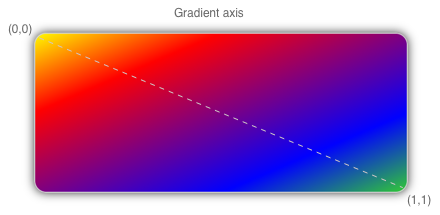
In this diagram, the dashed line shows the gradient axis, which highlights the interpolation path of the gradient from the start point to the end point.
Create a horizontal linear gradient
To create a horizontal linear gradient, create a LinearGradientBrush object and set its StartPoint to (0,0) and its EndPoint to (1,0). Then, add two or more GradientStop objects to the LinearGradientBrush.GradientStops collection, that specify the colors in the gradient and their positions.
The following XAML example shows a horizontal LinearGradientBrush that's set as the Background of a Frame:
<Frame BorderColor="LightGray"
HasShadow="True"
CornerRadius="12"
HeightRequest="120"
WidthRequest="120">
<Frame.Background>
<!-- StartPoint defaults to (0,0) -->
<LinearGradientBrush EndPoint="1,0">
<GradientStop Color="Yellow"
Offset="0.1" />
<GradientStop Color="Green"
Offset="1.0" />
</LinearGradientBrush>
</Frame.Background>
</Frame>
In this example, the background of the Frame is painted with a LinearGradientBrush that interpolates from yellow to green horizontally:
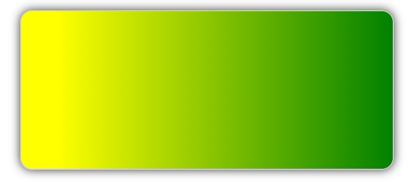
Create a vertical linear gradient
To create a vertical linear gradient, create a LinearGradientBrush object and set its StartPoint to (0,0) and its EndPoint to (0,1). Then, add two or more GradientStop objects to the LinearGradientBrush.GradientStops collection, that specify the colors in the gradient and their positions.
The following XAML example shows a vertical LinearGradientBrush that's set as the Background of a Frame:
<Frame BorderColor="LightGray"
HasShadow="True"
CornerRadius="12"
HeightRequest="120"
WidthRequest="120">
<Frame.Background>
<!-- StartPoint defaults to (0,0) -->
<LinearGradientBrush EndPoint="0,1">
<GradientStop Color="Yellow"
Offset="0.1" />
<GradientStop Color="Green"
Offset="1.0" />
</LinearGradientBrush>
</Frame.Background>
</Frame>
In this example, the background of the Frame is painted with a LinearGradientBrush that interpolates from yellow to green vertically:
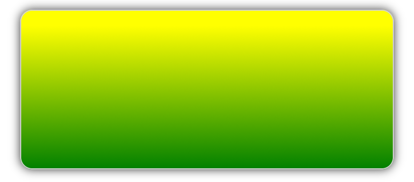
Create a diagonal linear gradient
To create a diagonal linear gradient, create a LinearGradientBrush object and set its StartPoint to (0,0) and its EndPoint to (1,1). Then, add two or more GradientStop objects to the LinearGradientBrush.GradientStops collection, that specify the colors in the gradient and their positions.
The following XAML example shows a diagonal LinearGradientBrush that's set as the Background of a Frame:
<Frame BorderColor="LightGray"
HasShadow="True"
CornerRadius="12"
HeightRequest="120"
WidthRequest="120">
<Frame.Background>
<!-- StartPoint defaults to (0,0)
Endpoint defaults to (1,1) -->
<LinearGradientBrush>
<GradientStop Color="Yellow"
Offset="0.1" />
<GradientStop Color="Green"
Offset="1.0" />
</LinearGradientBrush>
</Frame.Background>
</Frame>
In this example, the background of the Frame is painted with a LinearGradientBrush that interpolates from yellow to green diagonally:
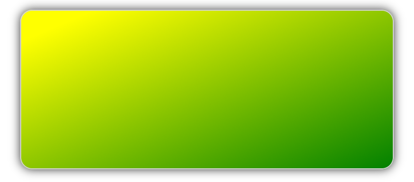
Feedback
Coming soon: Throughout 2024 we will be phasing out GitHub Issues as the feedback mechanism for content and replacing it with a new feedback system. For more information see: https://aka.ms/ContentUserFeedback.
Submit and view feedback for
 Browse the sample
Browse the sample