Note
Access to this page requires authorization. You can try signing in or changing directories.
Access to this page requires authorization. You can try changing directories.
A context menu, often known as a right-click menu, offers contextual commands that are specific to the control being clicked on. In .NET Multi-platform App UI (.NET MAUI), a context menu can be added to any control that derives from Element, on Mac Catalyst and Windows. This includes all pages, layouts, and views.
A context menu is defined with a MenuFlyout, which can consist of the following children:
MenuFlyoutItem, which represents a menu item that can be clicked.MenuFlyoutSubItem, which represents a sub-menu item that can be clicked.MenuFlyoutSeparator, which is a horizontal line that separates items in the menu.
MenuFlyoutSubItem derives from MenuFlyoutItem, which in turn derives from MenuItem. MenuItem defines multiple properties that enable the appearance and behavior of a menu item to be specified. The appearance of a menu item, or sub-item, can be defined by setting the Text, and IconImageSource properties. The response to a menu item, or sub-item, click can be defined by setting the Clicked, Command, and CommandParameter properties. For more information about menu items, see Display menu items.
Warning
A context menu on an Entry is currently unsupported on Mac Catalyst.
Create context menu items
A MenuFlyout object can be added to the FlyoutBase.ContextFlyout attached property of any control that derives from Element. When the user right-clicks on the control, the context menu will appear at the location where the pointer was clicked.
The following example shows a WebView that defines a context menu:
<WebView x:Name="webView"
Source="https://learn.microsoft.com/dotnet/maui"
MinimumHeightRequest="400">
<FlyoutBase.ContextFlyout>
<MenuFlyout>
<MenuFlyoutItem Text="Go to docs repo"
Clicked="OnWebViewGoToRepoClicked"
CommandParameter="docs" />
<MenuFlyoutItem Text="Go to engineering repo"
Clicked="OnWebViewGoToRepoClicked"
CommandParameter="eng" />
</MenuFlyout>
</FlyoutBase.ContextFlyout>
</WebView>
In this example, the context menu defines two menu items:
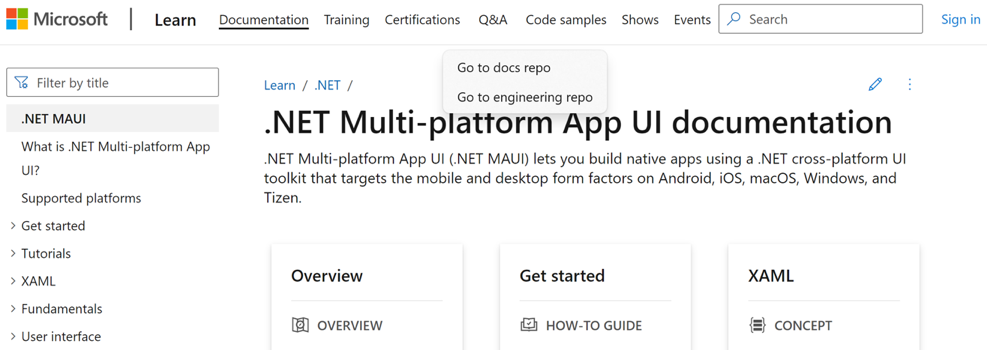
When a menu item is clicked upon, the OnWebViewGoToRepoClicked event handler is executed:
void OnWebViewGoToRepoClicked(object sender, EventArgs e)
{
MenuFlyoutItem menuItem = sender as MenuFlyoutItem;
string repo = menuItem.CommandParameter as string;
string url = repo == "docs" ? "docs-maui" : "maui";
webView.Source = new UrlWebViewSource { Url = $"https://github.com/dotnet/{url}" };
}
The OnWebViewGoToRepoClicked event handler retrieves the CommandParameter property value for the MenuFlyoutItem object that was clicked, and uses its value to build the URL that the WebView navigates to.
Warning
It's not currently possible to add items to, or remove items from, the MenuFlyout at runtime.
Keyboard accelerators can be added to context menu items, so that a context menu item can be invoked through a keyboard shortcut. For more information, see Keyboard accelerators.
Create sub-menu items
Sub-menu items can be added to a context menu by adding one or more MenuFlyoutSubItem objects to the MenuFlyout:
<Label x:Name="label"
Text="Right-click to choose color">
<FlyoutBase.ContextFlyout>
<MenuFlyout>
<MenuFlyoutItem Text="Black"
Clicked="OnLabelClicked"
CommandParameter="Black" />
<MenuFlyoutSubItem Text="Light">
<MenuFlyoutItem Text="Blue"
Clicked="OnLabelClicked"
CommandParameter="LightBlue" />
<MenuFlyoutItem Text="Coral"
Clicked="OnLabelClicked"
CommandParameter="LightCoral" />
<MenuFlyoutItem Text="Cyan"
Clicked="OnLabelClicked"
CommandParameter="LightCyan" />
</MenuFlyoutSubItem>
<MenuFlyoutSubItem Text="Dark">
<MenuFlyoutItem Text="Blue"
Clicked="OnLabelClicked"
CommandParameter="DarkBlue" />
<MenuFlyoutItem Text="Cyan"
Clicked="OnLabelClicked"
CommandParameter="DarkCyan" />
<MenuFlyoutItem Text="Magenta"
Clicked="OnLabelClicked"
CommandParameter="DarkMagenta" />
</MenuFlyoutSubItem>
</MenuFlyout>
</FlyoutBase.ContextFlyout>
</Label>
In this example, the context menu defines a menu item and two sub-menus that each contain three menu items:
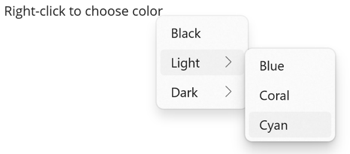
Display icons on menu items
MenuFlyoutItem and MenuFlyoutSubItem inherit the IconImageSource property from MenuItem, which enables a small icon to be displayed next to the text for a context menu item. This icon can either be an image, or a font icon.
Warning
Mac Catalyst does not support displaying icons on context menu items.
The following example shows a context menu, where the icons for menu items are defined using font icons:
<Button Text="▶️ Play"
WidthRequest="80">
<FlyoutBase.ContextFlyout>
<MenuFlyout>
<MenuFlyoutItem Text="Pause"
Clicked="OnPauseClicked">
<MenuFlyoutItem.IconImageSource>
<FontImageSource Glyph="⏸"
FontFamily="Arial" />
</MenuFlyoutItem.IconImageSource>
</MenuFlyoutItem>
<MenuFlyoutItem Text="Stop"
Clicked="OnStopClicked">
<MenuFlyoutItem.IconImageSource>
<FontImageSource Glyph="⏹"
FontFamily="Arial" />
</MenuFlyoutItem.IconImageSource>
</MenuFlyoutItem>
</MenuFlyout>
</FlyoutBase.ContextFlyout>
</Button>
In this example, the context menu defines two menu items that display an icon and text on Windows:
![]()
For more information about displaying font icons, see Display font icons. For information about adding images to .NET MAUI projects, see Add images to a .NET MAUI app project.
