RefreshView pull direction on Windows
This .NET Multi-platform App UI (.NET MAUI) Windows platform-specific enables the pull direction of a RefreshView to be changed to match the orientation of the scrollable control that's displaying data. It's consumed in XAML by setting the RefreshView.RefreshPullDirection bindable property to a value of the RefreshPullDirection enumeration:
<ContentPage ...
xmlns:windows="clr-namespace:Microsoft.Maui.Controls.PlatformConfiguration.WindowsSpecific;assembly=Microsoft.Maui.Controls">
<RefreshView windows:RefreshView.RefreshPullDirection="LeftToRight"
IsRefreshing="{Binding IsRefreshing}"
Command="{Binding RefreshCommand}">
<ScrollView>
...
</ScrollView>
</RefreshView>
</ContentPage>
Alternatively, it can be consumed from C# using the fluent API:
using Microsoft.Maui.Controls.PlatformConfiguration.WindowsSpecific;
...
refreshView.On<Microsoft.Maui.Controls.PlatformConfiguration.Windows>().SetRefreshPullDirection(RefreshPullDirection.LeftToRight);
The RefreshView.On<Microsoft.Maui.Controls.PlatformConfiguration.Windows> method specifies that this platform-specific will only run on Windows. The RefreshView.SetRefreshPullDirection method, in the Microsoft.Maui.Controls.PlatformConfiguration.WindowsSpecific namespace, is used to set the pull direction of the RefreshView, with the RefreshPullDirection enumeration providing four possible values:
LeftToRightindicates that a pull from left to right initiates a refresh.TopToBottomindicates that a pull from top to bottom initiates a refresh, and is the default pull direction of a RefreshView.RightToLeftindicates that a pull from right to left initiates a refresh.BottomToTopindicates that a pull from bottom to top initiates a refresh.
In addition, the GetRefreshPullDirection method can be used to return the current RefreshPullDirection of the RefreshView.
The result is that a specified RefreshPullDirection is applied to the RefreshView, to set the pull direction to match the orientation of the scrollable control that's displaying data. The following screenshot shows a RefreshView with a LeftToRight pull direction:
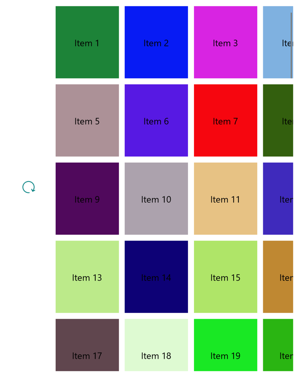
Note
When you change the pull direction, the starting position of the progress circle automatically rotates so that the arrow starts in the appropriate position for the pull direction.
