Installing and Configuring Windows Client Control Add-ins on Pages
In the Microsoft Dynamics NAV Windows client, control add-ins add custom controls or visual elements, on Windows client page fields for displaying and editing data. When a control add-in is developed, it is compiled into a .NET Framework–based assembly, which is .dll file. To use a control add-in on Microsoft Dynamics NAV Windows client pages, you must install and configure the control add-in assembly in the Microsoft Dynamics NAV Windows client environment, which is divided between two tiers: Microsoft Dynamics NAV Windows client and Microsoft Dynamics NAV 2018 SQL Server database.
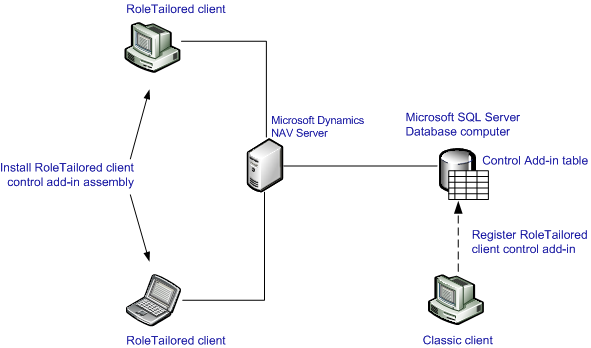
The following table outlines the tasks that you must perform on each tier.
| Tier | Tasks | For more information, see |
|---|---|---|
| Microsoft Dynamics NAV Windows client computer | Install the control add-in assemblies. | How to: Install a Windows Client Control Add-in Assembly |
| SQL database | Use the Microsoft Dynamics NAV Development Environment to: 1. Register the control add-ins that are found in the assemblies in the Client Add-in table. 2. Set up control add-ins on pages. |
How to: Register a Windows Client Control Add-in How to: Set Up a Windows Client Control Add-in on a Page |
See Also
Developing Windows Client Control Add-ins
Windows Client Control Add-in Overview
Walkthrough: Creating and Using a Windows Client Control Add-in