Note
Access to this page requires authorization. You can try signing in or changing directories.
Access to this page requires authorization. You can try changing directories.
August 2017
Overview
Switzerland is migrating all bank messages to ISO20022 (incl. SEPA (www.sepa.ch)). The existing bank statment schemes will be harmonized using the ISO 20022 standard. Bank Statements will be processed as camt.053 messages (Bank-to-customer Statement).
The release is the next step in adapting to ISO2002 format for bank statements that currently are received in the Payment Journal. The mapping follows the following guidelines.
Apart from above, this update brings support for additional payment type 1, 2.1 and 2.2.
Reference Information
| Reference no. | 220665 |
|---|---|
| Product Area | Financial Mangement |
| Discovered in | Microsoft Dynamics NAV 2013 R2, 2015, 2016 and 2017 |
| Title | Bank Statement files in ISO 20002 format |
| Released on | August 2017 |
Important Notice to Customers
We recommend that you contact your Microsoft Dynamics Partner before installing service packs or hotfixes. It is important to verify that your environment is compatible with the service pack(s), hotfix(es), or download(s) being installed. A service pack, hotfix, or download may cause interoperability issues with customizations, and third-party products that work with your Microsoft Dynamics solutions.
Important Notice to Partners
As per the SPA, it is non-compliant for partners to redistribute tax and regulatory updates to ERP customers not enrolled in the Business Ready Enhancement Plan. Partners can verify their customer’s status in PartnerSource Business Center. If they're not enrolled, Partners will need to get them current before they can distribute.
Installation
Before this update can be installed, the following prerequisites are required:
Microsoft Dynamics ® NAV 2017 Switzerland (CU 08)
* This update is available through Microsoft Dynamics NAV Cumulative Update CU 09
Microsoft Dynamics ® NAV 2016 Switzerland (CU 22 for FOB)
* This update is available through Microsoft Dynamics NAV Cumulative Update CU 23
Microsoft Dynamics ® NAV 2015 Switzerland (CU 33 for FOB)
* This update is available through Microsoft Dynamics NAV Cumulative Update CU 34
Microsoft Dynamics ® NAV 2013 R2 Switzerland (CU 45 for FOB)
* This update is available through Microsoft Dynamics NAV Cumulative Update CU 46
Installation Steps:
For more information about how to install an update rollup, click the following article number to view the article in the Microsoft Knowledge Base:
2834770 - How to install a Microsoft Dynamics NAV 2013 Cumulative Update
3021418 - How to Install a Microsoft Dynamics NAV 2015 Cumulative Update
3109325 - How to install a Microsoft Dynamics NAV 2016 Cumulative Update
3204818 - How to install a Microsoft Dynamics NAV 2017 Cumulative Update
Note:
Existing customizations in objects that are included in this update file may break when you import the regulatory feature.
No data upgrade is required before you can use this feature.
Licensing
Refresh your license to access the new objects that are added with this release.
Objects
The following objects have been added/modified through this release:
| Type | No. | Name | Added/Modified |
|---|---|---|---|
| Table | 288 | Vendor Bank Account | Modified |
| Table | 1226 | Payment Export Data | Modified |
| Codeunit | 1221 | SEPA CT-Fill Export Buffer | Modified |
| Codeunit | 1223 | SEPA CT-Check Line | Modified |
| Codeunit | 1261 | Imp. SEPA CAMT Bank Rec. Lines | Modified |
| Codeunit | 11503 | CHMgt | Modified |
| Codeunit | 11521 | SEPA CAMT 053 Bank Rec. Lines | Added |
| Codeunit | 11522 | SEPA CAMT 054 Bank Rec. Lines | Added |
| XMLport | 1000 | SEPA CT pain.001.001.03 | Modified |
| Page | 256 | Payment Journal | Modified |
| Page | 425 | Vendor Bank Account Card | Modified |
Setup
To enable CH Bank Statements in customer environment, make sure to export data exchange definitions from demo database delivered with cumulative update. To do this follow these steps:
Search for Data Exchange Definitions in Role tailored client

Export SEPA CAMT 053-02, SEPA CAMT 053-04 and SEPA CAMT 054 Data exchange definitions by clicking Export Data Exchange Definition
System will prompt you to save Data Exchange Definition
On test instance, use the same procedure to import them
After exporting and importing Data Exchange Definitions, create new Bank Export/Import Setup records following these steps:
Search for Bank Export/Import Setup in Role Tailored Client
Create 3 new Bank Export/Import Setup records with Direction Import and assign new Data Exchange Definitions to Bank Export/Import Setup records
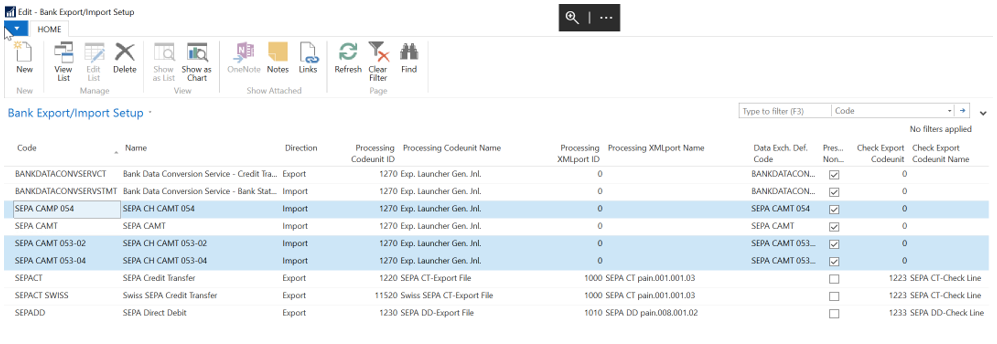
As a last step assign defined previously defined Bank Export/Import Setup records as Bank Statement Import Format for your bank accounts, following these steps:
Search for Bank Account in Role Tailored Client
Edit Bank Account and set Bank Statement Import Format to one of CH Bank Statement formats

To setup additional Payment formats (1, 2.1 and 2.2) that were not previously released, make sure to follow these steps:
Search for Bank Export/Import Setup
Find SEPACT SWISS Bank Export Setup and make sure to set Processing Codeunit No. to 11520 Swiss SEPA CT-Export file, to make sure exported payment now cover Swiss payment types 1, 2.1 and 2.2
Support Information
For technical support questions, contact your partner or direct your questions to the Support for Business hub: https://serviceshub.microsoft.com/supportforbusiness/create