Introduce updated desktop installable app
Important
This content is archived and is not being updated. For the latest documentation, go to What's new and planned for Dynamics 365 Business Central. For the latest release plans, go to Dynamics 365 and Microsoft Power Platform release plans.
| Enabled for | Public preview | General availability |
|---|---|---|
| Users, automatically |  Sep 1, 2021
Sep 1, 2021 |
 Oct 1, 2021
Oct 1, 2021 |
Business value
Accessing Business Central via the web browser is not always a fully desired option. Some customers prefer to have an installable app that can be pinned and opened with one simple click. Your organization may even want to limit access to the standard web browser and allow only certain applications to be run. While Business Central always had such an option on the desktop through an app from Microsoft Store (plus the technology discussed here has existed in preview for about a year), this version of the product delivers additional features and greater value. Consequently, it will be offered as a replacement of the legacy Windows app from Microsoft Store, which will require action to be taken at some point throughout this release wave.
Feature details
Modern browsers allow for installation of an app resembling a given website and Business Central is no exception here. This feature, based on the Progressive Web App technology, gives you an easy-to-access tile on your desktop that can be pinned to the Start menu or taskbar, or even launched as default when the system starts up.
To install Business Central as an app from the browser, select Install on the address bar or menu of your modern browser.
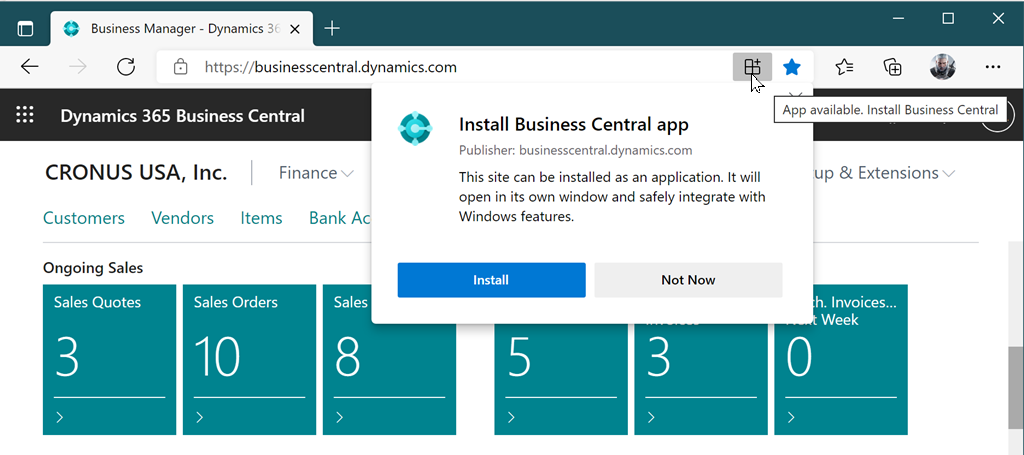
Note that certain browsers show the Install button in a slightly different way, and some may even start displaying a notification inviting you to install the app. When you are ready, just follow the easy steps and install the new app.
When the app is run, Business Central is launched in its own window, independent of any browser windows, making it easier to find when running many apps or browser tabs. If you’re working across multiple Business Central windows or multitasking, each window is displayed separately. Also, when working with several named environments, the name is added to the window’s title so it's easy to see which window is associated with an environment.
Additional notes
This new way of using Business Central via an app has no specific known limitations from the legacy (“universal”) Windows app from Microsoft Store. For instance, there's no limitation to printing, multitasking, multiple environments, zooming the screen or accessing the page URL for sharing. This new app also offers faster and smoother rendering on screen, with no performance differences from running Business Central in the modern browser.
The app no longer requires you to run any local app updates because it updates automatically whenever your Business Central environment is updated. It is simply a seamless experience both to run and maintain the app.
The app installation also works with the environment selection page for Business Central cloud installations, when you have multiple environments. In this case, you can choose to either install the app from the environment selection page or after you’ve selected an environment.
- When you install the app from the environment selection page, launching the app later will always lead you to the environment selection page.
- When you install the app after selecting the environment, launching the app will open the selected environment directly. This option lets you install several apps, one for each environment (production or sandbox). The environment name is added to the app title in the Start menu.
When running Microsoft Edge or Chrome browser on a Mac computer, you also have the option to install Business Central on your MacOS computer.
Installing the app also works for on-premises deployments of Business Central that are upgraded to 2021 release wave 2 (version 19 or above). But in this case, you are always tied to a selected single tenant, so you can't install several apps from different tenants.
Path going forward
Throughout the 2021 release wave 2, the new app experience will be offered to all customers. At the same time, the legacy Windows app in Microsoft Store will be replaced.
Customers running earlier versions of Business Central on-premises will continue to be able to use the legacy Windows app, but only to connect to their on-premises Business Central installations.
For Business Central cloud customers, we will offer a new listing in Microsoft Store that leads to the new app discussed in this article. This new offering will remove need for using a browser to install the app in the first place. You will be able to install the new app from Microsoft Store and connect to your cloud Business Central.
Consequently, for some time there might be two versions of the Business Central app listed in Microsoft Store: the new app for cloud customers and the legacy app for on-premises. The legacy app will eventually be removed from the Microsoft Store listings in 2022. On-premises customers using 2021 release wave 2 or later will still have the option to install the app from their browser.
The new experience we’re launching in 2021 release wave 2 will eventually become the default installable app for Windows.
For more information about PWA technology, see Progressive Web Apps overview.
Tell us what you think
Help us improve Dynamics 365 Business Central by discussing ideas, providing suggestions, and giving feedback. Use the forum at https://aka.ms/bcideas.