Note
Access to this page requires authorization. You can try signing in or changing directories.
Access to this page requires authorization. You can try changing directories.
Important
This content is archived and is not being updated. For the latest documentation, go to What's new and planned for Dynamics 365 Business Central. For the latest release plans, go to Dynamics 365 and Microsoft Power Platform release plans.
| Enabled for | Public preview | General availability |
|---|---|---|
| Users, automatically |  Mar 7, 2022
Mar 7, 2022 |
 Apr 1, 2022
Apr 1, 2022 |
Business value
Bring the best of Microsoft's business and productivity suites together to initiate collaborative, review, and sharing activities without having to leave Business Central. Users benefit from a familiar sharing experience and reduce the need to download files to their device. This makes it easy to share files from the Report Inbox and document attachments through OneDrive for Business.
Feature details
For business users
To share a report from the Report Inbox or to share an attachment to a record, you can now choose the Share action. This action copies the file from Business Central to OneDrive for Business, then displays the file sharing dialog in Business Central with numerous options. At launch, these options include:
- Sharing a link to the document with one or more internal or external recipients.
- Copying a link to the document, so that you can send it using your preferred application.
- Adjusting whether recipients can view or edit the document.
- Preventing download of the file.
- Specifying the people who can use the link, such as only people in your organization with the link.
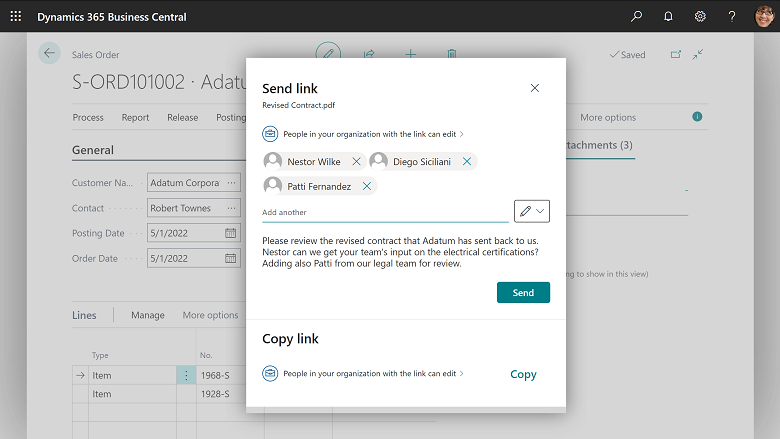
Business Central grants access to the file in OneDrive for your chosen recipients: the permissions to the current record and file in Business Central remain unchanged.
For administrators
Global and SharePoint admins in Microsoft 365 can change their organization-level sharing settings that govern external sharing and the type of links that can be shared in the new file sharing window. If you have already configured this for your organization's use of OneDrive, SharePoint, and other Office applications, this will automatically also apply to Business Central.
File sharing is available for both Business Central online and on-premises. With Business Central online, file sharing is automatically enabled, but on-premises administrators must first configure the connection to OneDrive.
For developers
Business Central offers AL objects in the system and base applications that integrate with OneDrive. These have now been enhanced with the ability to display the new Share window and accompanying experiences. Developers have to write only minimal AL code when they need to share a Business Central file through OneDrive. This functionality is intended for interactive scenarios where users initiate the action during their session and not for automating silent file sharing.
A documented AL code pattern and guidelines are provided that developers can apply to any page or process used to represent files. This pattern consists of a Download action, Open in OneDrive action and Share action that developers can apply consistently across their extensions. For an example of this pattern applied in the business application, see the Attachments FactBox.
Try it out now
To experience sharing a file attached to a record, sign in to your Business Central online, open a sales order, and choose Attachments from the Order menu. Upload a file that applies to that order, then use the Share action in the Attachments page.
Tell us what you think
Help us improve Dynamics 365 Business Central by discussing ideas, providing suggestions, and giving feedback. Use the forum at https://aka.ms/bcideas.