Note
Access to this page requires authorization. You can try signing in or changing directories.
Access to this page requires authorization. You can try changing directories.
Important
This content is archived and is not being updated. For the latest documentation, go to What's new and planned for Dynamics 365 Business Central. For the latest release plans, go to Dynamics 365 and Microsoft Power Platform release plans.
| Enabled for | Public preview | General availability |
|---|---|---|
| Users, automatically |  Jan 1, 2023
Jan 1, 2023 |
 Jan 1, 2023
Jan 1, 2023 |
Business value
To make it easier to identify entries that were posted using specific journals, you can use different number series for payment reconciliation journals. You can also correct posted entries by reversing posts that were done using a journal.
Feature details
If you use the Payment Reconciliation Journal page to register and apply customer payments, you can set up the journal to use a specific number series so that it's easy to identify the entries that were posted through the journal. You set up the number series in the Bank Account page in the Posting FastTab.
When you use automatic application, Business Central skips bank ledger entries that have already been posted, which helps prevent double-posting.
If you're also doing bank reconciliation, we've added the following to the test report:
- The statement date is added as the most recent date of entries in the journal.
- The statement ending balance is added as the sum of amounts in the journal.
- Outstanding payments and checks are calculated based on the bank ledger entries within the statement ending date that aren't applied, and therefore won't be closed during a bank reconciliation.
Similar to other journals, to correct posted entries you can reverse entries that were posted through the payment reconciliation journal from the G/L Register page. For example, it might be helpful to reverse entries if you applied a payment to the wrong customer. After you unapply the posted customer ledger entries you can use the Reverse Register action on the G/L Register page to reverse the journal that posted the payments. Alternatively, on the Posted General Journals page, you can use the Copy Selected Lines to Journal action to reverse specific lines from the posted payment reconciliation journal.
To simplify the reversal process when you have also posted a bank reconciliation, we've added an assisted setup guide that helps you complete the process. The guide starts when you choose the Reverse action for a Posted Payment Reconciliation, and will take you through a few steps:
- Find the bank reconciliation that needs to be reversed.
- List the entries to unapply and reverse, and select actions on individual lines.
- Reverse the entries according the actions you've selected for the lines.
You can also manually reverse a regular payment reconciliation journal from the G/L Register page.
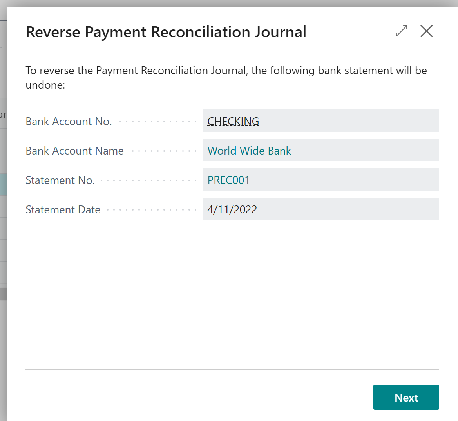
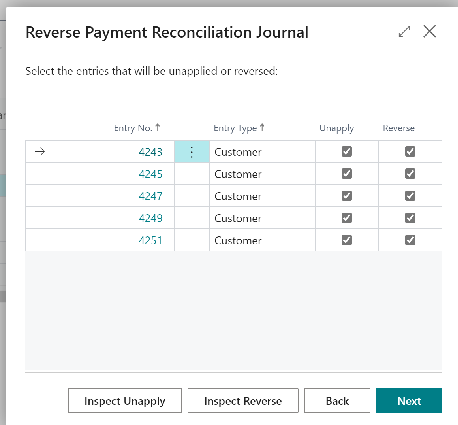
See also
Reconcile Customer Payments from a List of Unpaid Sales Documents (docs)