Get insights on existing segments (preview)
[This article is prerelease documentation and is subject to change.]
Discover additional information and insights around your existing segments. Find out what differentiates two segments or what they have in common.
Important
- This is a preview feature.
- Preview features aren't meant for production use and may have restricted functionality. These features are available before an official release so that customers can get early access and provide feedback.
Segment differentiators
Segment differentiators help you find out what differentiates a segment from the rest of your customers or from another segment. Select a segment and the system identifies profile attributes and measures that distinguish the selected segment.
Run a differentiator analysis
Go to Insights > Segments and select the Insights (preview) tab.
Select New and choose the Differentiators option in the Choose Insight Type pane.
Choose the segment you want to analyze as Primary segment and select Next.
Choose All customers or a Secondary segment to compare your primary segment with and select Next.
Optionally, choose one or more fields of interest to focus the analysis on specific attributes and select Next.
Provide a name for you differentiator analysis, an optional display name, and a description.
Select Save to start the analysis. The differentiator analysis is ready when the status changes from Refreshing to Successful.
View and optimize a differentiators analysis
After completing the analysis, go to Insights > Segments > Insights (preview).
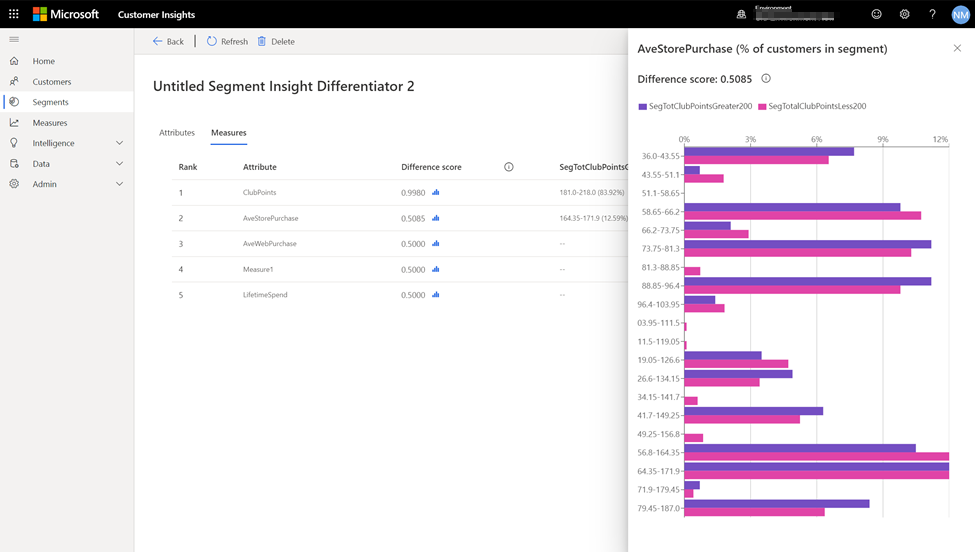
Select an insight to see the analysis results. A differentiator analysis includes two tabs. The Attributes tab lists profile attributes considered as differentiators. The Measures tab lists differentiators. Each tab includes the following details:
- Ranked list of differentiators, sorted by difference score.
- The Difference score for each differentiator. The difference score represents the degree of difference of an attribute between two segments. The higher the difference score, the more the attributes differ between the two segments. Select a score to open the Difference score pane with the distributions of values for that attribute.
Segment overlap
Segment overlap analysis shows how many and which customers are common to two or more segments. For example, how a segment of frequent customers overlaps with a segment that contains customers that are satisfied with your service or product. You can also analyze how the overlap changes for specific attributes.
Run an overlap analysis
Go to Segments and select the Insights (preview) tab.
Select New and choose the Overlap option in the Choose Insight Type pane.
Choose the segments of interest and select Next.
Optionally, choose one or more fields of interest to analyze overlaps for every possible field value and select Next.
Provide a name for you overlap analysis, an optional display name, and a description.
Select Save to start the analysis. The overlap analysis is ready when the status changes from Refreshing to Successful.
View and optimize an overlap analysis
After completing the analysis, find details on this insight on Segments > Insights (preview).
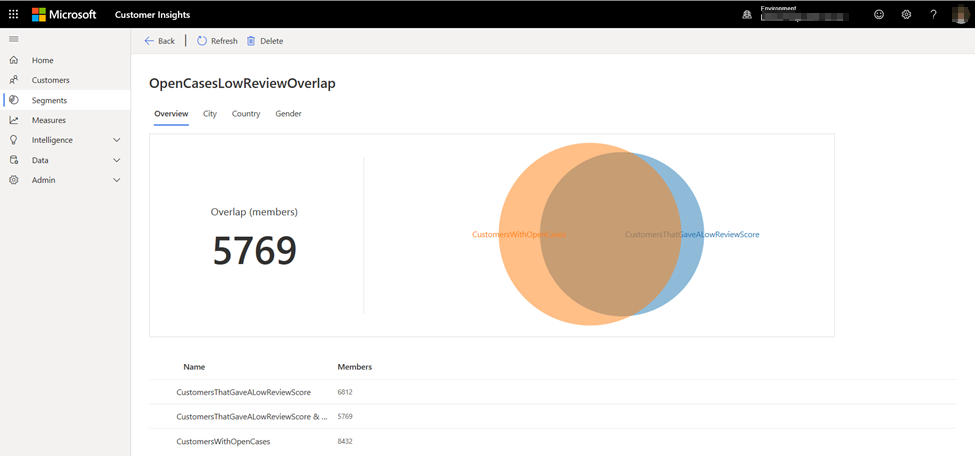
Select an insight to see the analysis results:
- The number of members overlapping the segments selected for analysis.
- The number of members included in one of the segments but not in the rest of the segments.
- If you selected fields while configuring the overlap analysis, you'll find them in the corresponding tabs. You can use the filter dropdown to select any attribute level of interest and the table at the bottom will show the corresponding data.
Manage segment insights
Go to Insights > Segments > Insights (preview) to view your segment insights and to manage them. Select a segment insight to view available actions.
- View the insight analysis
- Edit the insight to change its properties
- Refresh the insight to run the analysis again
- Rename the insight
- Delete the insight