Enable and configure Sales Insights features
Enabling and configuring the Dynamics 365 Sales Insights features helps sellers to build stronger relationships with their customers, save time, and stay on top of their deals with real-time AI-based insights. In Sales Insights, some features are available for free along with Dynamics 365 Sales and some require an additional Sales Insights license to use in your organization. More information: Overview
License and role requirements
| Requirement type | You must have |
|---|---|
| License | Dynamics 365 Sales Enterprise and Dynamics 365 Sales Premium More information: Dynamics 365 Sales pricing |
| Security roles | System Administrator More information: Predefined security roles for Sales |
What you can configure
As an administrator, you can enable and configure the Sales Insights features as required in your organization:
- Enable and configure standard Sales Insights features
- Get started with premium Sales Insights features
- Enable and configure premium Sales Insights features
- Administer conversation intelligence
Enable and configure standard Sales Insights features
The standard Sales Insights features—assistant (standard), Auto capture (standard), and email engagement (standard)—are available for you along with Dynamics 365 Sales. You can configure these standard features as required in your organization.
Note
The standard Sales Insights features aren't available with the Sales Professional app.
- Review requirements and prerequisites.
- Enable standard Sales Insights features.
- Configure standard features as required.
Requirements and prerequisites
Review the following requirements and prerequisites to enable standard Sales Insights features:
Some feature restrictions apply depending on which combinations of Dynamics 365 and Exchange you're running, as detailed in the following table.
Product version Available standard Sales Insights features Dynamics 365 with Microsoft Exchange Online - Assistant (standard cards)
- Email engagement
- Auto capture
Dynamics 365 with Microsoft Exchange (on-premises) - Assistant (all cards except cards based on Exchange information)
- Email engagement
Dynamics 365 (on-premises) Assistant (standard cards) Dynamics 365 (on-premises) with Microsoft Exchange Online Assistant (standard cards) The assistant, email engagement, and auto capture features are available for Dynamics 365 Sales with an Enterprise or Sales Premium license.
Enable standard Sales Insights features
Before you can configure these features, you must accept the privacy notice. To accept the privacy notice, follow the steps listed here.
Note
By default, the standard assistant is enabled.
Important
Dynamics 365 Sales Insights provides features that track behavior and collect information about contacts. Make sure you understand the related privacy issues that these features raise and enable the features only if you're certain that they don't violate any privacy policies already in place in your organization. Always take steps to protect the privacy of your contacts. More information: Privacy notice
Sign in to Dynamics 365 Sales, and go to the Sales Hub app.
Go to Change area in the lower-left corner of the page, and select Sales Insights settings.
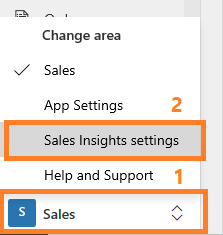
In the Terms of service section, select I agree.
The standard Sales Insights features are enabled for your organization and you can configure features such as the standard assistant, auto capture (standard), and email engagement (standard).
Configure standard Sales Insights features
After you enable the standard Sales Insights features, you can configure the features for your organization.
- To configure the standard assistant, see Configure and manage insight cards for the standard assistant.
- To configure standard auto capture, see Configure and enable auto capture.
- To configure standard email engagement, see Configure and enable email engagement.
- To configure sales accelerator for assignment rules, see Configure assignment rules in Sales Enterprise
Get started with premium Sales Insights features
With your Dynamics 365 Sales Enterprise license, you can set up and experience Sales Premium features such as Sales accelerator, conversation intelligence, and predictive scoring with a limited monthly capacity. More information: Digital selling capabilities in Sales Enterprise
Enable and configure premium Sales Insights features
The premium Sales Insights features provide intelligent insights about sales data that help sellers take timely actions to close deals and generate revenue. The premium Sales Insights features include the premium assistant with assistant studio, notes analysis, relationship analytics, who knows whom, predictive lead scoring, predictive opportunity scoring, premium forecasting, and sales accelerator and sequence. You can configure these features as required in your organization.
- Review privacy and personal data requirements.
- Review the prerequisites.
- Enable premium Sales Insights.
- Configure premium Sales Insights features.
Review privacy and personal data requirements
To learn about requirements related to safeguarding customers' privacy and personal data, go to Privacy and personal data for Microsoft Dynamics 365.
You can perform the following tasks in the auto capture, relationship analytics, and conversation intelligence features to ensure that you are complying with privacy and personal data requirements.
| Task | Supported Feature | Topic |
|---|---|---|
| View KPI data stored for a contact, lead, and opportunity by using system views, and export it to Excel. | Relationship Analytics | View and export KPI data |
| Retrieve data for a contact, lead, opportunity, and system user from Azure service that is used to compute and store data by using a custom action. | Relationship Analytics and Introduction to Conversation Intelligence | Retrieve insights data using msdyn_RetrieveKPIValuesForGDPR action |
Review the prerequisites
Review the following requirements before you install and configure the premium Sales Insights features:
You must be a Dynamics 365 Sales administrator.
You must have a Sales Premium, Sales Insights, or a Sales Enterprise license.
Note
- You can also start a free trial to use the Sales Premium features. More information: Sign up for a free Dynamics 365 Sales trial
- If you have a Dynamics 365 Sales Enterprise license, you can install and configure three premium features (sales accelerator, conversation intelligence, and predictive scoring) with a limited monthly capacity. More information: Digital selling capabilities in Sales Enterprise
Assign licenses to each individual to use the features. This is executed within the Microsoft 365 admin center. More information: Assign licenses to users.
Exchange email server is configured, and a mailbox is enabled using Email Configurations in Settings. More information: System Settings dialog box - Email tab.
Enable premium Sales Insights
Note
To install and configure three premium features (sales accelerator, conversation intelligence, and predictive scoring) that are available with the Sales Enterprise license, you must go to the Get started with digital sales page under App Settings. More information: Digital selling capabilities in Sales Enterprise
The premium Sales Insights features aren't available by default. You must install these features by accepting the terms and conditions for your organization. To accept the terms and conditions, follow these steps:
Sign in to Dynamics 365 Sales, and go to the Sales Hub app.
Go to Change area in the lower-left corner of the page, and select Sales Insights settings.
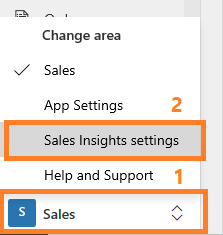
In the Supercharge your sales with Premium section, select the terms and conditions and then select Get started.
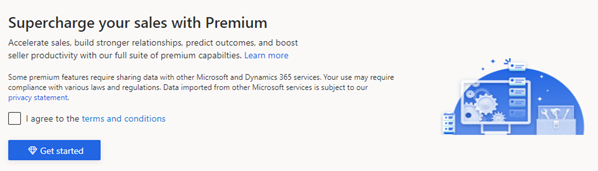
The installation may take a few minutes to complete, and the progress is displayed in a dialog. After the installation is complete, you're ready to configure the premium Sales Insights features.
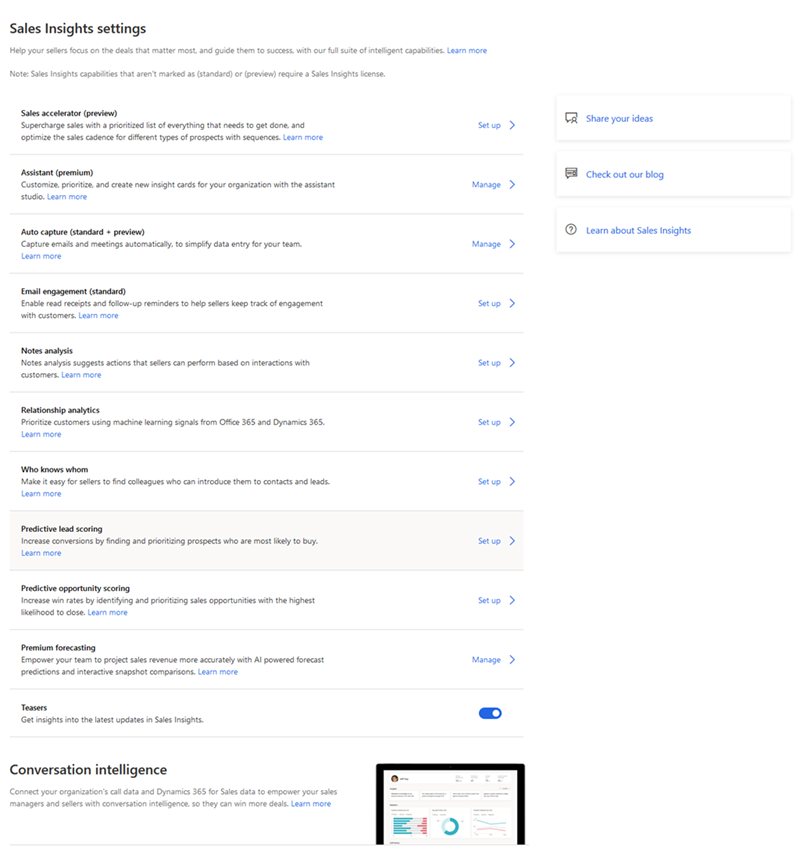
Configure premium Sales Insights features
After installing the premium Sales Insights features, you can configure the premium features as required:
- To configure the premium assistant, see Configure and manage insight cards for the premium assistant.
- To configure notes analysis, see Configure notes analysis.
- To configure relationship analytics, see Configure Relationship analytics.
- To configure who knows whom, see Configure who knows whom.
- To configure predictive lead scoring, see Configure predictive lead scoring.
- To configure predictive opportunity scoring, see Configure predictive opportunity scoring.
- To configure premium forecasting, see About premium forecasting.
- To configure sales accelerator and sequence (preview), see Enable and configure sales accelerator.
Administer conversation intelligence
Conversation intelligence assists the sales managers and sellers in your organization to get an overview of the conversation with customers. Conversation Intelligence helps:
- Sales managers drill down to get call statistics for individual sellers, such as customer sentiment, keywords used, and competitors mentioned in the conversation. Sales managers can use this data to give smarter coaching to sellers and improve the business.
- Sellers analyze their conversation data and identify improvements in the conversation style to enhance sales and generate revenue.
As an administrator, when you sign in to the application for the first time, you can set up the application. After you complete the setup, sales managers and sellers in your organization can sign in and use the application seamlessly. More information: First-run setup experience of Sales Insight application
You can also update each setting later as required. The following configurations are available:
- Connect your Sales environment to gather data and display on KPIs. More information: Connect conversation intelligence to an environment
- Define keywords and competitors that will be tracked in conversations. More information: Configure keywords and competitors to track
- Define how long you want to retain the data in the application, and remove seller-specific data. More information: Data retention and deletion through Privacy
- Enable preview features. More information: Enable preview features
For effective use of Sales Insights
Use the out-of-the-box entities (Contact, Opportunity, Lead, Account, and Case) while creating records in the application. If changes to the entity are required in your organization, customize only these out-of-the-box entities to meet your requirements. This helps the application to analyze the records, and generate models and predictions effectively.
Ensure that the Change Tracking option for the following entities are enabled: Account, Contact, Lead, Opportunity, System User, Team, Queue, Organization, Email, Phone Call, Task, Appointment, Activity Party, Connection, Business Unit, Metric, Opportunity Product, Product, Opportunity Sales Process, Process Stage, Connection Role, Workflow, Goal, Role, System User Roles, Note, Auto Capture Settings, Auto Capture Rule, and Lead To Opportunity Sales Process.
- Go to Settings > Customizations > Customize the System.
- On the Default Solution page, expand Entity, and then select an entity.
- On the General tab, under Data Services, verify that the Change Tracking option is enabled.
Ensure that you do not delete the Sales Insights MDL Config solution from the solutions. If this solution is deleted, the Sales Insights features give inaccurate results and might be disabled.
However, if you want to delete the Sales Insights MDL Config solution due to storage issues, uninstall the SalesInsightsAddOn solution too. This ensures that the Sales Insights MDL Config solution won't be automatically reinstalled when future updates are pushed to your organization.
Privacy notice
For specific privacy information about Dynamics 365 Sales Insights capabilities, see Privacy notice.
Can't find the options in your app?
There are three possibilities:
- You don't have the necessary license or role.
- Your administrator hasn't turned on the feature.
- Your organization is using a custom app. Check with your administrator for exact steps. The steps described in this article are specific to the out-of-the-box Sales Hub and Sales Professional apps.
See also
Overview of Dynamics 365 Sales
Improve seller coaching and sales potential with conversation intelligence
Sales Insights privacy notice
Feedback
Coming soon: Throughout 2024 we will be phasing out GitHub Issues as the feedback mechanism for content and replacing it with a new feedback system. For more information see: https://aka.ms/ContentUserFeedback.
Submit and view feedback for