Note
Access to this page requires authorization. You can try signing in or changing directories.
Access to this page requires authorization. You can try changing directories.
After the June 2022 wave of browser updates to Chromium-based browsers such as Google Chrome and Microsoft Edge, customers have experienced glitches in the Business Central user interface. While the teams behind the Chromium-based browsers work to address the root cause, Microsoft has prepared a fix to supported versions of Business Central. For Business Central online customers, the fix was applied to all Business Central deployments across all relevant regions between June 29 and July 4. The July cumulative updates for Business Central on-premises contain the same fix. This article describes how on-premises customers can identify the issue and plan their approach to fixing or working around the problem before their deployments are updated with the relevant July cumulative update.
How this issue affects your organization
Users impacted by this issue will experience misplaced UI elements in the Business Central user interface, such as the on/off switch control (for Boolean fields) or assist-edit control (on any field) being relocated to the upper corners of a page as illustrated in the following image. The misplaced controls may overlap each other, creating difficulties in identifying and activating the right one.
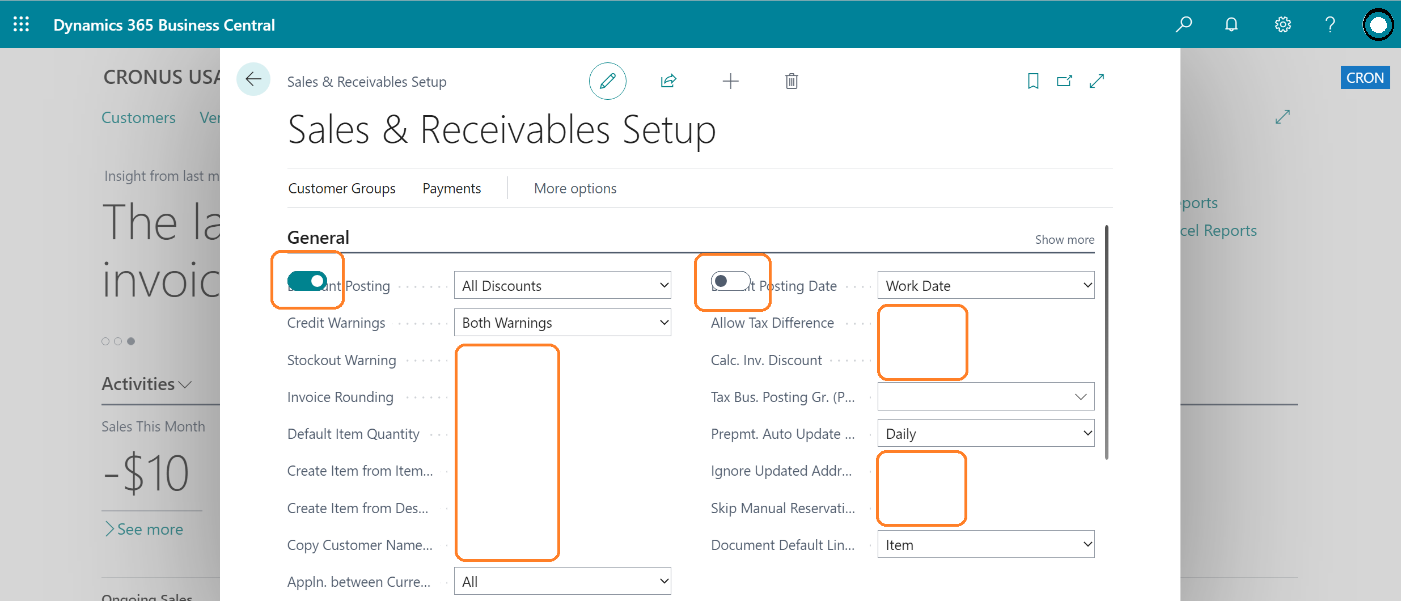
Which customers are impacted
Users accessing Business Central in any of the following ways may experience this issue:
| Method of access | Business Central 2021 wave 2 (version 18) or newer | Business Central 2019 (version 14) | Dynamics NAV 2018 (version 11) and earlier |
|---|---|---|---|
| Microsoft Edge or Google Chrome browser | Impacted | Not impacted | Not impacted |
| Desktop app based on PWA technology, including the new Business Central app on the Microsoft Store | Impacted | Not impacted | Not impacted |
| Business Central embedded in other applications | Impacted | Not impacted | Not impacted |
| Mobile app for Android | Impacted | Impacted | Impacted |
Note
The issue has been confirmed on the supported versions of Business Central, but most likely also applies to other versions.
How to fix the issue for Business Central on-premises
The fix to the web server will be included in the July 2022 cumulative updates that administrators can deploy to Business Central on-premises solutions. The following table provides links to the cumulative updates that contain the fix.
| Version | Link |
|---|---|
| 2022 release wave 1, version 20.3 | https://support.microsoft.com/help/5016304 |
| 2021 release wave 2, version 19.9 | https://support.microsoft.com/help/5016303 |
| 2021 release wave 1, version 18.15 | https://support.microsoft.com/help/5015473 |
| Spring 2019 Update, version 14.38 | https://support.microsoft.com/help/5016301 |
| Dynamics NAV 2018 | https://support.microsoft.com/help/5016300 |
What administrators can do to work around the issue
The following steps help all users in your organization work around the issue and vary depending on the version of Business Central you have deployed.
Business Central version 13 and later
On your Web server, open the
desktopPreview.cssfile in a text editor such as Notepad. The file is in your Web server instance folder, such asC:\inetpub\wwwroot\InstanceName\wwwroot\ResourceswhereInstanceNameis the identifier for your web server instance. The actual path depends on how you have configured IIS and the Business Central Web server.Paste the following lines at the very end of the file, and then save your changes:
.ms-nav-edit-control-container, .booleancontrol-toggle-switch-container .edit-container .input-wrapper { transform: translateZ(0); }Repeat steps 1 and 2 for the
tablet.cssandphone.cssfiles that are in the same folder.If your deployment has multiple Web server instances, repeat steps for 1 to 3 for each instance.
Note
The changes come into effect immediately. No need to restart the service.
Business Central versions 11 and 12
On your Web server, open the
desktop.cssfile in a text editor such as Notepad. The file is in your Web server instance folder, such asC:\inetpub\wwwroot\InstanceName\wwwroot\ResourceswhereInstanceNameis the identifier for your web server instance. The actual path depends on how you have configured IIS and the Business Central Web server.Paste the following lines at the very end of the file, and then save your changes:
.ms-nav-edit-control-container { transform: translateZ(0); }Repeat steps 1 and 2 for the
tablet.cssandphone.cssfiles that are in the same folder.If your deployment has multiple Web server instances, repeat steps for 1 to 3 for each instance.
Note
The changes come into effect immediately and no service restart is required.
What business users can do to work around the issue
If you access Business Central in your browser, consider temporarily switching to another supported browser that is unaffected by this issue, such as Mozilla FireFox. See the list of supported Web clients here
Related information
System Requirements for Dynamics 365 Business Central 2022 Release Wave 1
Supported Upgrade Paths to Dynamics 365 Business Central Releases
Software Lifecycle Policy and Dynamics 365 Business Central On-Premises Updates