Note
Access to this page requires authorization. You can try signing in or changing directories.
Access to this page requires authorization. You can try changing directories.
In Business Central, you use the NavigatePage page type to create an assisted setup. An assisted setup, also called a wizard, is a page that consists of one or more user input pages or steps. These steps are linked together, enabling users to carry out infrequently performed tasks, such as configuration or specific business tasks. In the client, the NavigatePage page doesn't an action bar. It's designed to have buttons at the bottom that let users move back and forth through the steps by selecting the Back and Next buttons, until they finish by selecting the Finish button.
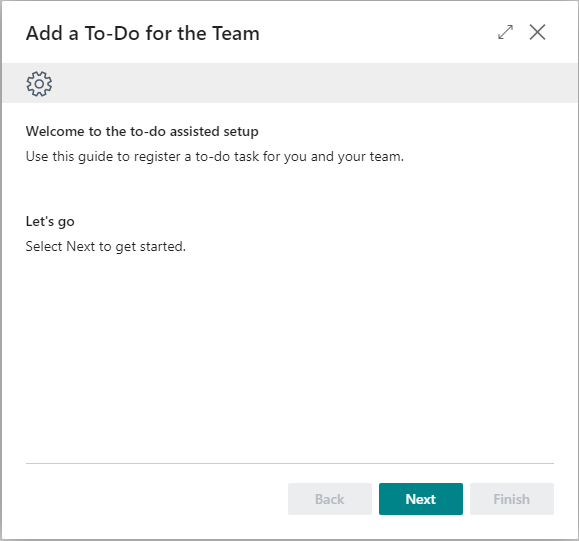
An example in Business Central is the Company Setup assisted setup, page 1803.
Build the assisted setup
This section describes the basic tasks for creating an assisted setup. It gives you an understanding of the general structure of an assisted setup guide. Knowing this information will help you build assisted setup guides that look and feel like the ones provided by Microsoft. This section includes some basic AL code for the various steps involved in creating an assisted setup guide. For more information about the code and logic, see the full example in this article. The example code for reference only, and your implementation may vary.
Create a page for the assisted setup, for example:
page 50100 ToDoAssistedSetup { PageType = NavigatePage; SourceTable = "To-do"; SourceTableTemporary = true; Caption = 'Add a To-Do for the Team'; }Set the following properties:
Property Description and value PageType property Set to NavigatePage.SourceTable Set to the name of the table that stores the data for the assisted setup. SourceTableTemporary Set to true. The reason is because Business Central automatically stores all modifications to database tables as soon as users move focus to another field or close the page. Using a temporary table let's users exit the assisted setup guide at any point, without saving the changes they've made so far to the database. Instead, the data modifications are only stored in memory, until code is run to transfer the data to the database.Caption Set to the title that you want to show on the top of each step of the assisted guide. Add the steps that comprise the assisted setup.
For each step that you want in the guide, add a
group()control to the root-level of thelayout>area(Content)control. For example, the following code adds three steps.layout { area(Content) { group(Step1) { Caption = ''; InstructionalText = ''; Visible = Step1Visible; } group(Step2) { Caption = ''; InstructionalText = ''; Visible = Step2Visible; field(Field2; "Field2") { ApplicationArea = All; InstructionalText = ''; Caption = ''; } } group(Step3) { Caption = ''; InstructionalText = ''; Visible = Step3Visible; } } } var Step1Visible: Boolean; Step2Visible: Boolean; Step3Visible: Boolean; Step: Option Start,Fill,Finish; local procedure EnableControls() begin ResetControls(); case Step of Step::Start: ShowStep1(); Step::Fill: ShowStep2(); Step::Finish: ShowStep3(); end; end;- The individual
group()controls define the content to display for the step, like text and data entry fields. For example, use the Caption and InstructionalText properties to add text. Usefield()controls for source table fields. - The order of the
group()controls doesn't necessarily determine the order of the steps in the assisted setup. You'll add AL code to define the logic for when each step appears. - You can include
group()controls within the root-levelgroup()controls. These subgroups can be useful for adjusting the layout fields on a step and adding captions and instructional text.
Because only one step can be shown at a time, you have to add logic to control when each step is shown. To control the visibility, add the following code:
For each step, define a global boolean variable or a step number condition and apply it the group's Visible property. The example, uses the boolean variables
Step1Visible,Step2Visible, andStep2Visible.You'll then have to add AL code to change these variables depending on which step the user is working on.
Define a global option variable that has a value for each step.
You'll use this variable in code to track which step is active.
Note
Multiline fields shown inside a step are shown without a gray background. This behavior allows you to write a list of items or any formatted text that requires new lines.
- The individual
Add the navigation buttons.
Assisted setups typically have a Back, Next, and Finish button at the bottom-right of the page. Add each button by using an
action()control.actions { area(Processing) { action(Back) { Enabled = BackEnable; InFooterBar = true; Image = PreviousRecord; trigger OnAction() begin NextStep(true); end; } action(Next) { Enabled = NextEnable; InFooterBar = true; Image = NextRecord; trigger OnAction() begin NextStep(false); end; } action(Finish) { Enabled = FinishEnable; InFooterBar = true; Image = Approve; trigger OnAction() begin Finished(); end; } } } var BackEnable: Boolean; NextEnable: Boolean; FinishEnable: Boolean; local procedure NextStep(Backwards: Boolean) begin if Backwards then Step := Step - 1 else Step := Step + 1; EnableControls(); end; local procedure Finished() begin StoreRecordVar(); CurrPage.Close(); end;Set the InFooterBar property for each to
true.If the property isn't set or is
false, then the actions won't' appear.Similar to the
Visibleproperty on the groups, use the Enabled property to control when buttons are active on the different steps. For example, Back isn't active in the first step, and Next isn't active in the last step.Like on groups, define global boolean variables for each action, then apply the variable to the action's
Editableproperty. The global variables are then controlled in AL code.To style the buttons to match other assisted setups in the Microsoft base application, set the Image property to
PreviousRecordfor the back button,NextRecordfor the next button, andApprovefor the finish.
Transfer data from the temporary table to the database table. For example:
var ToDoRec: Record "To-do"; local procedure StoreRecordVar() begin ToDoRec.TransferFields(Rec, true); ToDoRec.Insert(); end;In this example, the
StoreRecordVarprocedure is called from theFinishedprocedure used on the actions.
Add standard banners
You may have noticed that most assisted setup guides in the base application, and in this article, include two different banners under the step caption: a gear and a check mark. These banners are based on the following image files in Media Repository table:
- AssistedSetup-NoText-400px.png for the gear
- AssistedSetupDone-NoText-400px.png for the check mark.
You can reuse these images in your custom assisted setup guides to provide a consistent look.
To a display the banners, add two root-level group() controls in to the area(Content) control, like for the steps. Use field() controls for displaying the gear and check mark images. The following snippets illustrate one way of adding the banners:
...
layout
{
area(Content)
{
...
group(StandardBanner)
{
Caption = '';
Editable = false;
Visible = TopBannerVisible and not FinishActionEnabled;
field(MediaResourcesStandard; MediaResourcesStandard."Media Reference")
{
ApplicationArea = All;
Editable = false;
ShowCaption = false;
}
}
group(FinishedBanner)
{
Caption = '';
Editable = false;
Visible = TopBannerVisible and FinishActionEnabled;
field(MediaResourcesDone; MediaResourcesDone."Media Reference")
{
ApplicationArea = All;
Editable = false;
ShowCaption = false;
}
}
}
}
...
var
...
MediaRepositoryDone: Record "Media Repository";
MediaRepositoryStandard: Record "Media Repository";
MediaResourcesDone: Record "Media Resources";
MediaResourcesStandard: Record "Media Resources";
trigger OnInit();
begin
...
LoadTopBanners();
end;
local procedure LoadTopBanners()
begin
if MediaRepositoryStandard.Get('AssistedSetup-NoText-400px.png', Format(CurrentClientType())) and
MediaRepositoryDone.Get('AssistedSetupDone-NoText-400px.png', Format(CurrentClientType()))
then
if MediaResourcesStandard.Get(MediaRepositoryStandard."Media Resources Ref") and
MediaResourcesDone.Get(MediaRepositoryDone."Media Resources Ref")
then
TopBannerVisible := MediaResourcesDone."Media Reference".HasValue();
end;
Add to the Assisted Setup page
Page 1901 "Assisted Setup" of the base application gives users quick access to all assisted setup guides. This section explains how you can add your assisted setup guide to the page.
The base application includes several objects that control what items appear in the Assisted Setup page. For example, table 1990 "Guided Experience Item" is an internal table that's the source for the Assisted Setup page. Codeunit 1990 "Guided Experience" is used to register your assisted setup guide in the Guided Experience Item table and run it from the Assisted Setup page. The Guided Experience codeunit publishes the OnRegisterAssistedSetup event that notifies the Assisted Setup page to add new items.
[IntegrationEvent(false, false)]
internal procedure OnRegisterAssistedSetup()
begin
end;
To add an assisted setup guide to the Assisted Setup page, add a codeunit that subscribes to the OnRegisterAssistedSetup event. The following code illustrates how you can add the ToDoAssistedSetup assisted setup guide. The example also creates a new category called Tasks on the Assisted Setup page a link to ToDoAssistedSetup will be listed:
codeunit 50100 "AddToDoAssistedSetup"
{
[EventSubscriber(ObjectType::Codeunit, Codeunit::"Guided Experience", 'OnRegisterAssistedSetup', '', true, true)]
local procedure OnRegisterAssistedSetup()
var
AssistedSetup: Codeunit "Guided Experience";
GuidedExperienceType: Enum "Guided Experience Type";
AssistedSetupGroup: Enum "Assisted Setup Group";
VideoCategory: Enum "Video Category";
begin
if not AssistedSetup.Exists(GuidedExperienceType::"Assisted Setup",
ObjectType::Page,
Page::"ToDoAssistedSetup") then
AssistedSetup.InsertAssistedSetup(
// Link text for the assisted setup guide
'Add a to-do',
// Short description, not shown on page
'Create a task for your team',
// Text that shows in Description column
'Register a task for your team and assign people',
1,
ObjectType::Page,
Page::ToDoAssistedSetup,
// Assign guide to Task category
AssistedSetupGroup::Tasks,
//Video URL not required
'',
VideoCategory::Uncategorized,
//Help URL not required
'');
end;
}
enumextension 50100 MyEnumExtension extends "Assisted Setup Group"
{
value(100; Tasks)
{
}
}
Example
This code example shows how to use a NavigatePage type page to create an assisted setup guide with three steps, as illustrated in the following figures. The assisted setup lets users add entries to a to-do list, which is stored in table To-Do. The code for the first step includes a part that reuses the page Attendee Wizard Subform of the base application. This part allows users, when they first start the setup, to select the salesperson that the to-do is for.
| Step 1 | Step 2 | Step 3 |
|---|---|---|
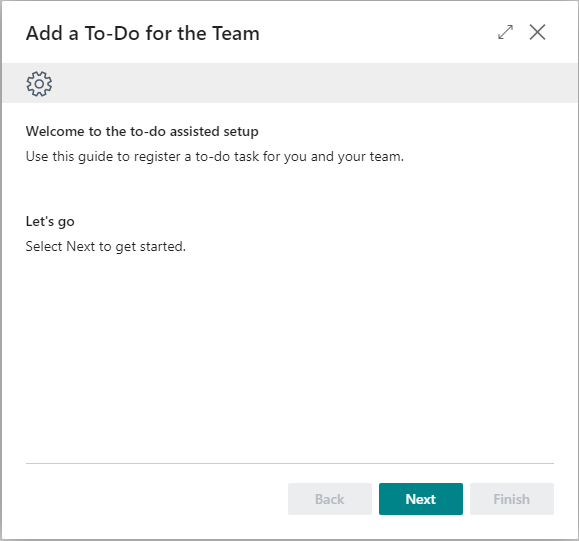 |
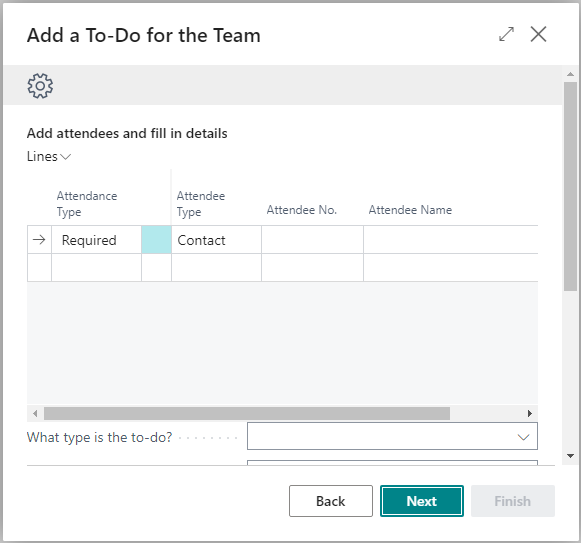 |
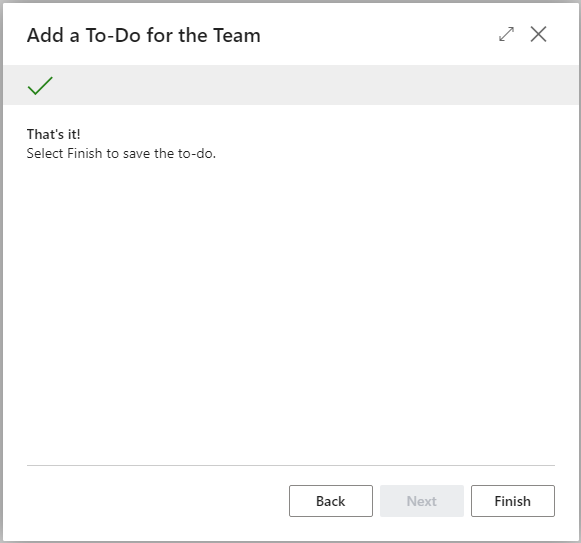 |
Code
page 50111 ToDoAssistedSetup
{
PageType = NavigatePage;
SourceTable = "To-do";
SourceTableTemporary = true;
Caption = 'Add a To-Do for the Team';
layout
{
area(Content)
{
group(Step1)
{
Visible = Step1Visible;
group("Welcome")
{
Caption = 'Welcome to the to-do assisted setup';
group(group11)
{
Caption = '';
InstructionalText = 'Use this guide to register a to-do task for you and your team.';
}
}
group("Let's go")
{
Caption = 'Let''s go';
group(group12)
{
Caption = '';
InstructionalText = 'Select Next to get started.';
}
}
}
group(Step2)
{
Caption = 'Enter information about the to-do task';
Visible = Step2Visible;
group("11")
{
Caption = 'Add attendees and fill in details';
part(AttendeeSubForm; "Attendee Wizard Subform")
{
}
}
field("No."; Rec."No.")
{
ApplicationArea = All;
Visible = false;
}
field("Type"; Rec."Type")
{
ApplicationArea = All;
Caption = 'What type is the to-do?';
}
field("Date"; Rec."Date")
{
ApplicationArea = All;
Caption = 'What''s the start date?';
}
field("Description"; Rec.Description)
{
ApplicationArea = All;
InstructionalText = 'Example of a description';
Caption = 'Describe your to-do';
}
field("Start Time"; Rec."Start Time")
{
ApplicationArea = All;
Caption = 'What''s the start time?';
}
field("Duration"; Rec."Duration")
{
ApplicationArea = All;
Caption = 'How long does it last?';
}
field("Team To-do"; Rec."Team to-do")
{
ApplicationArea = All;
Caption = 'Team to-do';
}
field("All Day Event"; Rec."All Day Event")
{
ApplicationArea = All;
Caption = 'All Day Event';
}
field("Ending Date"; Rec."Ending Date")
{
ApplicationArea = All;
Caption = 'What''s the end date?';
}
field("Ending Time"; Rec."Ending Time")
{
ApplicationArea = All;
Caption = 'What''s the end time?';
}
// }
}
group(Step3)
{
Caption = 'That''s it!';
InstructionalText = 'Select Finish to save the to-do.';
Visible = Step3Visible;
}
group(StandardBanner)
{
Caption = '';
Editable = false;
Visible = TopBannerVisible and not FinishActionEnabled;
field(MediaResourcesStandard; MediaResourcesStandard."Media Reference")
{
ApplicationArea = All;
Editable = false;
ShowCaption = false;
}
}
group(FinishedBanner)
{
Caption = '';
Editable = false;
Visible = TopBannerVisible and FinishActionEnabled;
field(MediaResourcesDone; MediaResourcesDone."Media Reference")
{
ApplicationArea = All;
Editable = false;
ShowCaption = false;
}
}
}
}
actions
{
area(Processing)
{
action(Back)
{
ApplicationArea = All;
Caption = '&Back';
Enabled = BackEnable;
InFooterBar = true;
Image = PreviousRecord;
trigger OnAction()
begin
NextStep(true);
end;
}
action(Next)
{
ApplicationArea = All;
Caption = '&Next';
Enabled = NextEnable;
InFooterBar = true;
Image = NextRecord;
trigger OnAction()
begin
NextStep(false);
end;
}
action(Finish)
{
ApplicationArea = All;
Caption = '&Finish';
Enabled = FinishEnable;
InFooterBar = true;
Image = Approve;
trigger OnAction()
begin
Finished();
end;
}
}
}
trigger OnInit()
var
begin
EnableControls();
LoadTopBanners();
end;
trigger OnOpenPage()
begin
ToDoRec.Get();
ToDoRec.Init;
Rec := ToDoRec;
CurrPage.Update();
end;
var
BackEnable: Boolean;
NextEnable: Boolean;
FinishEnable: Boolean;
Step1Visible: Boolean;
Step2Visible: Boolean;
Step3Visible: Boolean;
Step: Option Start,Fill,Finish;
ToDoRec: Record "To-do";
TopBannerVisible: Boolean;
FinishActionEnabled: Boolean;
MediaRepositoryDone: Record "Media Repository";
MediaRepositoryStandard: Record "Media Repository";
MediaResourcesDone: Record "Media Resources";
MediaResourcesStandard: Record "Media Resources";
local procedure NextStep(Backwards: Boolean)
begin
if Backwards then
Step := Step - 1
else
Step := Step + 1;
EnableControls();
end;
local procedure Finished()
begin
StoreRecordVar();
CurrPage.Close();
end;
local procedure EnableControls()
begin
ResetControls();
case Step of
Step::Start:
ShowStep1();
Step::Fill:
ShowStep2();
Step::Finish:
ShowStep3();
end;
end;
local procedure ShowStep1()
begin
Step1Visible := true;
BackEnable := false;
NextEnable := true;
FinishEnable := false;
end;
local procedure ShowStep2()
begin
Step2Visible := true;
BackEnable := true;
NextEnable := true;
FinishEnable := false;
end;
local procedure ShowStep3()
begin
Step3Visible := true;
BackEnable := true;
NextEnable := false;
FinishEnable := true;
FinishActionEnabled := true
end;
local procedure ResetControls()
begin
FinishEnable := false;
BackEnable := true;
NextEnable := true;
Step1Visible := false;
Step2Visible := false;
Step3Visible := false;
end;
local procedure StoreRecordVar()
begin
ToDoRec.TransferFields(Rec, true);
ToDoRec.Insert();
end;
local procedure LoadTopBanners()
begin
if MediaRepositoryStandard.Get('AssistedSetup-NoText-400px.png', Format(CurrentClientType())) and
MediaRepositoryDone.Get('AssistedSetupDone-NoText-400px.png', Format(CurrentClientType()))
then
if MediaResourcesStandard.Get(MediaRepositoryStandard."Media Resources Ref") and
MediaResourcesDone.Get(MediaRepositoryDone."Media Resources Ref")
then
TopBannerVisible := MediaResourcesDone."Media Reference".HasValue();
end;
}
codeunit 50100 "AddToDoAssistedSetup"
{
[EventSubscriber(ObjectType::Codeunit, Codeunit::"Guided Experience", 'OnRegisterAssistedSetup', '', true, true)]
local procedure OnRegisterAssistedSetup()
var
AssistedSetup: Codeunit "Guided Experience";
GuidedExperienceType: Enum "Guided Experience Type";
AssistedSetupGroup: Enum "Assisted Setup Group";
VideoCategory: Enum "Video Category";
begin
if not AssistedSetup.Exists(GuidedExperienceType::"Assisted Setup",
ObjectType::Page,
Page::"ToDoAssistedSetup") then
AssistedSetup.InsertAssistedSetup(
'Add a to-do',
'Create a task for your team',
'Register a task for your team and assign people',
1,
ObjectType::Page,
Page::ToDoAssistedSetup,
AssistedSetupGroup::Tasks,
'',
VideoCategory::Uncategorized,
'');
end;
}
enumextension 50100 MyEnumExtension extends "Assisted Setup Group"
{
value(100; Tasks)
{
}
}