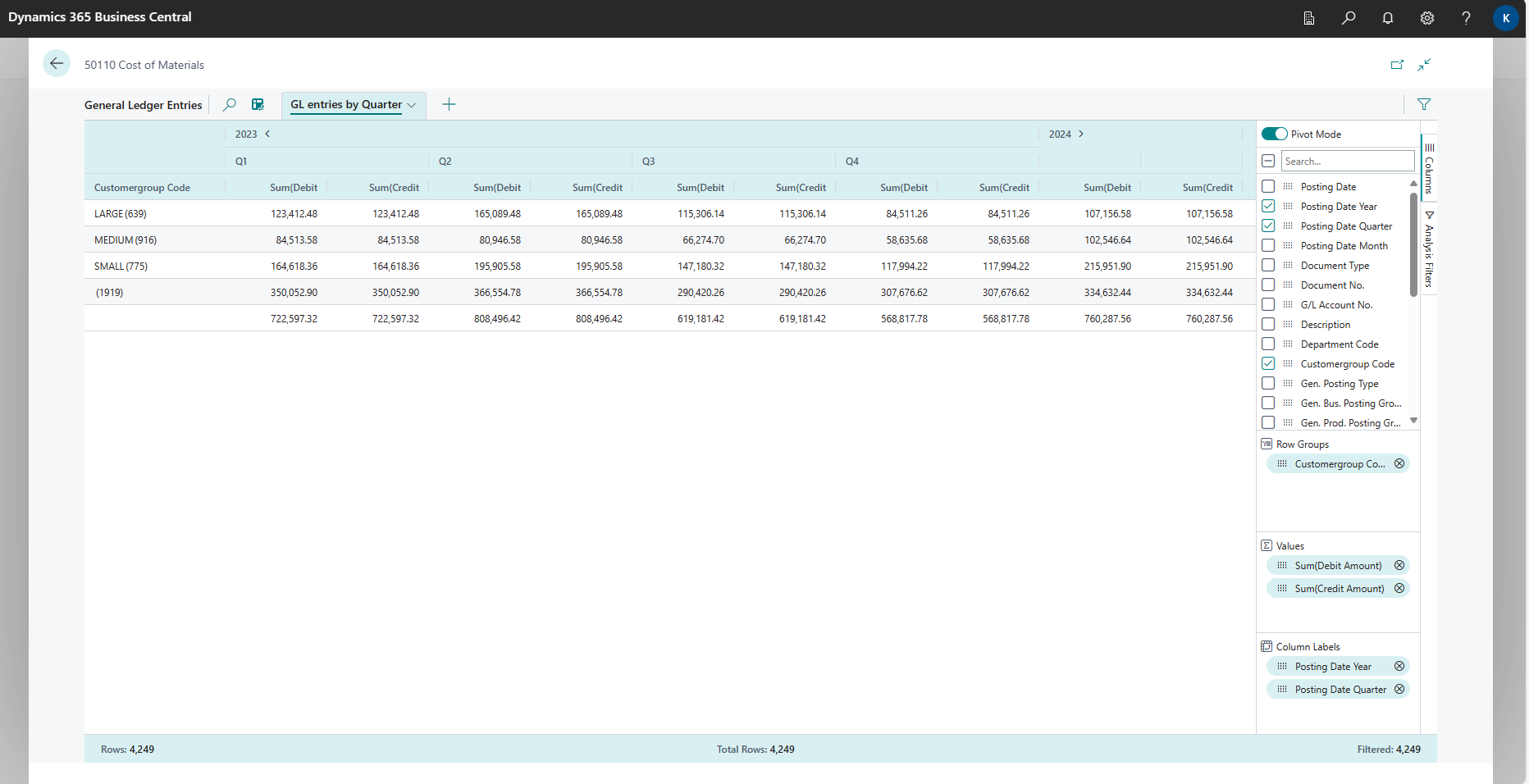Note
Access to this page requires authorization. You can try signing in or changing directories.
Access to this page requires authorization. You can try changing directories.
Understanding how Business Central displays a page dependent on its page type is important to be able to create a good user experience. There are also several page properties and variations of the page structures that can help create an intuitive and efficient user interface. The user interface for Business Central consists of many types of components, such as
- Role Centers. These serve as personalized dashboards tailored to specific user roles. They provide quick access to relevant information, tasks, and reports.
- Pages. Business Central’s interface is organized into pages. These can be list pages, displaying records in a tabular format, or card pages, showing detailed information for a single record. Pages display fields, which represent data elements within records. Users input or view data in these fields.
- Actions. Users can perform actions such as creating, editing, deleting, or posting records. These actions are available through buttons on the pages.
- Views. Views allow users to filter and sort data on pages. They define how records are displayed.
- Queries. Users can analyze data from queries to perform reporting tasks.
- Profiles. Profiles control access rights and permissions for different users or user groups.
Apart from the components mentioned above, Business Central also comes with Discoverability features:
- Tell Me. A search feature that helps users find specific pages, actions, or reports by typing keywords.
- Role Explorer. Provides an overview of available roles and their associated tasks.
As a developer, mastering the different user interface components enhances efficiency and productivity for the users of your Business Central apps/extensions. This overview article explains each topic on a high level and provides links for learning more.
Role Centers
The Role Center is the user's entry point and home page for Business Central. You can develop several different Role Centers, where each Role Center is customized to the profile of the intended users. For example, you could have Role Centers that target the different levels within an organization, such business owners, department leads, and information workers.
Role Centers are based on a user-centric design model. You should design a Role Center to give users quick access to the information that is most important to them in their daily work. Like, displaying information that is pertinent to their role in the company and enabling them to easily navigate to relevant pages for viewing data and doing tasks.
For more information, see Designing role centers.
Pages
Understanding how Business Central displays a page dependent on its page type is important to be able to create a good user experience. There are also several page properties and variations of the page structures that can help create an intuitive and efficient user interface. A fundamental characteristic of a page type is how it relates to the data presented on the page. Two principal ways exist: entity-oriented (typical for the Card page type) and collection-oriented (typical for the List page type.)
Card, Document, and ListPlus |
List and Worksheet |
|---|---|
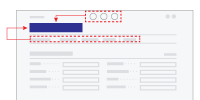 |
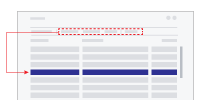 |
| The entity-oriented page types have actions (in top and in action bar) that affect the entity or context given by the title of the page. | The collection-oriented page types provide actions in action bar (and on the rows' action menu) that take effect on the selected row(s) in the collection. |
For more information, see Pages overview and Page Types and Layouts.
Actions
In Business Central, actions are displayed at the top of each page, referred to as the action bar. The actions can be displayed in different menus on the action bar to enable users to quickly locate the actions they want to use.
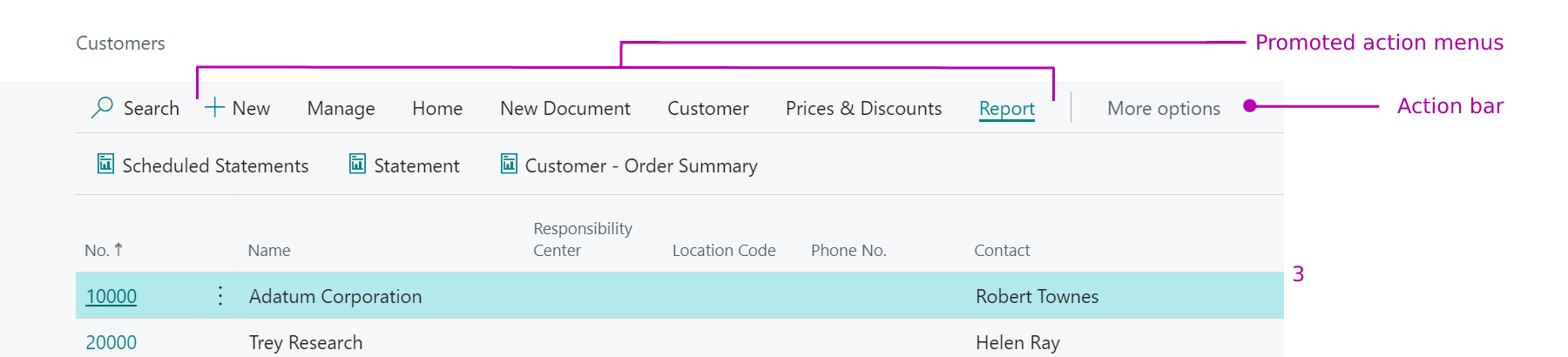
For more information, see Actions overview.
Views
Views in Business Central are used on list pages to define a different view of the data on a given page. A view offers:
- Filtering on multiple table fields on the source table defined for the page.
- Sorting of the data on multiple table fields, but only in one direction; either ascending or descending.
- Layout changes, modifying page columns, moving them, etc.
For more information, see Designing views
Queries
Available from version 23, users can view and analyze query data directly from the Business Central client in analysis mode. The data is analyzed in real time and respects the data security that has been set up for the users. Just like for pages, you can can make queries discoverable for users in Tell Me search and in the role explorer under Report and Analysis.
For more information, see Query Object and Analyze data on lists and queries.
Profiles
A profile is the mechanism that makes a Role Center page and its associated pages and reports available to users in the client. It enables you to build an individual experience for users based on their role in the company by customizing the pages that they use to perform the daily tasks. In the client, profiles are referred to as Roles. When users sign in to Business Central, they are doing so under a specific role. Users can switch the role from the My Settings page.
For more information, see Designing profiles and Customizing for user roles.
Discoverability features
After you develop a page and before you make it available for users, you must consider discoverability for the page, meaning:
- How users can discover that the page exists?
- Ensure that users can find it.
- Ensure that users know how to use it.
Business Central comes with various features that you can use to make that happen, such as Tell me search, actions on role centers and pages, Role explorer, teaching tips, and context-specific help.
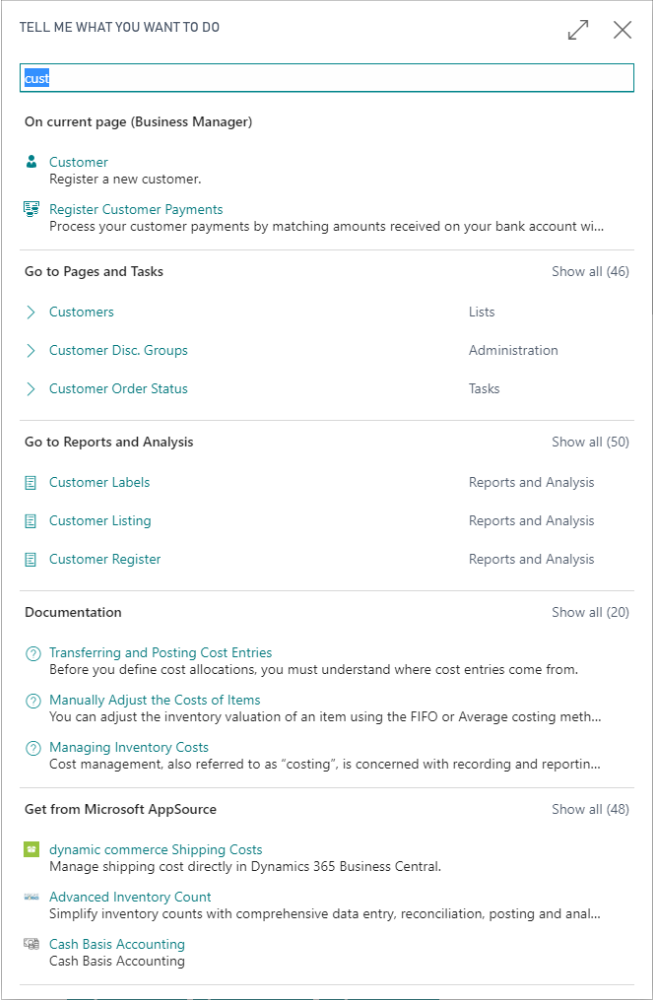
For more information, see Page discoverability overview.
Develop once, render on multiple client types
Business Central apps/extensions can run on many types of devices such as browsers, tablets, desktops, phones, and more. With a huge number of device targets and screen sizes across the device ecosystem, rather than optimizing your UI for each device, when designing the user interface in AL, you don't have to think about screen sizes - the different Business Central clients (browser, mobile, or desktop app) are responsive to screen sizes and device types.
If you design for the Business Central tablet client and the Business Central phone client, you must make sure that scenarios are simple enough to be meaningful and usable. The tablet and phone designs are meant for lighter tasks and are useful, for example, for traveling salespeople or service technicians who need a portable, online, easy-to-use app that provides an overview, for example, of daily tasks and items in stock. For more information, see Developing for the Dynamics 365 Business Central Mobile App.
If you want to test how your app/extension renders on the mobile app or the desktop app, then please visit these articles to learn more
Related information
Designing role centers
Pages overview
Page Types and Layouts
Actions overview
Query Object
Analyze data on lists and queries
Designing views
Designing profiles
Customizing for user roles
Page discoverability overview
Developing for the Dynamics 365 Business Central Mobile App
Getting Business Central on your mobile device
Get Business Central Desktop App