Note
Access to this page requires authorization. You can try signing in or changing directories.
Access to this page requires authorization. You can try changing directories.
This article describes how to configure a product so that it can be purchased for free in Microsoft Dynamics 365 Commerce.
Configure the product
To sell a product for free in Dynamics 365 Commerce, you must set its price to 0 (zero). Additionally, you must configure the product's Zero price valid setting.
To configure the Zero price valid setting in Commerce headquarters, follow these steps.
- Go to Retail and Commerce > Products and categories > Released products by category.
- Go to the product that you want to sell for free.
- In the Commerce section of the product page, set the Zero Price Valid option to Yes.
The following illustration shows an example of a product where the Zero price valid option is set to Yes.
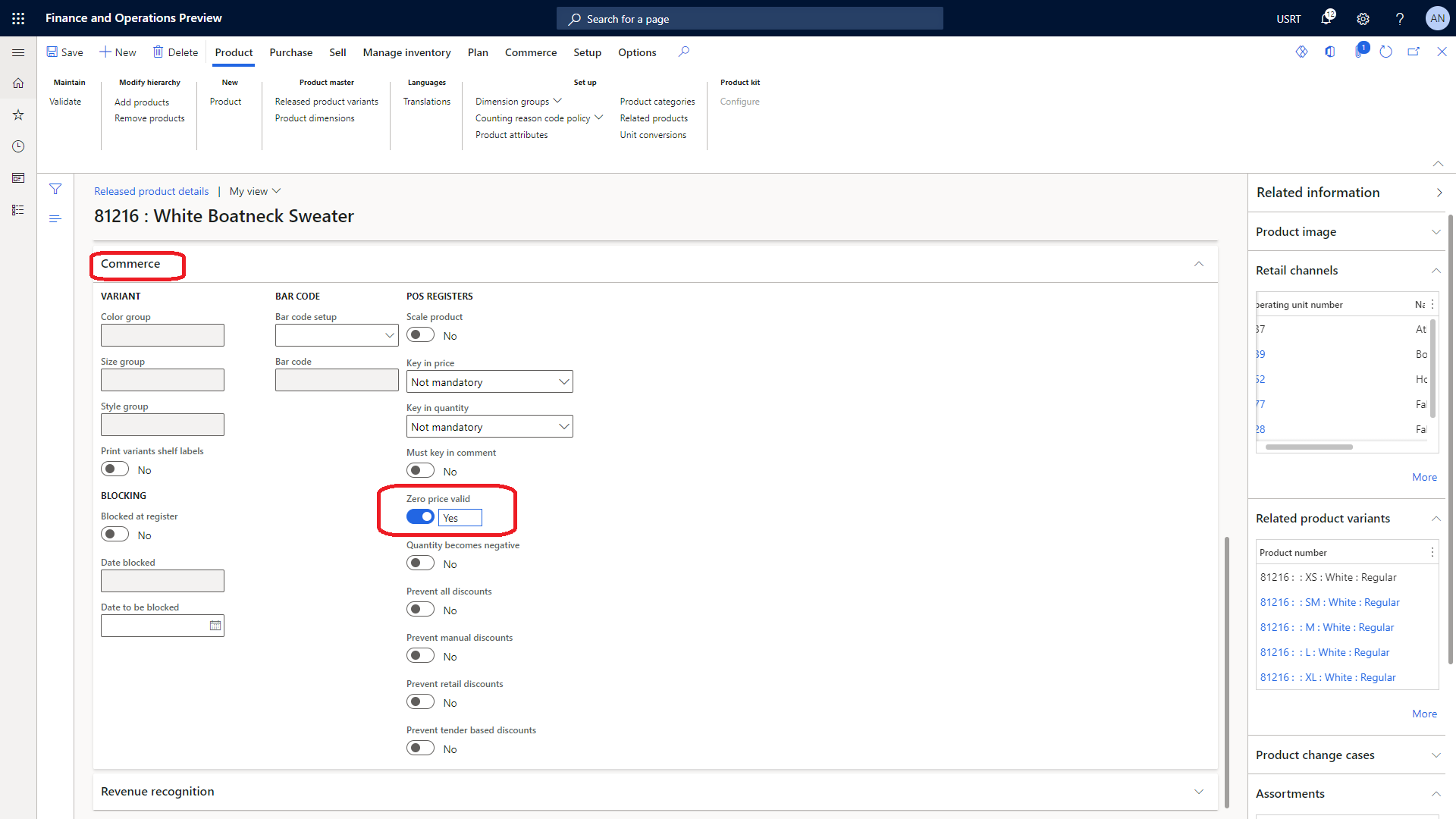
Configure the online store's functionality profile
Before free transactions can be processed, you should configure the Allow checkout with no payments setting of the functionality profile for your online store so that transactions that have no payments are allowed. For information about how to create functionality profiles, see Create an online functionality profile.
To configure the Allow checkout with no payments setting in Commerce headquarters, follow these steps.
- Go to Retail and Commerce > Channel setup > Online store setup.
- On the page for your store's functionality profile, under Checkout, set the Allow checkout with no payments option to Yes.
The following illustration shows an example of an online store profile where the Allow checkout with no payments option is set to Yes.
