Note
Access to this page requires authorization. You can try signing in or changing directories.
Access to this page requires authorization. You can try changing directories.
This article describes how to enable and activate e-commerce maintenance mode and build an optional custom maintenance mode page in Microsoft Dynamics 365 Commerce.
Maintenance mode is generally used to block access to an entire e-commerce site when the site must temporarily be taken down for site development or other reasons. When maintenance mode is enabled, a default static maintenance mode page is shown. A custom maintenance mode page can also be created.
Enable and activate maintenance mode
To enable and activate maintenance mode in Commerce site builder, follow these steps.
- In site builder, go to your site.
- In the left navigation, under Site Settings, select Extensions.
- Select the Maintenance mode checkbox to enable maintenance mode.
- On the Action Pane, select Save and publish to activate maintenance mode.
After maintenance mode is enabled and activated, the default maintenance mode page will be shown to users who browse to the e-commerce site, as shown in the following illustration.
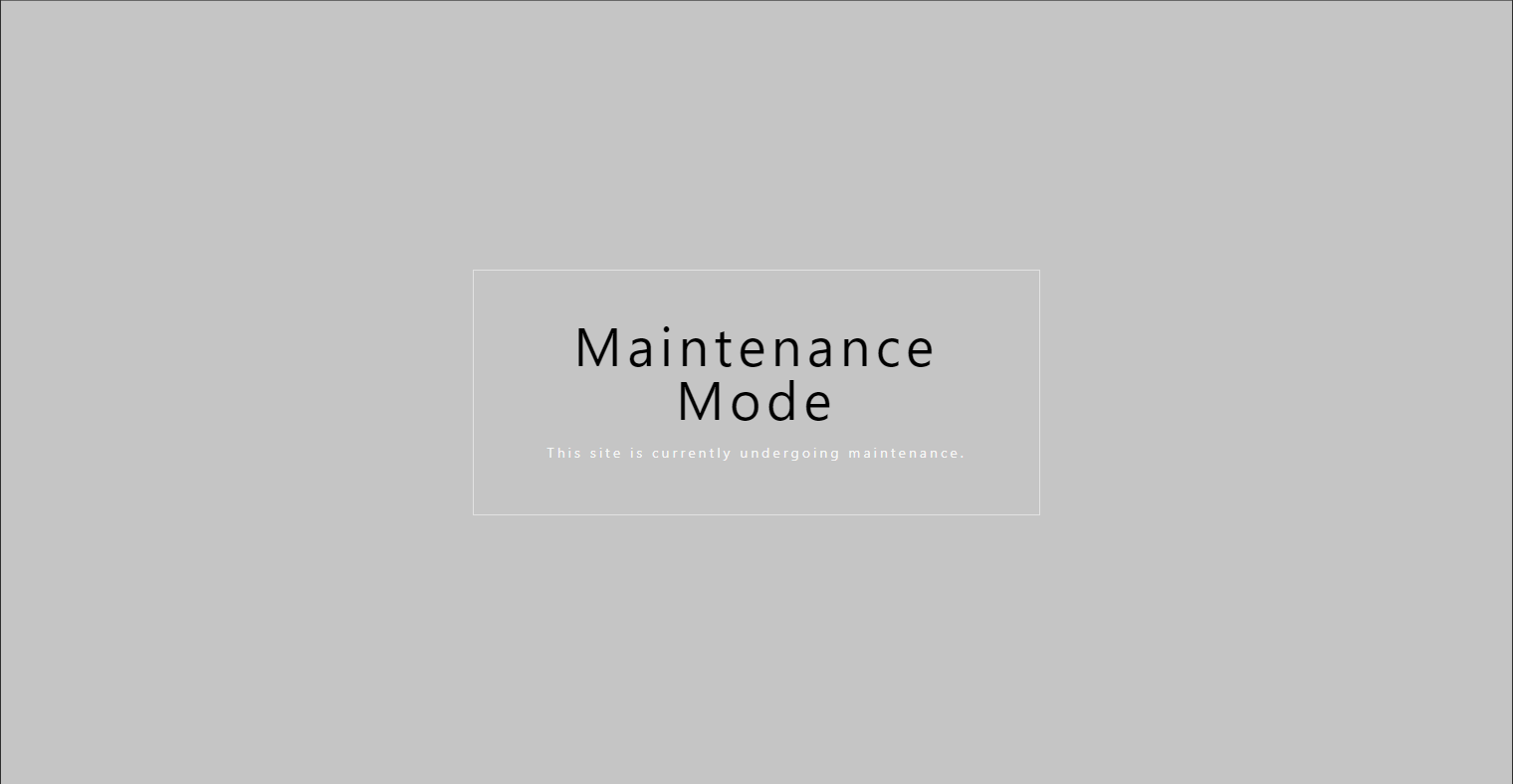
Create a custom maintenance mode page
To create a custom maintenance mode page in site builder, follow these steps.
In site builder, create a new custom maintenance mode page. For instructions on creating site pages, see Add a new site page. The following illustration shows an example.
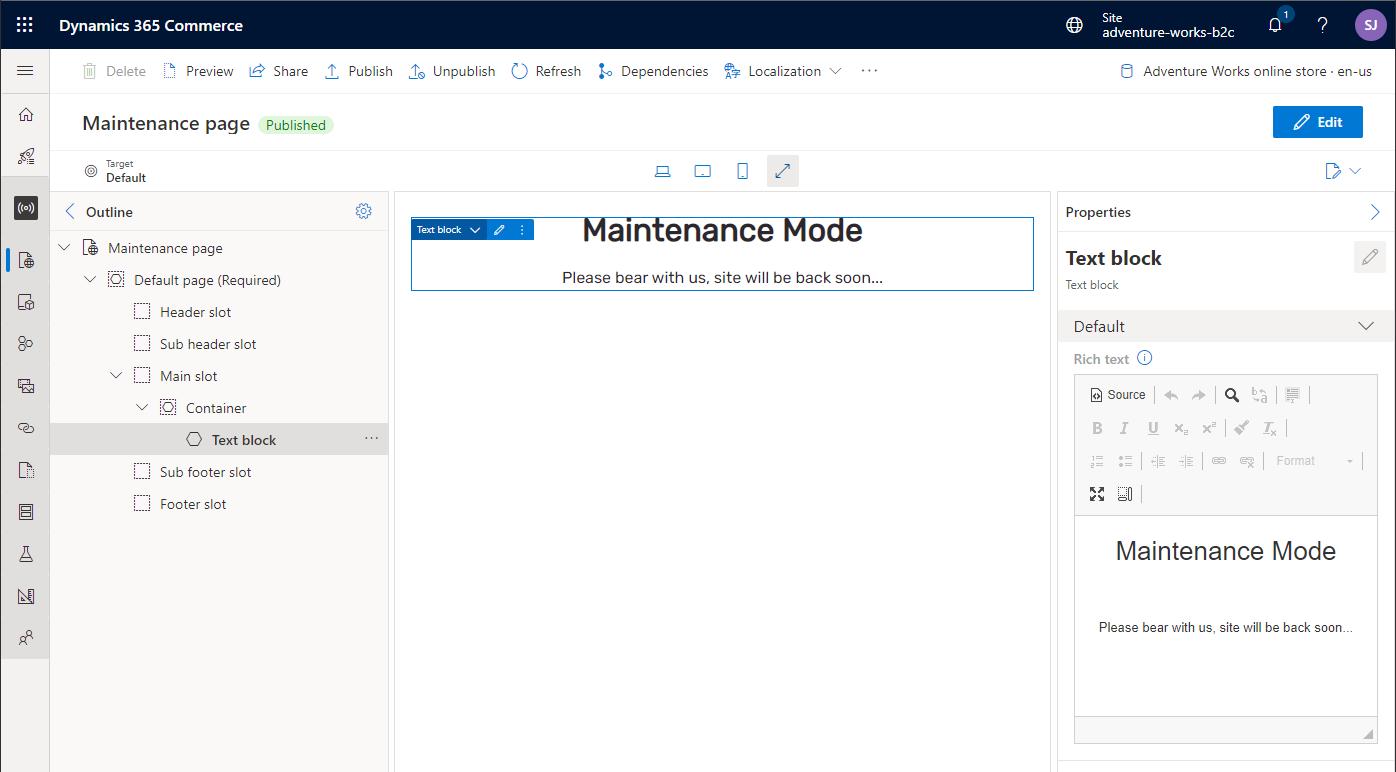
In the left navigation, select URLs, and then, on the Action Pane, select New > New alias to create a new alias.
In the New alias dialog box, select the new maintenance mode page, and then, in the Alias field, enter default-maintenance as the alias name.
Publish the custom maintenance mode page.
After these steps have been completed and maintenance mode has been enabled, the custom maintenance mode page will be shown to site users, as shown in the following example illustration.
