Note
Access to this page requires authorization. You can try signing in or changing directories.
Access to this page requires authorization. You can try changing directories.
This article describes how to hide tax breakup information in order summaries on cart, checkout, order confirmation, and order details pages in Microsoft Dynamics 365 Commerce.
By default, Dynamics 365 Commerce shows tax breakup information in order summaries on cart, checkout, order confirmation, and order details pages. As of the Commerce version 10.0.27 release, Commerce site builder includes an option that lets you hide the tax breakup information in order summaries.
The following illustration shows an example of two order summaries. The first shows the tax breakup information, and the second hides it.

Note
- The option to hide tax breakup information in order summaries is available only when the Prices include sales tax option for the e-commerce channel is set to Yes in Commerce headquarters, at Retail and Commerce > Channels > Stores > All stores.
- By default, the Show taxes breakup in order summary option is enabled in site builder.
Hide tax breakup information in order summaries
To hide tax breakup information in order summaries, follow these steps.
- In Commerce site builder, go to the site that you want to update.
- Go to Site settings > Extensions.
- Clear the Show taxes breakup in order summary checkbox.
To show tax breakup information in order summaries, select the Show taxes breakup in order summary checkbox.
The following illustration shows the Show taxes breakup in order summary checkbox highlighted and selected in site builder.
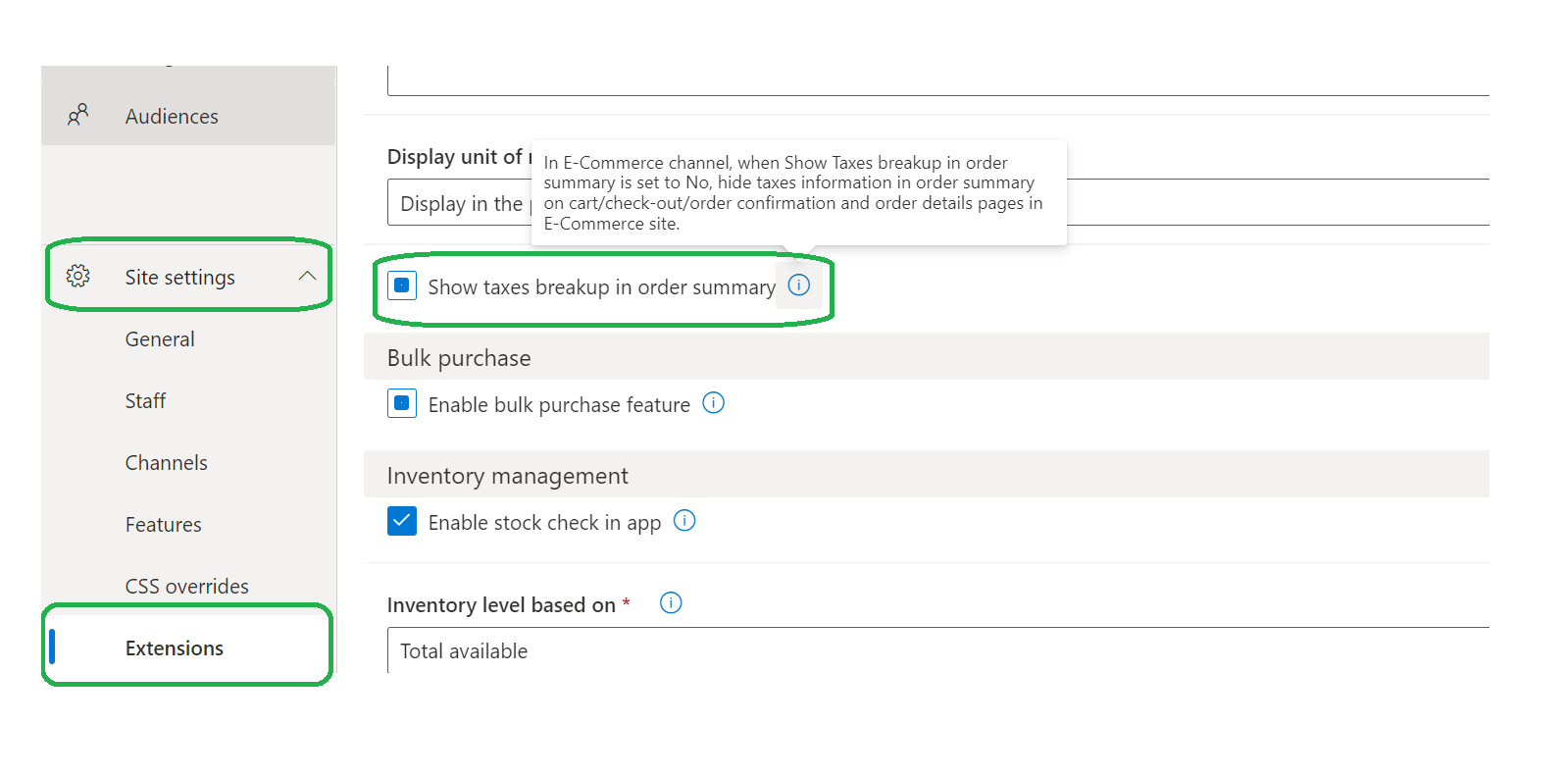
Note
If you have customized order summary modules and don't want to inherit the "hide the tax breakup information in order summaries" functionality in Commerce version 10.0.27 or later, see Order summary subtotal doesn't include taxes on charges when using customized order summary modules.
Additional resources
Configure sales tax for online orders
Troubleshoot: Taxes on online orders are incorrectly calculated