Search results module
This article covers search results modules and describes how to add them to site pages in Microsoft Dynamics 365 Commerce.
The search results module returns product search results and a list of applicable refiners for the products. Search results modules on Dynamics 365 Commerce sites can be used to render pages for the following scenarios:
- Search results that are initiated by a user search
- Search results that show a specific set of products, such as "Shop similar looks"
- Lists of products that belong to a category
For more information about category and search results pages, see Default category landing page and search results page overview.
The following illustration shows an example of a search results page for a category on the Fabrikam site.
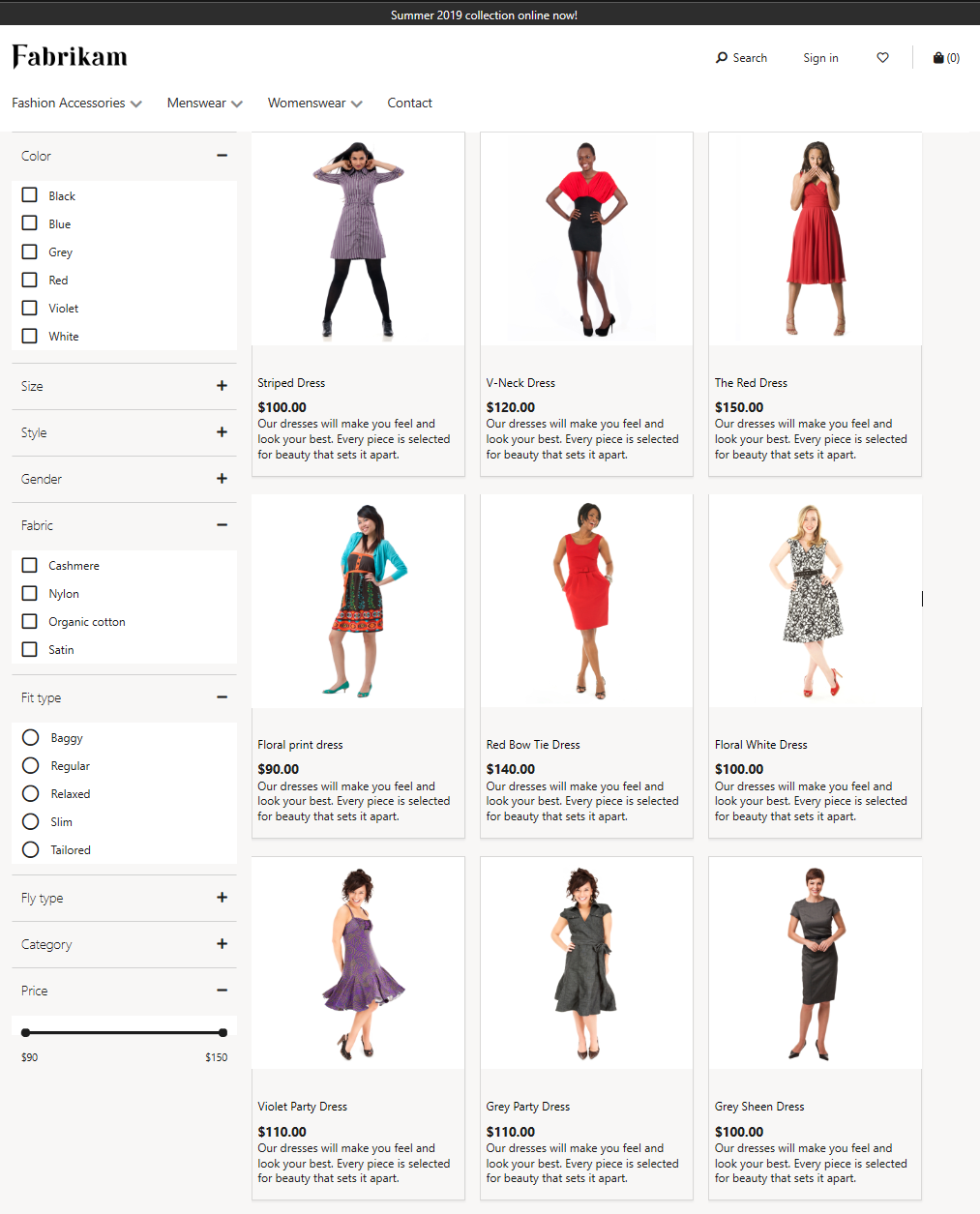
Search results module properties
The following table lists the properties of search result modules, together with their values and descriptions.
| Property | Values | Description |
|---|---|---|
| Items per page | Integer | The number of items that should be shown on each page. |
| Allow back on PDP | True or False | If this property is set to True, when a user selects a product on the search results page, the breadcrumb navigation on the product details page (PDP) that is opened will show a "Back to results" link. |
| Expand Refiners | All, 1, 2, 3, or 4 | The number of top refiners that should be expanded when a page is loaded. For example, if this property is set to 3, the first three refiners on the page will be expanded. |
| Hide category hierarchy display | True or False | If this property is set to True, the category hierarchy display on the page will be hidden. This property should be set to True if you're using the breadcrumb module to show the category hierarchy. |
| Include product attributes in search results | True or False | If this property is set to True, attributes will be returned for the products in the search results. Although these attributes can be shown on a Commerce site, an extension is required. |
| Show affiliation prices | True or False | If this property is set to True, affiliation prices for products will be shown in the search results when a signed-in user browses the page. |
| Update refiner panel | True or False | If this property is set to True, the refiner panel will be updated when refiners are selected. In this mode, some multiple-selection refiners will behave like single-selection refiners when the refiner panel is updated. |
Important
In the Commerce version 10.0.16 release and later, the Show affiliation prices configuration can be used to show affiliation prices on the page.
In the Commerce version 10.0.20 release and later, the Update refiner panel configuration can be used to update the refiner panel during refiner selection.
Supported modules
The search results module supports the quick view module, which lets users view product information and add items to the cart from the search results page.
Add a search results module to a category page
To add a search results module to a category page in site builder, follow these steps.
- Go to Templates, and select New to create a new template.
- In the New template dialog box, enter the name Search results, and then select OK.
- In the Body slot, select the ellipsis (...), and then select Add module.
- In the Select modules dialog box, select the Default Page module, and then select OK.
- In the Main slot of the Default Page module, select the ellipsis (...), and then select Add module.
- In the Select modules dialog box, select the Container module, and then select OK.
- In the Container slot, select the ellipsis (...), and then select Add module.
- In the Select modules dialog box, select the Breadcrumb module, and then select OK.
- In the Breadcrumb properties pane, enter the value 1 for Min Occurs.
- In the Container slot, select the ellipsis (...), and then select Add module.
- In the Select modules dialog box, select the Search results module, and then select OK.
- In the Search results properties pane, enter the value 1 for Min Occurs, and then set any other required properties for the search results module. By setting these properties in the template, you ensure that any customizations to a specific category page will automatically include these settings.
- Select Finish editing, and then select Publish to publish the template.
- Go to Pages, and select New to create a new page.
- In the Create a new page dialog box, under Page name, enter Category page, and then select Next.
- Under Choose a template, select Search results template that you created, and then select Next.
- Under Choose a layout, select a page layout (for example, Flexible layout), and then select Next.
- Under Review and finish, review the page configuration. If you need to edit the page information, select Back. If the page information is correct, select Create page.
- Select Finish editing to check in the page, and then select Publish to publish it.
Inventory-aware search results module
The search results module can be configured to incorporate inventory data and provide the following experiences:
- Display inventory level labels alongside products.
- Hide out-of-stock products from the product list.
- Display out-of-stock products at the end of the product list.
- Support inventory-based product filtering.
To enable these experiences, you must first enable the Enhanced e-Commerce product discovery to be inventory-aware feature, and then configure some prerequisite settings in Commerce headquarters. For more information, see Inventory-aware product listing.
Additional resources
Default category landing page and search results page overview