Note
Access to this page requires authorization. You can try signing in or changing directories.
Access to this page requires authorization. You can try changing directories.
Universal Resource Scheduling's search resource availability API can now consider Outlook appointments in Exchange, in addition to availability defined in Dynamics (through Bookings and Dataverse Appointments). Now resources do not have to manually sync their Outlook appointments to Dataverse. Including a complete view of availability from both Exchange and Dynamics increases scheduler productivity and reduces avoidable scheduling errors.
Some key points:
- This extensibility feature only works when directly calling the search resource availability API with ConsiderOutlookSchedules as true. Out of the box availability searches triggered from the Schedule Board or from the Book button on any schedulable entity do not consider Outlook schedules.
- Reading schedules from Exchange will increase the time the search resource availability API takes to retrieve results, depending on the number of resources and period of time being considered. We recommend this functionality be used judiciously from custom interfaces designed to work around the retrieval time.
- The feature is available for search resource availability APIs for both requirements (msdyn_SearchResourceAvailability) and requirement groups (msdyn_SearchResourceAvailabilityForRequirementGroup).
- To protect privacy, only the start and end times of resources' schedule items are read, along with their free/busy status.
- Outlook 'Busy' status is considered as unavailable for scheduling.
- Outlook appointments are considered as location agnostic.
Prerequisites
- Universal Resource Scheduling 3.12.64.x+, available in Field Service 8.8.52.x+ (2021 October Wave 2)
Step 1: Enable setting to include Outlook free/busy in search resource availability API
At the organization level
- Go to Resource Scheduling > Settings > Administration > Scheduling Parameters and set Include Outlook Free/Busy in Search Resource Availability API to Yes.
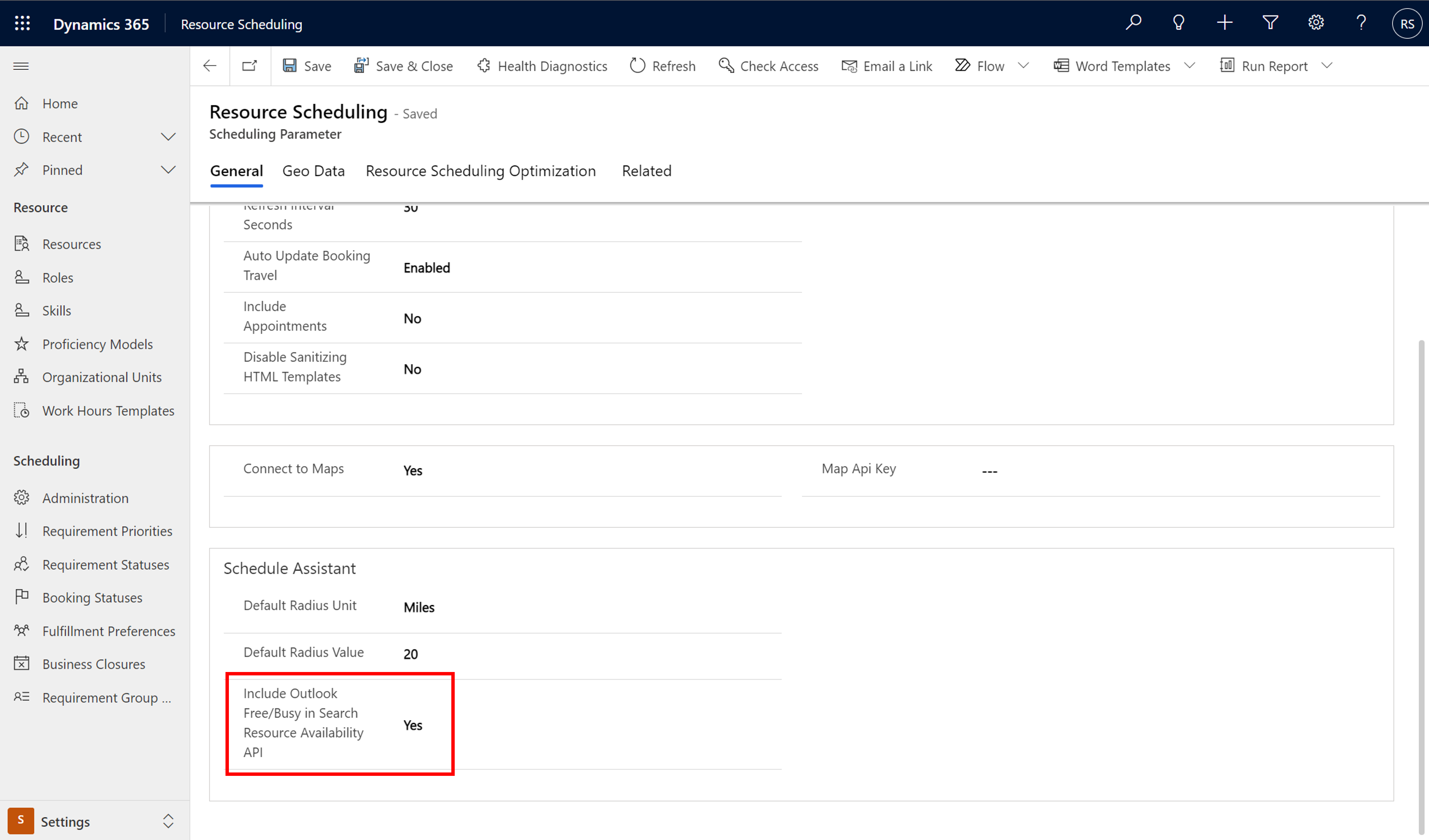
- An informational dialog will appear. Select Got it. Let’s enable. Then Save and close.
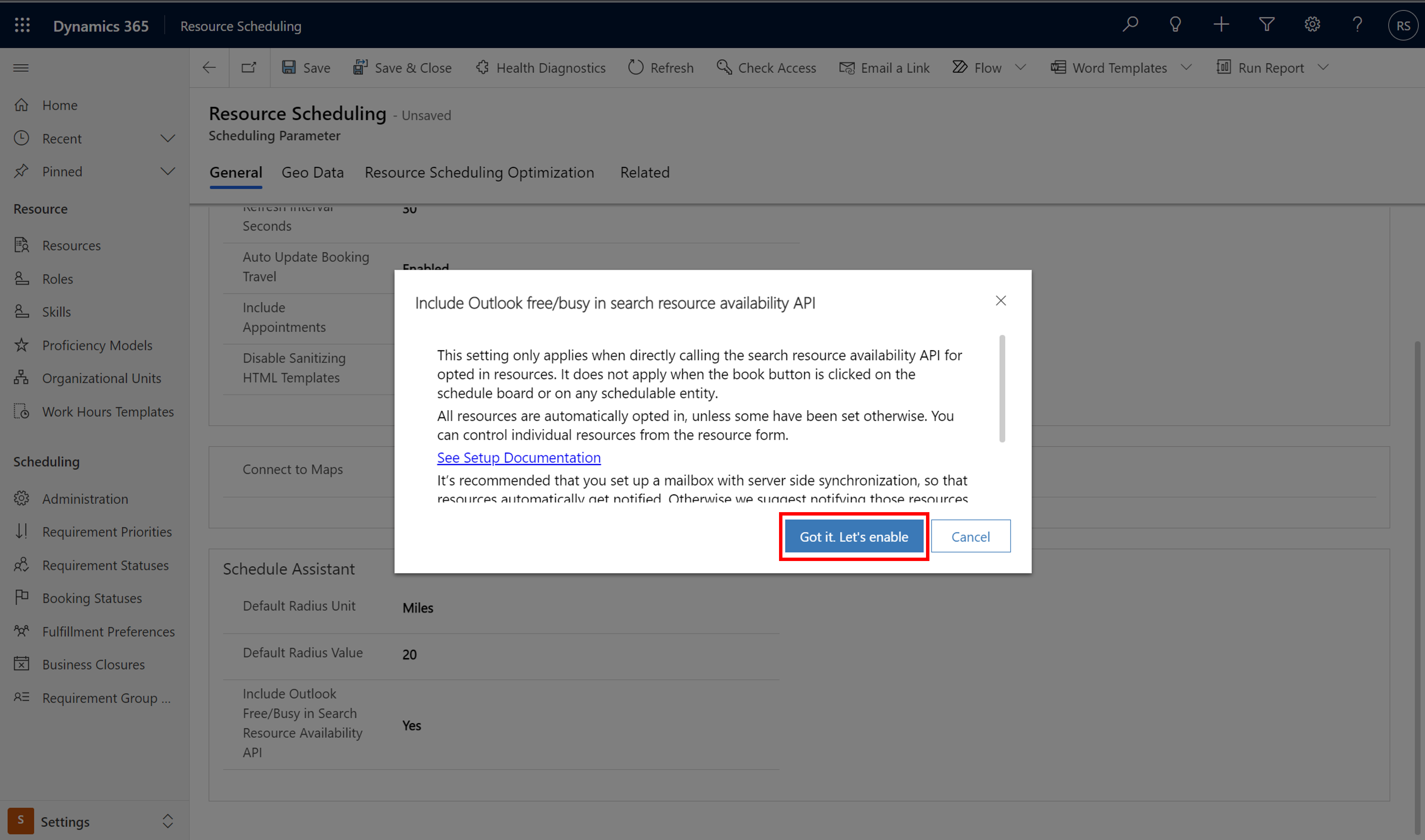
All resources are automatically opted-in the first time you enable the feature. You may opt out resources using the resource level setting, which is visible only if the organization level setting is set to Yes.
Resources will automatically get an email notification each time they are opted in, from the user who is opting them in, if that user has a mailbox with server-side synchronization.
At the resource level
The resource level setting will only show if the organization level setting is enabled - that is, if Include Outlook Free/Busy in Search Resource Availability API in Resource Scheduling > Settings > Administration > Scheduling Parameters is set to Yes.
To control individual resources, go to the Scheduling tab on the resource form and change the Include Outlook Free/Busy in Search Resource Availability API field.
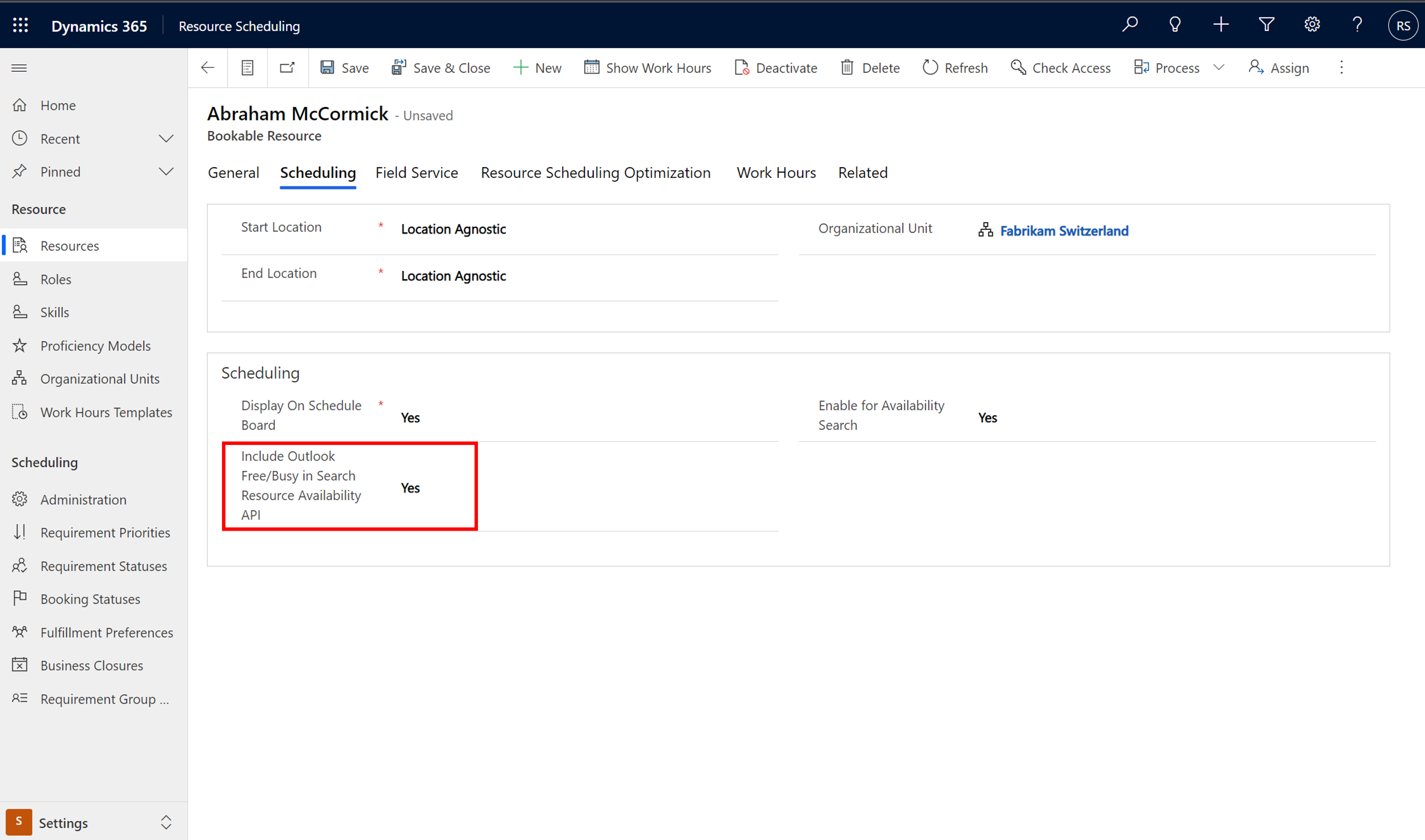
Step 2: Call the search resource availability API with ConsiderOutlookSchedules as true
Call the search resource availability API with ConsiderOutlookSchedules as true. The feature is available for search resource availability APIs for both requirements (msdyn_SearchResourceAvailability) and requirement groups (msdyn_SearchResourceAvailabilityForRequirementGroup).