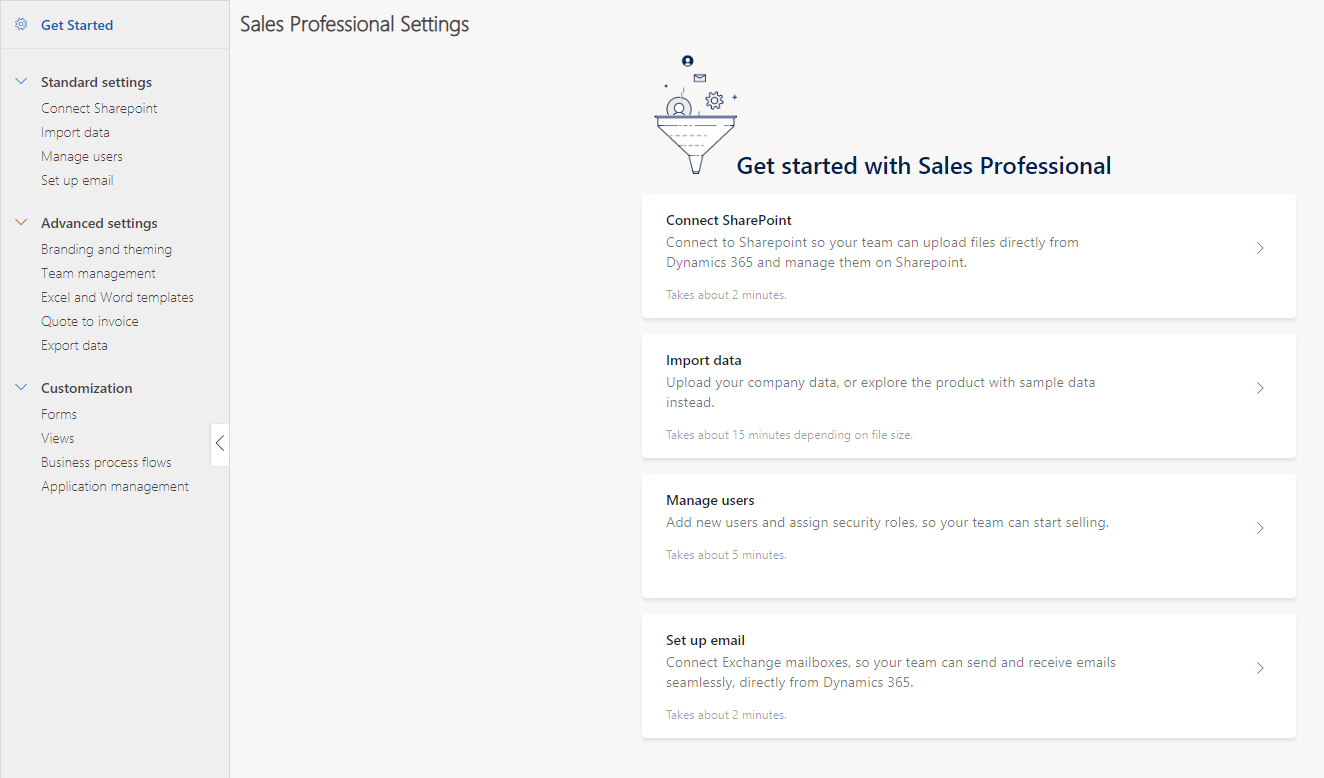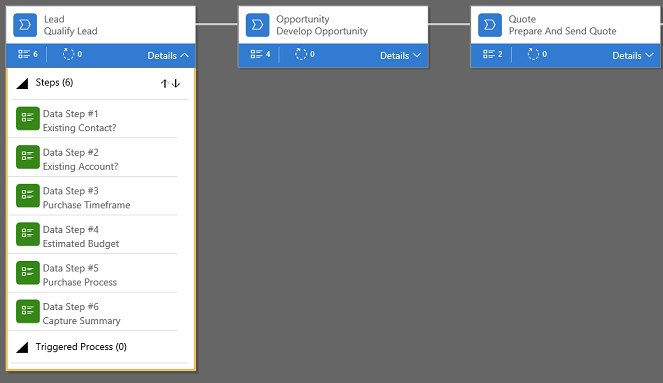Admin settings overview
Admin settings provide an organized and unified experience for administrators to easily configure the Dynamics 365 Sales app from a single place.
License and role requirements
| Requirement type | You must have |
|---|---|
| License | Dynamics 365 Sales Premium, Dynamics 365 Sales Enterprise, or Dynamics 365 Sales Professional |
| Security roles | System Administrator |
Access admin settings
Select the tab for the Dynamics 365 Sales license you have:
Sales app settings
The Sales app settings include settings for core sales areas such as lead, opportunity, and product management, productivity tools, Teams and LinkedIn integration, and goals and forecasts.
To open the app settings, select Change area ![]() at the bottom of the site map, and then select App Settings.
at the bottom of the site map, and then select App Settings.

These settings are also available in the legacy web client. The Sales Hub app consolidates them in one place for ease of use.
The new unified settings experience is available only in the Sales Hub app by default. Read our blog post to learn how to use the unified settings experience in a custom sales app.
Learn how to add the administrator settings site map to your custom app.
Search and notifications
To quickly find a specific setting, start typing its name in the search box. The results are filtered to show only the settings that match your search criteria. The search results also show the navigation path to the setting.
For quick access, the search box saves and displays the five most recent settings you searched for.
The App Settings page displays notifications about the latest updates to keep you informed about new features and settings that can enhance your use of the app.
Sales Insights settings
The Sales Insights settings include settings for standard and premium sales insights features such as sales accelerator, email engagement, relationship intelligence, and predictive scoring.
To open the Sales Insights settings, select Change area ![]() at the bottom of the site map, and then select Sales Insights Settings.
at the bottom of the site map, and then select Sales Insights Settings.
Learn how to install and administer Sales Insights features.
To set up and use the premium sales insights features, you must have a Dynamics 365 Sales Premium license. Learn more about Dynamics 365 Sales pricing.
Can't find the options in your app?
There are three possibilities:
- You don't have the necessary license or role.
- Your administrator hasn't turned on the feature.
- Your organization is using a custom app. Check with your administrator for exact steps. The steps described in this article are specific to the out-of-the-box Sales Hub and Sales Professional apps.
See also
Feedback
Coming soon: Throughout 2024 we will be phasing out GitHub Issues as the feedback mechanism for content and replacing it with a new feedback system. For more information see: https://aka.ms/ContentUserFeedback.
Submit and view feedback for