Enrich customer profiles with enhanced addresses (preview)
[This article is prerelease documentation and is subject to change.]
Addresses in your data can be unstructured, incomplete, or incorrect. Use Microsoft's models to normalize and enrich your addresses into the Common Data Model format for better accuracy and insights.
You can also enrich addresses on data sources to improve the match accuracy in the data unification process.
How we enhance addresses
Our model goes through a two-step process to enhance an address. First, it parses the address to identify its components and puts them into a structured format. Then, we use AI to correct, complete, and standardize the values in the address.
Example
Address information might be in a nonstandard format and contain spelling errors. The model can fix these issues and create consistent addresses in unified customer profiles.
4567 w main stret californa missouri 54321 us
- Street1: 4567 W Main St
- City: California
- StateOrProvince: MO
- ZipOrPostalCode: 54321
- CountryOrRegion: United States of America
- Address: 4567 W Main St, California, MO, 54321, United States of America
Limitations
Enhanced addresses only work with the values that already exist in your ingested address data. The model doesn't:
- Verify if the address is a valid address.
- Verify if any of the values, such as ZIP codes or street names, are valid.
- Change values it doesn't recognize.
The model uses machine learning-based techniques to enhance addresses. As with any machine learning-based model, 100 percent accuracy isn't guaranteed.
Supported countries or regions
We currently support enriching addresses in these countries or regions:
- Australia
- Canada
- France
- Germany
- Italy
- Japan
- United Kingdom
- United States
Configure the enrichment
Go to Data > Enrichment and select the Discover tab.
Select Enrich my data on the Enhanced addresses tile.
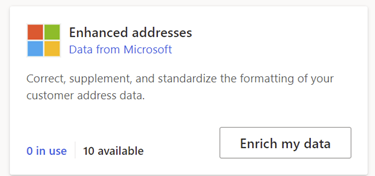
Review the overview and then select Next.
Select the Customer data set and choose the profile or segment you want to enrich. The Customer table enriches all your customer profiles whereas a segment enriches only customer profiles contained in that segment.
Select how addresses are formatted in your data set. Choose Single-attribute address if addresses in your data use a single field. Choose Multiple-attribute address if addresses in your data use more than one data field.
Select Next and map the address fields from your unified customer table.
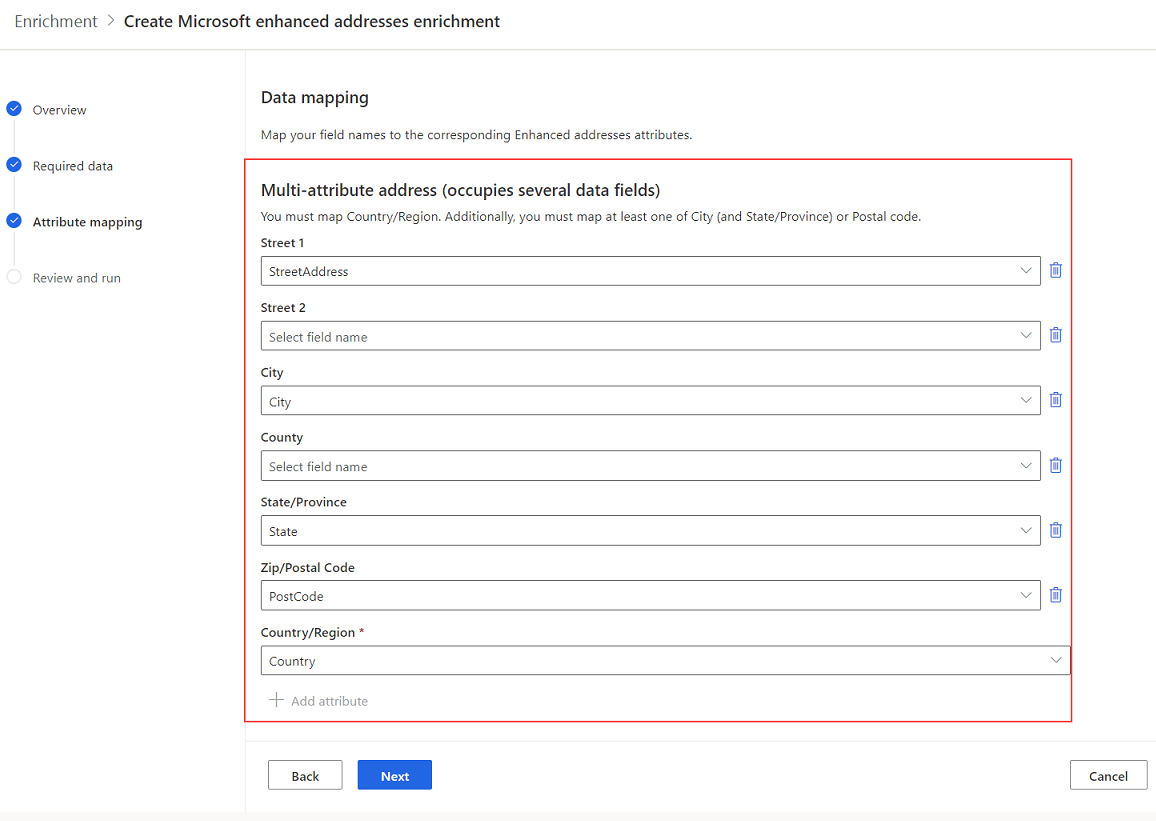
Note
Country/Region is mandatory in both single-attribute and multiple-attribute addresses. Addresses that don't contain valid or supported country/region values won't be enriched.
Select Next to complete the field mapping.
Provide a Name for the enrichment and the Output table.
Select Save enrichment after reviewing your choices.
Select Run to start the enrichment process or close to return to the Enrichments page.
View enrichment results
After a completed enrichment run, select the enrichment to review the results.
The results show the number of enriched profiles and the number of enriched profiles over time. The Enriched customers preview card shows a sample of the generated enrichment table. To see a detailed view, select See more and select the Data tab.
The Number of customers enriched by field provides a drill-down into the coverage of each enriched field.
Overview card
The Customers changes overview card shows details about the coverage of the enrichment:
- Addresses processed and changed: The number of customer profiles with addresses that were successfully enriched.
- Addresses processed and not changed: The number of customer profiles with addresses that were recognized but not changed. It typically happens when the input data is valid and can't be improved by the enrichment.
- Addresses not processed and not changed: The number of profiles with addresses that weren't recognized. Usually for input data that is invalid or not supported by the enrichment.
Next steps
Build on top of your enriched customer data. Create segments and measures by selecting the icons on the command bar. You can also export the data to deliver personalized experiences to your customers.