Note
Access to this page requires authorization. You can try signing in or changing directories.
Access to this page requires authorization. You can try changing directories.
Review the summary of changes, create the unified profile, and review the results.
Review and create customer profiles
This last step in the unification process shows a summary of the steps in the process and provides a chance to make changes before you create the unified profile.
The following steps and images reflect the first time you go through the unification process. To edit existing unification settings, see Update the unification settings.
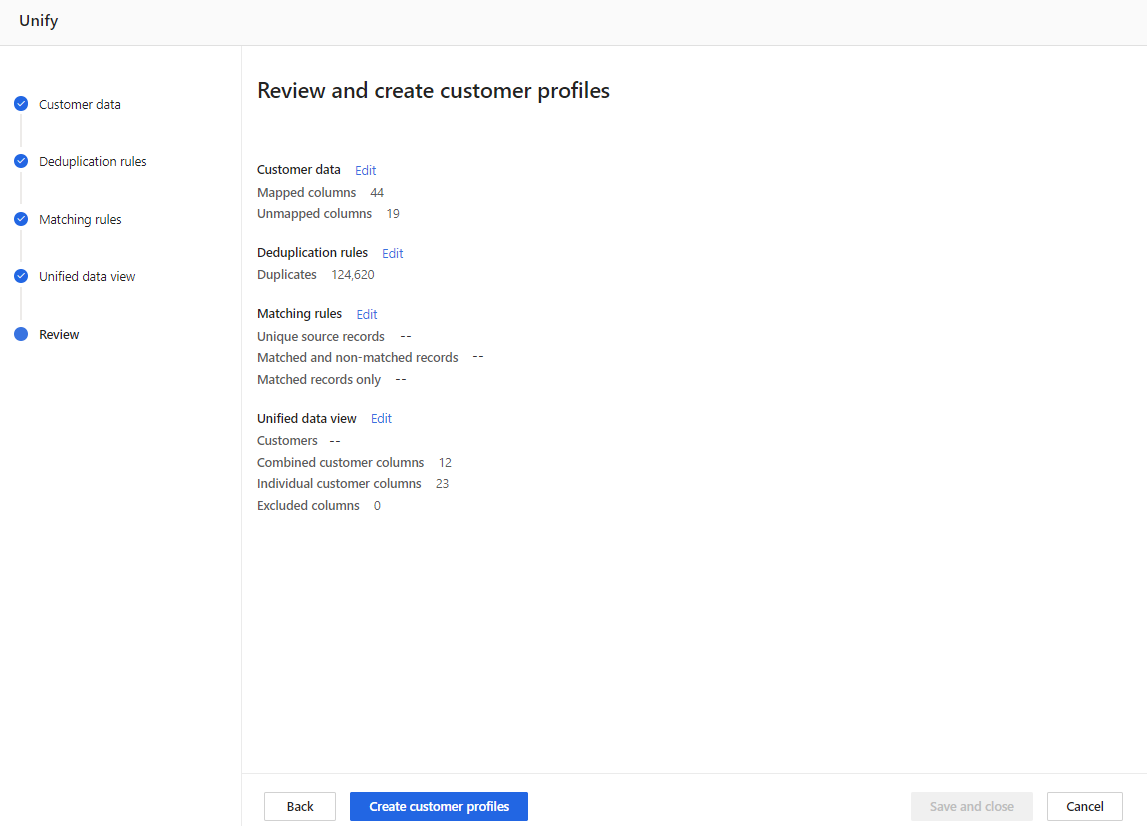
Select Edit on any of the data unification steps to review and make any changes.
If you're satisfied with your selections, select Create customer profiles. The Unify page displays while the unified customer profile is being created.
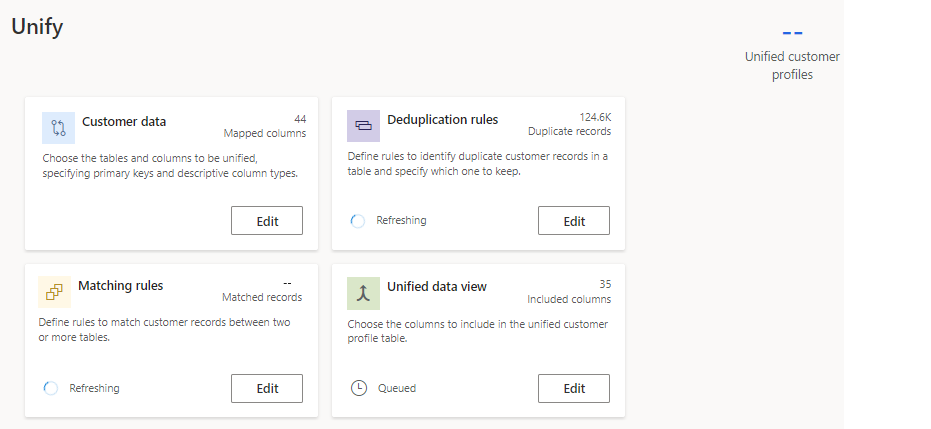
Tip
There are statuses for tasks and processes. Most processes depend on other upstream processes, such as data sources and data profiling refreshes.
Select the status to open the Progress details pane and view the progress of the tasks. To cancel the job, select Cancel job at the bottom of the pane.
Under each task, you can select See details for more progress information, such as processing time, the last processing date, and any applicable errors and warnings associated with the task or process. Select the View system status at the bottom of the panel to see other processes in the system.
The unification algorithm takes some time to complete and you can't change the configuration until it completes.
View the results of data unification
After unification, the Data > Unify page shows the number of unified customer profiles. The results of each step in the unification process display on each tile. For example, Customer data shows the number of mapped columns and Deduplication rules shows the number of duplicate records found.
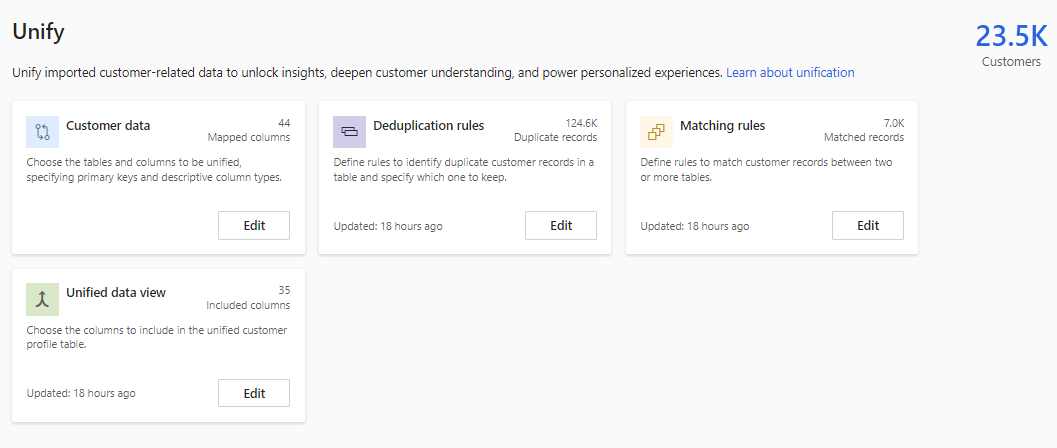
Tip
The Matching rules tile displays only if multiple tables were selected.
We recommend you review the results, particularly the quality of your match rules and refine them if necessary.
When needed, make changes to the unification settings and rerun the unified profile.
Important
If data unification is not behaving as expected, please validate the results using this troubleshooting guide.
Next steps
Configure activities, enrichments, relationships, or measures to gain more insights about your customers.