Create consistent branding with brand profiles in Customer Insights - Journeys
Note
Unless a style is explicitly set in the element properties, the default style is replaced with the email theme style.
Brand profiles allow you to create consistently branded content efficiently, even if your organization has multiple brands. You can create multiple brand profiles for your organization or profiles for each of your business units. You can also define default senders for emails and set default social links. You can even extend your brand profile entity with custom values that you can use when creating content. This article describes how to create a brand profile.
Create a brand profile
Brand profile settings are available in the Settings area in the Customer engagement section.
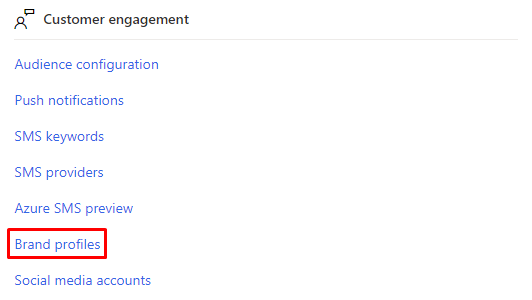
To create a brand profile, select +New in the top navigation and define the profile's name. Optionally, you can also describe it. Make sure to save it when you're done.

Add senders
The Senders tab in the brand profile allows you to define senders associated with your profile. To add senders, select the Senders tab then select +New Sender. You can add as many senders as your organization needs.
When adding a sender, specify the "From email," "From name," and "Reply-to email." You can also choose a default sender by setting the "Default" value to Yes. Make sure to select Save and Close to save the new sender.
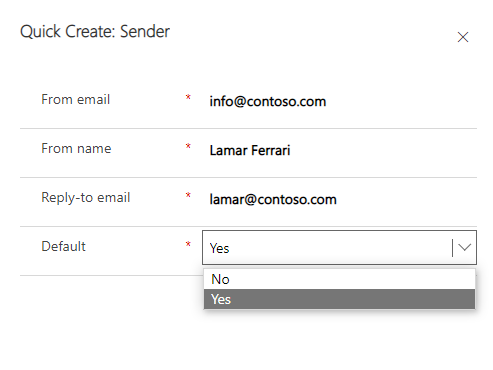
Define social links
To define social links for your brand profile, open the Social links tab and add the links you need.
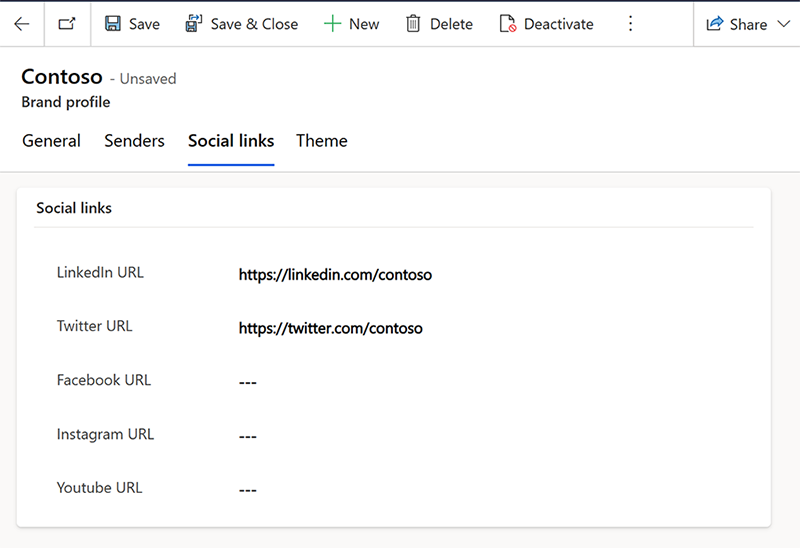
After you've added your links, select Save.
Define theme
Open the Theme tab in the brand profile and add the theme in accordance with your brand guidelines. You can specify any custom fonts in the theme section (the theme section in the email editor also contains these options). Once your theme is added, select Save and your theme will be automatically applied to all of the draft content that includes a brand profile.
Note
To create a theme from scratch, you can also use Copilot. Learn more
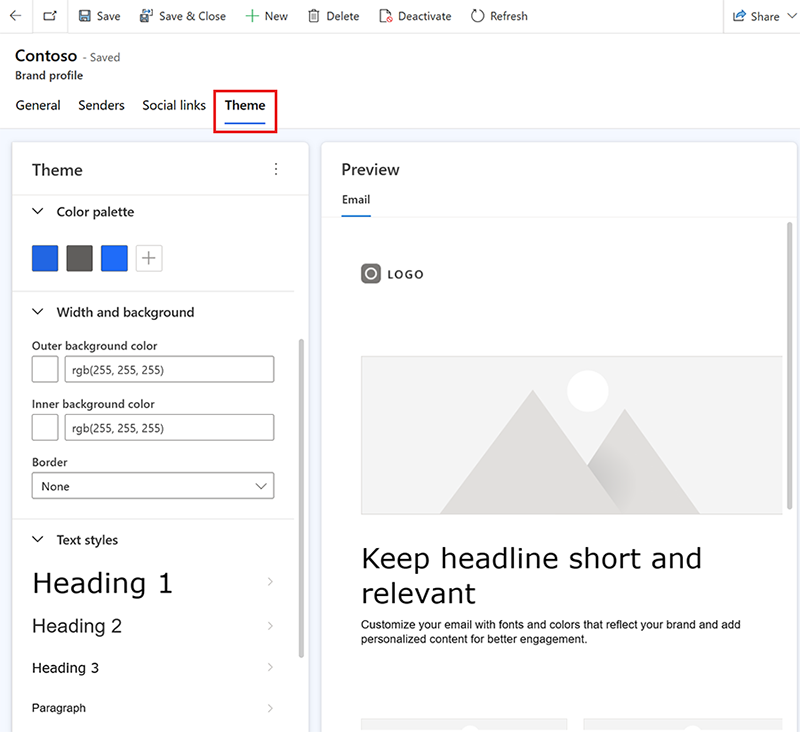
And that’s it! Your profile is created and is ready to use in your emails. Learn more: Use brand profiles in email.
Important
The brand profile table is editable, so you can add new fields to it. For example, you could add fields to store URL links for more social platforms.