Note
Access to this page requires authorization. You can try signing in or changing directories.
Access to this page requires authorization. You can try changing directories.
[This article is prerelease documentation and is subject to change.]
This article is an overview of the content rewrite copilot feature. It explains how to use content rewrite to refine your email, forms, and message content.
Note
Editing text with the content rewrite copilot is available for the following types of content:
- Emails, email templates
- Forms
- Text messages
- Push notifications
Note
The content rewrite copilot is currently available in the United States in the English language only.
Tip
Learn about using the content ideas copilot to create inspiring email copy: Make email creation fun and more efficient with AI-powered content ideas in Dynamics 365 Customer Insights - Journeys
Important
- This is a preview feature.
- Preview features aren’t meant for production use and might have restricted functionality. These features are available before an official release so that customers can get early access and provide feedback.
What is the content rewrite copilot?
The content rewrite copilot helps you rapidly iterate on your content to optimize your messaging. Whether you're creating content for email, text messages, push notifications, or forms, using Copilot, you can easily rephrase messages, adjust the tone of voice, and shorten or lengthen copy.
Select any text and use the content rewrite copilot to:
- Rewrite the text and choose from different variations
- Change tone of voice to be more engaging, formal, casual, luxurious, or adventurous
- Shorten or lengthen copy
Enable Copilot
Note
The content rewrite copilot together with all other Copilot features is now enabled by default and is visible in the email, push notification, SMS, and form editors in the United States.
To turn on or off the content rewrite copilot feature switch:
- Go to Settings > Overview > Feature switches.
- Enable or disable the Global Opt-in consent toggle.
How to use Copilot to refresh or perfect your content
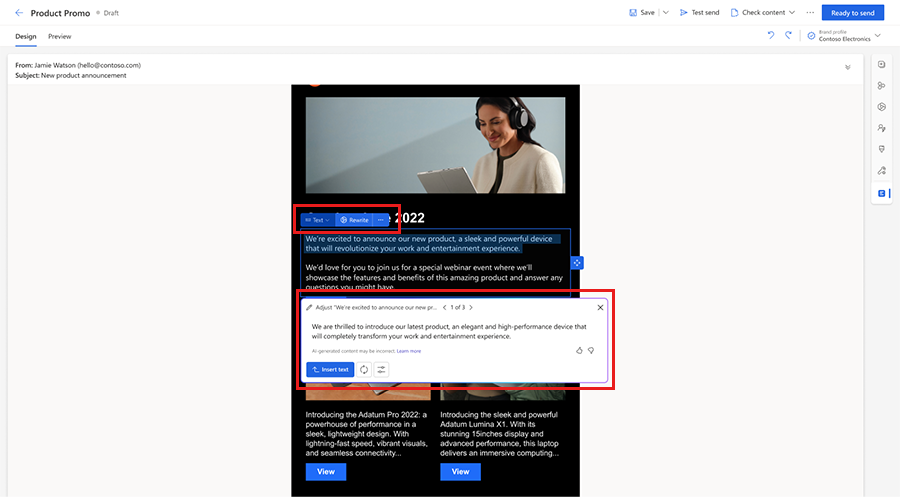
- Select a text element in your email, form, SMS or push notification message.
- Select Rewrite from the text element contextual menu.
- To generate different variants of your text, select Get ideas. Copilot generates a set of text suggestions. It might take a short while to generate the content (up to 15 seconds, depending on the usage).
- Browse the generated ideas using the navigation buttons in the content rewrite dialog.
- To update your text with generated content, select Insert text.
- Select Tone and then Choose one tone for your content from the dropdown.
- To shorten your text, select Shorten.
- To lengthen your text, select Lengthen.
- To generate more ideas for the same key points, select Get more ideas.
Note
AI-generated content may be incorrect. It's your responsibility to edit generated content so that your final copy is accurate and appropriate.
Note
The content rewrite copilot is accessible only for text with a minimum of 10 words. If the text snippet is shorter or empty, the content rewrite copilot feature is disabled.
Tip
You have the option to refresh only a specific part of your paragraph instead of making changes to the entire paragraph. To do this, follow these steps:
- Select the text you want to update.
- To make modifications to the selected text, utilize any of the copilot options: "Get ideas," "Tone," "Shorten," or "Lengthen."
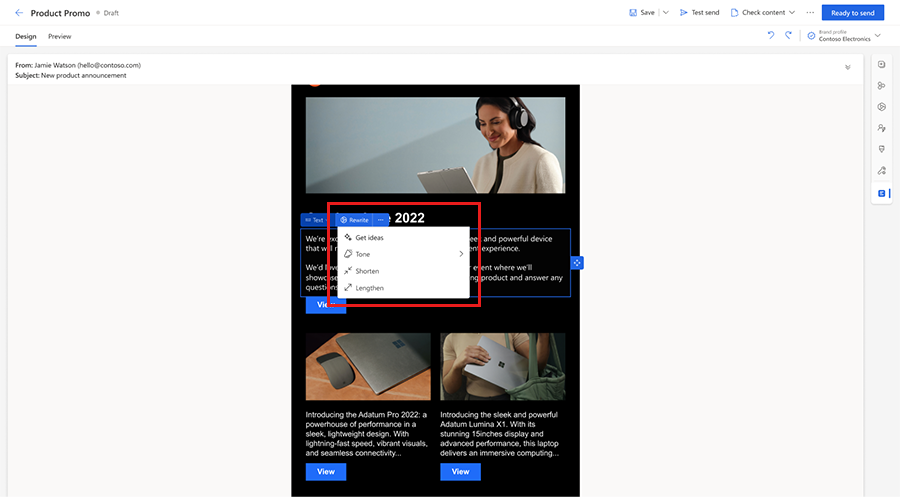
How does the Copilot technology work?
The content rewrite copilot assistant is built on a machine learning model called GPT-3.5. Trained on a vast number of text samples from the internet, GPT-3.5 generates new text that looks and sounds similar to text that was written by a human. Copilot masks any personal data in generated ideas and shows only the results that are long enough and unique enough to be useful.
What data does Copilot collect?
The only time a human reviews the content of generated ideas is if you report it to Microsoft (using a quick feedback survey built into the content rewrite copilot feature).
What if I'm not satisfied with the generated content?
Copilot uses your text as a base to generate new suggestions for your email. Make sure to provide in your text the information you want to get across to your audience.
If you aren't satisfied with the generated content, try one or more of the following:
- Continue browsing through generated ideas to make sure you’ve reviewed all of them.
- Get more ideas using the Regenerate button in the content rewrite dialog.
- Rephrase your text to get new ideas.
Copilot generates original content, but it isn’t always factual. In addition, because the underlying technology behind content rewrite uses AI that has been trained on a wide range of internet sources, some text suggestions may include questionable or inappropriate content. It's your responsibility to edit generated suggestions so that your final copy is accurate and appropriate.
Important
If you encounter inappropriate content being generated, report it to Microsoft using this feedback form: Report abuse. It will help improve the functionality moving forward.
Microsoft may disable the content rewrite copilot feature for selected customers if abuse of the functionality is detected.