Events
Microsoft Cloud for Sustainability Technical Summit November 4-7
Nov 4, 11 PM - Nov 7, 11 PM
Gain insights from expert-led sessions, interactive demos, and live Q&A!
Register nowThis browser is no longer supported.
Upgrade to Microsoft Edge to take advantage of the latest features, security updates, and technical support.
If you’re in charge of incident management for an organization, it’s important to provide a model for agents to enter and update case status. In Dynamics 365 Customer Service, there are two fields in the Case table that provide information about case status: the Status field and the Status Reason field. The Status field for the Case entity has three possible values: Active, Resolved, or Canceled. The Status Reason field stores a reason for a specific status value. For example, for a case with an Active status, a status reason could be In Progress, On Hold, Waiting for Details, or Researching.
Organizations often have a large number of combinations for the Status and Status Reason fields. This can make it difficult for agents to choose the correct next status reason. You can define status reason transitions to add another level of filtering for what the status reason value can be changed to for each status reason. Limiting these values to the allowed status reasons can help customer service representatives make the right choices.
Make sure that you have the System Administrator or System Customizer security role or equivalent permissions.
In Power Apps, select your environment.
Select Tables and then select Case.
Select Columns and then select Status Reason.
In the Edit column pane, select the required status from the dropdown. Select New choice to add the required status reason transition.
Specify the Default choice dropdown. This is the default value that appears on the case form for the Status Reason field.
Select Save.
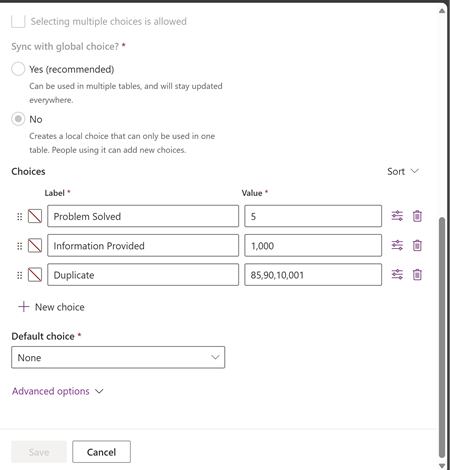
Events
Microsoft Cloud for Sustainability Technical Summit November 4-7
Nov 4, 11 PM - Nov 7, 11 PM
Gain insights from expert-led sessions, interactive demos, and live Q&A!
Register nowTraining
Module
Managing cases with Dynamics 365 Customer Service Hub - Training
Create cases, manage the case resolution process, work with case hierarchies, and merge similar cases.
Certification
Microsoft Certified: Dynamics 365 Customer Service Functional Consultant Associate - Certifications
Improve business processes for customer service functions, such as automatic case creation and queue management with Microsoft Dynamics 365 Customer Service.