Note
Access to this page requires authorization. You can try signing in or changing directories.
Access to this page requires authorization. You can try changing directories.
Applies to: Dynamics 365 Contact Center—standalone and Dynamics 365 Customer Service only
As an administrator, you can enable live transcription and recording of conversations, which allows customer service representatives (service representatives or representatives) and supervisors to view transcripts of customer conversations. The transcriptions include sentiment analysis data and can be searched through.
Important
Many countries/regions and states have laws and regulations that apply to the recording of PSTN, voice, and video calls, and may require that users first consent to the recording of their communications. It is your responsibility to use the call recording capabilities in compliance with the law. Before using call recording features, you must obtain consent from the parties of recorded communications in a manner that complies with all applicable laws for each participant.
Enable the transcript experience
Note
The transcript feature is generally available; however, in some environments, you might see a preview tag or banner in the interface. Any preview annotations for this feature can safely be ignored.
In the site map of Copilot Service admin center, select Productivity in Support experience.
On the Productivity page, select Manage for Transcript.
On the Omnichannel Configuration - Transcript settings page, turn on the Try out our new transcript experience for digital messaging channels toggle.
Select Save.
View the transcripts
You can view the conversation transcriptions in the Copilot Service admin center and Copilot Service workspace apps.
In the admin center site map, select User management, and then select Manage for Users.
Select the user whose conversations you want to view.
Select the Related tab, and then select Conversations from the dropdown menu.
Select Closed conversations from the dashboard dropdown menu.
Select the conversation for which you want to access the transcript.
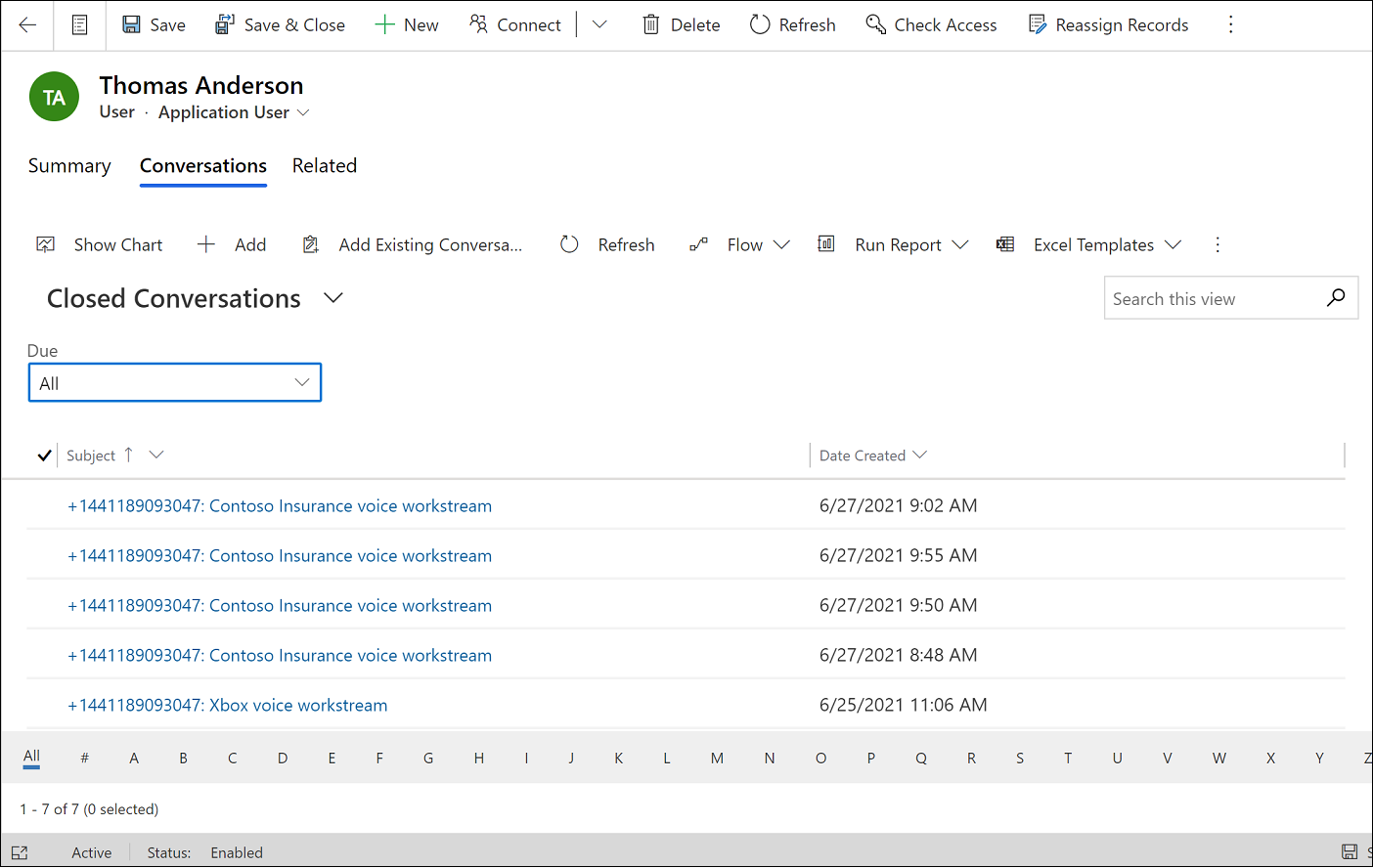
To view transcripts in Copilot Service workspace, do the following:
Open the app and then switch to the Omnichannel Agent Dashboard view. The completed chat conversations are displayed in the Closed work items column.
Do one of the following:
- Select the closed work item for which you want to view the transcript.
- Right-click the three dots to view the transcript.
- Select the closed work item for which you want to view the transcript.
Note
As an administrator, only you have access to the conversations that are handled by other representatives.