Note
Access to this page requires authorization. You can try signing in or changing directories.
Access to this page requires authorization. You can try changing directories.
Applies to: Dynamics 365 Contact Center—embedded, Dynamics 365 Contact Center—standalone, and Dynamics 365 Customer Service
With the missed notifications feature, you can choose to automatically set agent presence to inactive, so that no new tasks are assigned when customer service representatives (service representatives or representatives) miss notifications for incoming chat requests. In addition to the status change, a message bar indicating that a notification was missed is displayed on the Customer Service Representative dashboard. Representatives can reset their status by using the reset presence option displayed with the notification or by manually changing their status.
Important
- Missed notifications won't work if Away is included as an allowed presence for work streams. Learn more in Understand and create work streams.
- Missed notifications aren't supported in Omnichannel for Customer Service on Unified Service Desk.
Enable automatic update of representative presence when a notification is missed
In the site map of Copilot Service admin center, select Workspaces in Support experience, and then select Notifications.
On the Omnichannel Configuration page, select the Missed Notifications tab.
Set the Change agent status to inactive after a missed notification toggle to Yes. The Status name and Status description settings appear.
Select Save.
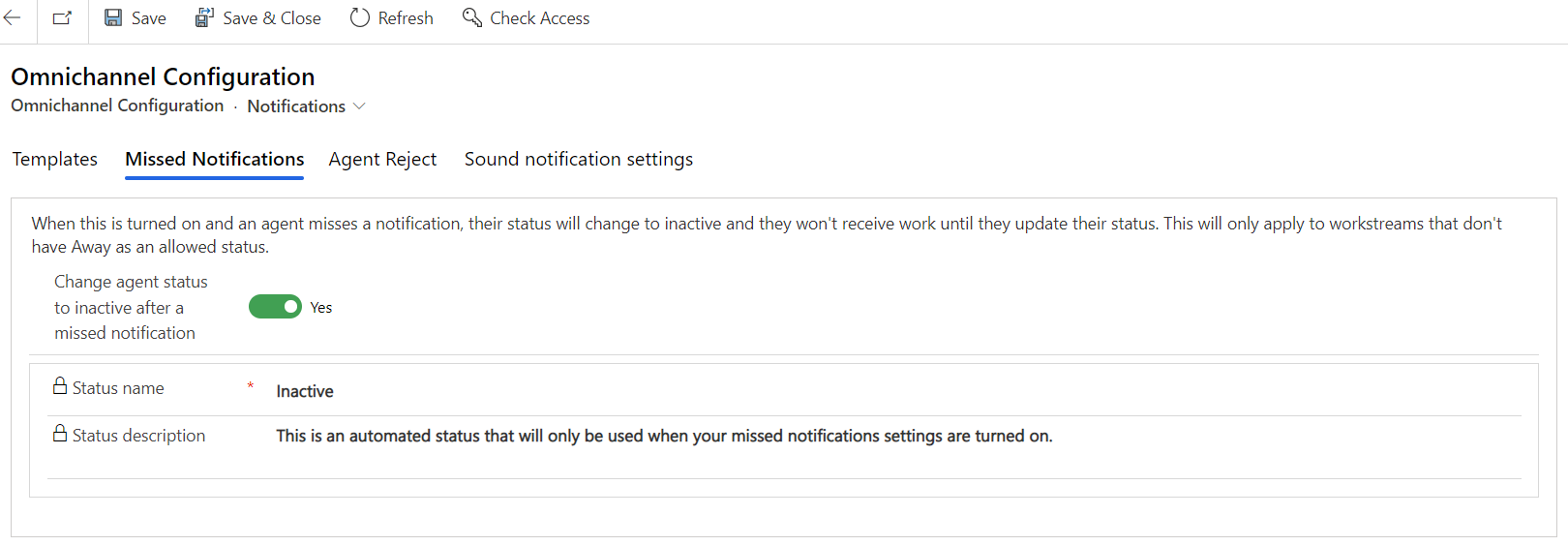
Related information
Manage notification settings and templates
View notifications