Understand the email experience
Having the ability to communicate effectively with customers can lead to increased sales and customer satisfaction. The email capability in customer engagement apps empowers users with the ability to respond and provide timely customer interaction effortlessly through quick email access with enhanced features and functionality. You can compose, reply, and review email, as well as quickly attach and send images that add value and support to customer communication using streamlined functionality. You can also ensure interactions between you and your customers are consistent and professional by using email templates with rich text and images.
You can work in either the navigate-to email or the contextual email experience. The difference between the navigate-to vs. contextual email experience is where the email displays on your screen. Both experiences use the same Enhanced Email form, which is enabled by default out-of-the-box (OOTB).
Important
- Contextual email is also referred to as enhanced email. Please be aware that there isn't any special functionality associated with the contextual email experience, other than it is a pop-up experience.
- Navigate-to email experience: Always displays in a new screen.
- Contextual email experience: Can only be initiated from the timeline, displays email in a pop-up screen, and allows you to:
- Move to different pages without losing email content.
- Minimize the email window to return to the records you were working on.
- Simultaneously view, compose, and reply to five emails in pop-up windows when enabled.
The following highlights the difference between the "navigate-to" and contextual email experience in the timeline based on how your system administrator has configured your email:
Select Create a timeline record.

Select Email.
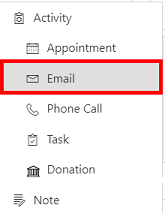
Depending on the experience you are using, your email will display as follows:
Navigate-to email experience - Contextual email experience 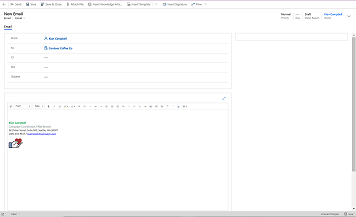
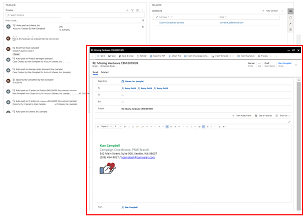
The "navigate-to" email will display in a new screen. The contextual email will display in a pop-up window on your current screen. Important
- The pop-up window only opens when the height and width of your screen size is at least 400 x 650 pixels or greater. If lower, "navigate-to" email will be the default experience.
- The contextual email experience is available only for timeline.
Note
- If you use customized forms in email, you will still be able to see and use them. The Enhanced Email form showcases various email capabilities and functionality.
For more information, see View, compose and respond to email.