Note
Access to this page requires authorization. You can try signing in or changing directories.
Access to this page requires authorization. You can try changing directories.
When you uninstall Omnichannel for Customer Service from your organization, the omnichannel solutions are not removed. If you want to remove omnichannel solutions from your organization, you must use the same order as mentioned in the following table.
Prerequisite
You must have removed Omnichannel for Customer Service.
Considerations
Some solutions are shared across apps, and you shouldn't remove them unless you intend to uninstall those apps too; skip those solutions if they are required. For example, if you plan to remove omnichannel solutions from your organization, you must remember that the unified routing part of Omnichannel for Customer Service solutions might be used in unified routing for Customer Service. Therefore, you must make sure that you don't uninstall or delete the common solutions because it might affect the way unified routing works in Customer Service.
You must not remove the following out-of-the-box solutions that come preinstalled in your Customer Service organization.
- msdyn_UnifiedRoutingForEntity
- UnifiedRouting
- MLDecisionEngine
- msdyn_OmnichannelSharedBase
- msdyn_OmnichannelBase
- msdyn_OmnichannelBaseApp
- msdyn_D365CTQMIProd
- msdyn_D365CTQMITest
- msdyn_D365CTQMIGCC
- OCBaseURBase
- AgentAvailabilityStatus
- AgentGroupManager
- AssignmentSQLCacheSyncPluginManager
- msdyn_OmnichannelSBR
- msdyn_OmnichannelSBRPatch
- OCISBR
- OCIER
- OCSR
- OOBLanguageAndRegion
- msdyn_CCASentimentRoutingAI
- msdyn_ConversationInsight
- msdyn_ProductivityMacrosApplicationOC
- msdyn_ContactCenterManagementPermissions__Public
- msdyn_OmnichannelBotEnabler
- msdyn_OmnichannelBotExtension
- msdyn_OmnichannelConversationExtension
- msdyn_OmnichannelPrime
- msdyn_OmnichannelComponentDeprecation
- msdyn_OmnichannelPrimeAnchor
- msdyn_OmnichannelAutomatedMessages
- msdyn_OmnichannelChatConfiguration
- msdyn_OmnichannelSpamConfig
- msdyn_OmnichannelRichmessages
- msdyn_OmnichannelPaymentConfig
- msdyn_OmnichannelAuthenticationConfig
- msdyn_OmnichannelBotChannelConfiguration
- msdyn_OmnichannelMessaging
- msdyn_ContactCenterEnablementPermissions__Public
- msdyn_ContactCenterEnablement
Uninstall solutions
Sign in to your
https://<org>.dynamics.com/appsenvironment.Select Settings > Advanced Settings on the command bar. The Settings page is displayed in a new browser tab.
Go to Dynamics 365 Settings > Solutions.
On the Solutions page, go to the Managed tab.
In the Managed tab, select each solution from the following list, and then select Delete to remove them one at a time.
Order Solution name Note 1 ProductivityToolsAnchor2 msdyn_OmnichannelProductivityToolsSettings3 Omsdyn_Smartassist_managedRequired for Customer Service Hub and Copilot Service workspace 4 msdyn_ProductivityPaneControl_managed5 msdyn_AgentGuidance_managed6 msdyn_Agentscript_managedRequired for Customer Service Hub and Copilot Service workspace 7 OmnichannelPrimeChatAnchor8 OmnichannelPrimeSMSAnchor9 OmnichannelPrimeFacebookAnchor10 OmnichannelPrimeTeams11 OmnichannelPrimeSocialChannelsAnchor12 OmnichannelPrimeOutboundAnchor13 OmnichannelPrimeTelephony14 msdyn_CustomerServiceworkspaceChannels15 msdyn_OmnichannelFacebookPatch16 OmnichannelOutbound17 msdyn_OmnichannelTeamsPatch18 OmnichannelTeams19 msdyn_OmnichannelSocialChannelsPatch20 OmnichannelSocialChannels21 OmnichannelChat22 OmnichannelFacebook23 OmnichannelConfiguration24 msdyn_OmnichannelSharedCommunicationBase25 msdyn_OmnichannelSharedSMS26 msdyn_OmnichannelEngagementHubDeprecation27 msdyn_OmnichannelMessagingBase28 msdyn_OmnichannelBaseApp29 msdyn_OmnichannelPrimeProactiveAIAnchor30 msdyn_OmnichannelCCaaSPESApi31 Omsdyn_OmnichannelPESPermissions__Test32 msdyn_OmnichannelProactiveEngagement33 msdyn_OmnichannelCCaaSVoiceAPI34 msdyn_OmnichannelSporch__Test35 msdyn_OmnichannelVoiceRuntime__Test36 msdyn_AdaptationManagementPermissions__Test37 msdyn_AdaptationManagementPrimeAnchor38 msdyn_OmnichannelEngagementHubPatch39 msdyn_MarchPermissions__Test40 msdyn_AdaptationManagement41 msdyn_OmnichannelSMSPatch42 OmnichannelSMS43 Omsdyn_OmnichannelMessagingApplicationUsers__Test44 OmnichannelEngagementHubPreview45 msdyn_CCASentimentAI46 msdyn_ConversationSummarizationAIRealtime47 msdyn_UnifiedRoutingForCS48 ScenariosAndChannels49 msdyn_InboxForOC50 msdyn_ChannelExperienceAppConfigurations51 OmnichannelCommunicationBase52 OmnichannelTelephonyYou must delete all the related workstreams before you delete OmnichannelTelephony Select OK on the confirmation message that prompts you to uninstall the managed solution.
Uninstall Omnichannel historical analytics solutions
Disable Omnichannel historical analytics in the Insights section of Copilot Service admin center. Learn more in Configure Omnichannel historical analytics reports.
On the Solutions page, select and uninstall the following solutions, one at a time, in the following order:
msdyn_InsightsAnalyticsOCConfigurationmsdyn_DataInsightsAndAnalyticsForOC
Uninstall OmnichannelCustomerServiceHub solution
When you upgrade Omnichannel for Customer Service to the latest release, certain managed solutions appear on the Solutions page of Microsoft Dataverse. After the upgrade is complete, you must uninstall those solutions from the previous release if the upgrade does not remove them. Also, if your organization is using the Customer Service Hub app, then you must uninstall the app from the channel configuration in the Channel Integration Framework app.
Sign in to your
https://<org>.dynamics.com/appsenvironment.Select Settings > Advanced Settings on the command bar. The Settings page is displayed on a new browser tab.
Go to Dynamics 365 Settings > Solutions.
On the Solutions page, go to the Managed tab.
In the Managed tab, select the OmnichannelCustomerServiceHub solution, and then select Delete.
A confirmation message appears that prompts you to uninstall the managed solution. Select OK.
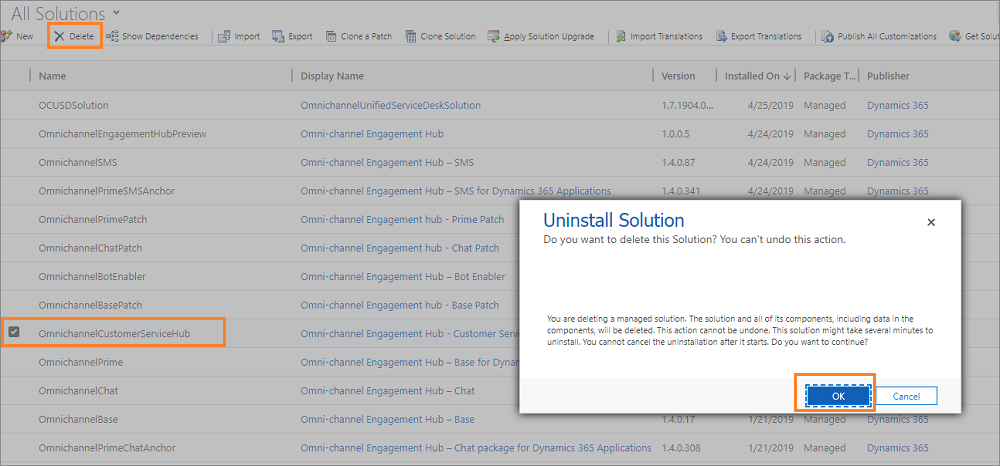
You have deleted the OmnichannelCustomerServiceHub solution from your organization.
Remove Customer Service Hub from channel provider configuration
Do the following steps to remove the Customer Service Hub solution from your organization.
Sign in to the Dynamics 365 instance.
Select the dropdown button on Dynamics 365 and select Channel Integration Framework.
Select the record that is related to Omnichannel.
Remove Customer Service Hub from the Select Unified Interface Apps for the Channel section.
Select Save to save the record.
Related information
Upgrade Omnichannel for Customer Service
Provision channels in the admin app
Deploy Unified Service Desk - Omnichannel for Customer Service package