Note
Access to this page requires authorization. You can try signing in or changing directories.
Access to this page requires authorization. You can try changing directories.
Link and unlink the knowledge article to a record
You can associate and dissociate a knowledge article with a record. By default, the articles aren't linked to the case. When you select to link the article to the case, the link icon changes, and Linked to Case is displayed for the article.

Linked knowledge articles subgrid
The linked knowledge article subgrid is available for an entity, such as a case or account, only if your system administrator added the subgrid to the entity form. The knowledge article subgrid displays the knowledge articles linked with the entity. Some of the options available are as follows:
- Add a knowledge article
- Select and edit an article's content
- Sort
- Perform bulk operations
You can also edit a knowledge article by double-clicking it in the linked articles list.
To link the knowledge article to an entity, you need to do the following steps. For the sake of this example, let us consider the entity as Accounts.
In the site map of Customer Service Hub, go to Customers > Accounts.
Select any active account from the list of accounts.
On the Summary tab, scroll down to the Linked Knowledge Articles subgrid.
Note
The name of the subgrid can vary depending on the customizations your organization makes.
Select More commands (⁝), and then select Add Existing Knowledge Article.
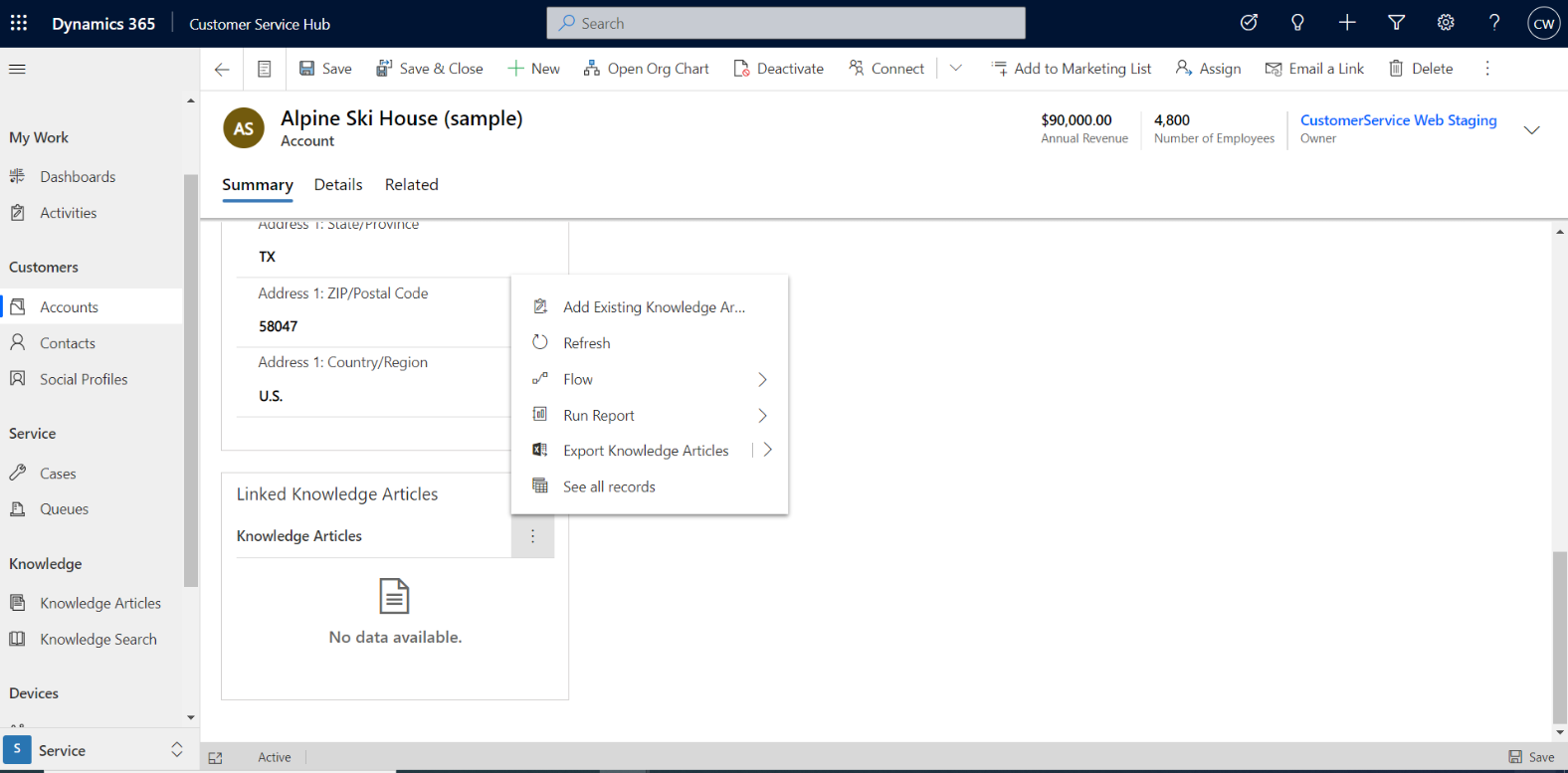
Search for the knowledge article that you want to link, and select Link.
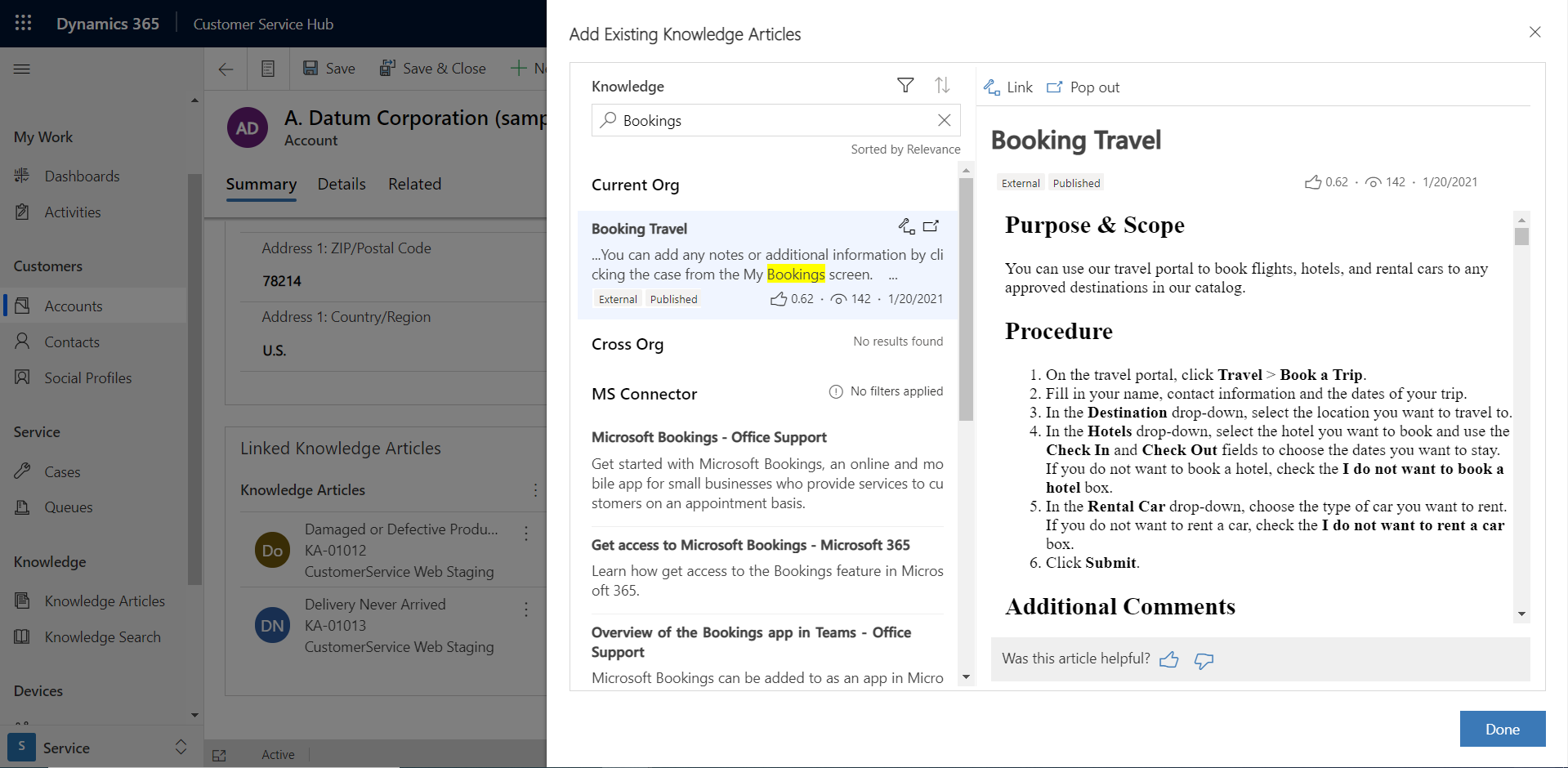
Select Done. The article appears in the Linked Knowledge Articles subgrid.
Related information
Create and manage knowledge articles
Understand knowledge base search mechanisms