Note
Access to this page requires authorization. You can try signing in or changing directories.
Access to this page requires authorization. You can try changing directories.
Applies to: Dynamics 365 Contact Center—embedded, Dynamics 365 Contact Center—standalone, and Dynamics 365 Customer Service
This article explains the various states and status reasons of the conversation (work item) in Omnichannel for Customer Service.
The conversation can be in an open or closed state, and can have the following status reasons:
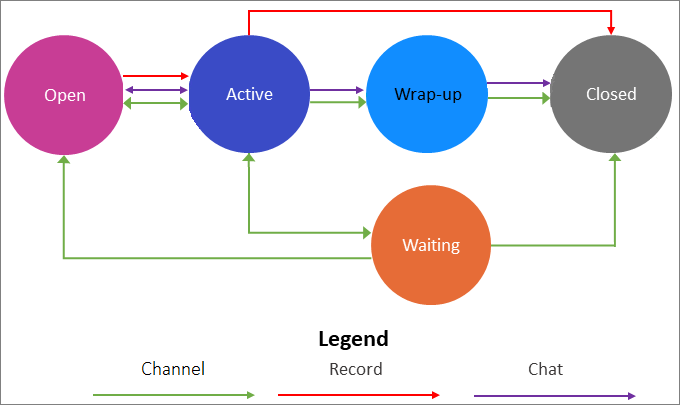
Channel refers to SMS, voice, social, and Microsoft Teams channels supported in Omnichannel for Customer Service.
Note
Additionally, the conversation might have the resolved or scheduled status reason, which is for internal use only.
Open
The conversation (work item) that is in the queue and not assigned to the customer service representative (service representative or representative) is classified under Open state.
The conversation (work item) transitions from Open to Active or Closed under the following scenarios.
| From status reason | To status reason | Scenario | Type |
|---|---|---|---|
| Open | Active | The representative picks the conversation from the Open work items stream. When the routing and work distribution feature pushes (assigns) the conversation to the representative. |
Channel, Chat |
| Open | Closed | The customer disconnects or ends the chat before the conversation is assigned to the representative. Learn more in Understand disconnected chats. | Chat |
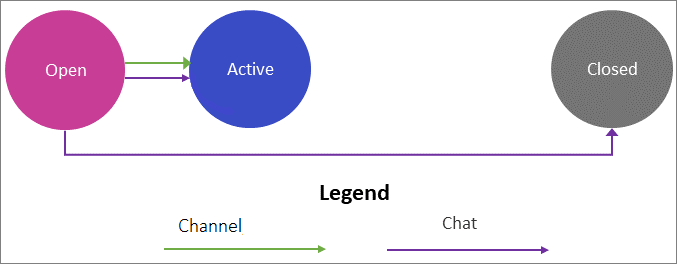
Active
The conversation that the representative picks or is assigned to the representative is classified under Active. In Active, the representative capacity is consumed.
The conversation (work item) transitions from Active to Closed, Open, Waiting, or Wrap-up under the following scenarios.
| From status reason | To status reason | Scenario | Type |
|---|---|---|---|
| Active | Wrap-up | The representative selects the End button on communication panel during the conversation with the customer. When customer ends the conversation by selecting the End button on the portal chat widget (only for a chat channel). When the customer is disconnected from the conversation (applicable only to Live chat channel). |
Channel, Chat |
| Active | Open | The representative disconnects the conversation and doesn't reconnect within a specified timeout period. When the representative releases the conversation to the queue. When the representative transfers the conversation to another queue. When the representative closes the session while the conversation is active (applicable only to Live chat channel). |
Channel, Chat |
| Active | Waiting | The representative closes the session by using the close (X) button (not ending the conversation by selecting the End button) while the conversation is active. | Channel. The status change isn't applicable to Live chat. |
| Active | Closed | The representative resolves the case (or get a record to nonactive state) and closes the session. | Record |
| Active | Closed | The customer disconnects or ends the chat before the conversation is accepted by the representative. Learn more in Understand disconnected chats. | Chat |
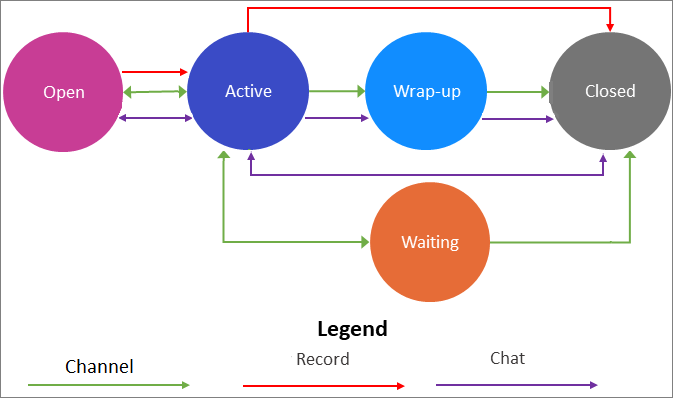
For call transfers in the voice channel, the system handles the capacity as follows:
- Transfer to external number: The conversation remains in active state and the representative on the external number becomes the new primary representative. The capacity of the original representative is immediately released.
- Transfer to internal representative: The conversation remains in active state, the representative becomes the new primary representative, and the original representative's capacity is immediately released.
- Transfer to queue: The conversation goes into open state while waiting in the new queue, and the primary representative’s capacity is immediately released.
Wrap-up
The wrap-up state is an intermediate state after the representative ends the conversation and does post-conversation activities, such as taking notes and updating the customer information, before moving the conversation to the Closed state. The representative capacity is blocked according to the duration that's specified for the Block capacity for wrap up setting in the workstream.
- Always block: The capacity is blocked when the conversation is in the Wrap-up state.
- Don't block: The capacity is released when the conversation moves from Active to Wrap-up state.
- Custom time: Capacity is blocked for the selected duration that can range from 1 to 60 minutes. Learn more in Configure work distribution.
The conversation (work item) transitions from Wrap-up to Closed under the following scenario.
| From status reason | To status reason | Scenario | Type |
|---|---|---|---|
| Wrap-up | Closed | The representative selects the End button in communication panel and closes the session. | Channel, Chat |
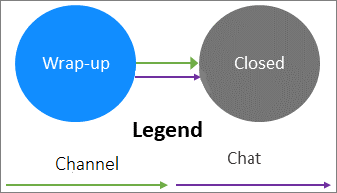
Note
When a live chat conversation gets disconnected, Omnichannel for Customer Service automatically moves Active conversations to the Wrap-up state. Learn more in Understand disconnected chats.
Waiting
Note
The waiting state applies to asynchronous and persistent chats only, and not live chats or voice calls.
A conversation in waiting doesn't consume a representative's capacity.
When the representative closes the session by selecting the close (X) button but doesn't end it by selecting the End button on the communication panel, the conversation moves into the Waiting state. For example, the representative has asked for more information from the customer who is yet to respond back and the representative closes the communication panel without ending the conversation. The conversation is reassigned to the representative after the customer responds.
The conversation (work item) transitions from Waiting to Closed, Active, or Open under the following scenarios.
| From status reason | To status reason | Scenario | Type |
|---|---|---|---|
| Waiting | Closed | There's no activity on this conversation from either customer or representative, within inactivity timeout period. | Channel |
| Waiting | Active | The representative revives the session from the My work items stream on Omnichannel Agent Dashboard. | Channel |
| Waiting | Open | The customer revives the conversation within a specified timeout period while the session is still active in the browser. | Channel |
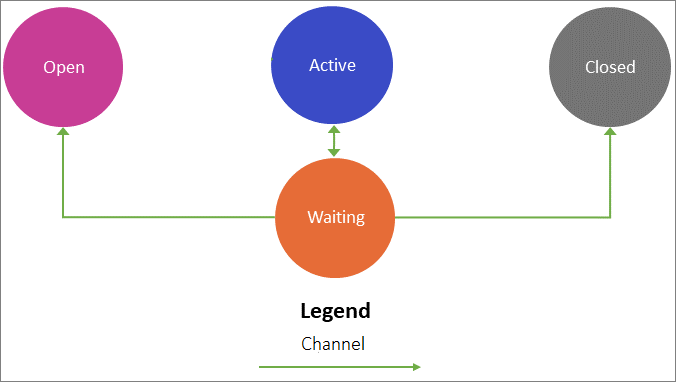
Closed
The conversations that are completed by ending them or closing the session are classified as Closed conversations. Representatives can't reactivate or reopen closed conversations.
How conversations are handled on close or end
When service representatives close the conversation using the close (X) button on the communication panel or end the conversation using the End button, the system handles the two behaviors as follows:
- End conversation using the End button: For all the channels, the system moves the conversation to the wrap-up state where the representative's capacity is handled based on the Block capacity for wrap-up setting of the workstream. Learn more in work distribution settings.
- End conversation using the End button and then close session window using the close (X) button: For all the channels, the system closes the conversation. However, if the representative selects the close (X) button after the wrap-up tasks, the representative's capacity is handled based on the Block capacity for wrap-up setting of the workstream.
- Close conversation using the close (X) button and not the End button: When the representative uses the close (X) button instead of the End button, the system handles the conversation as follows:
- Voice and chat channels: The conversation goes into open state and the system reassigns the conversation to another available service representative.
- Persistent chat and asynchronous channels: The conversation goes into a waiting state and the representative capacity is immediately released. When the customer comes back, the conversation is resumed again.
Learn about close or end conversation in Close or end a conversation.
Related information
View communication panel
Configure automatic closure of conversations
Configure automatic closure of conversations using Power Apps