Note
Access to this page requires authorization. You can try signing in or changing directories.
Access to this page requires authorization. You can try changing directories.
[This article is prerelease documentation and is subject to change.]
If you select the option to propose knowledge article for the case on the resolve case dialog, Copilot generates a knowledge draft when you select resolve.
Important
- This is a preview feature.
- Preview features aren’t meant for production use and might have restricted functionality. These features are subject to supplemental terms of use, and are available before an official release so that customers can get early access and provide feedback.
Prerequisite
Your administrator must have enabled the setting to generate knowledge drafts from cases.
Use Copilot to generate knowledge drafts
Use the following steps to generate a knowledge draft while you are resolving a case or after you have resolved the case in Copilot Service workspace.
In your list of active cases, select and open the case that you need to resolve.
On the Resolve Case dialog, select the Propose new knowledge article for this case checkbox, and then select Resolve. The Propose new knowledge (preview) dialog displays a draft with title, issue, cause, and resolution in a rich text editor.
To generate a knowledge draft from a resolved case, open the case and then select Propose Knowledge Article on the command menu.
While Copilot is drafting the proposal, you have the option to select stop drafting.
You can do the following actions with the draft proposal:
- Use the editor to format the content.
- Use Revise with instructions to modify and refine the proposed draft. You can propose up to five revisions.
- Use Create proposal after reviewing the draft. The system saves the Copilot generated knowledge draft as a proposal.
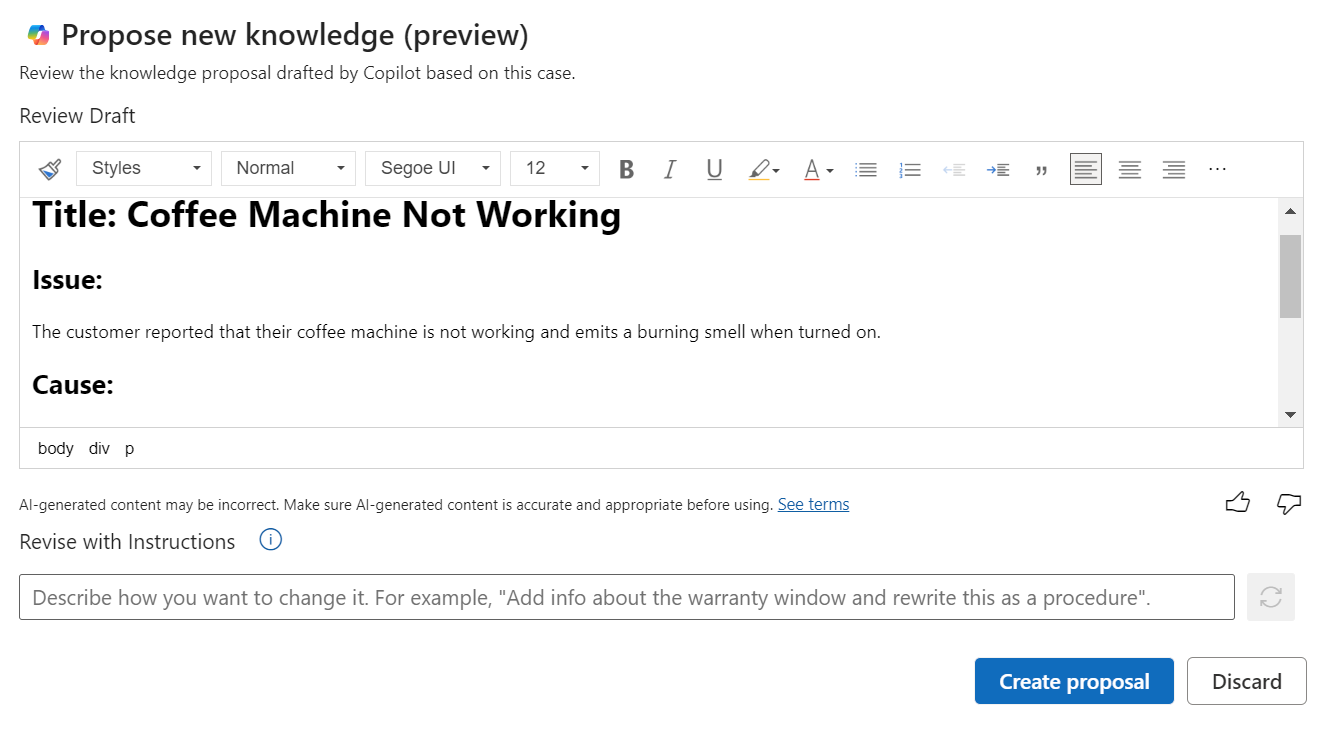
Related information
Enable Copilot to suggest knowledge from cases
Use Copilot to summarize cases and conversations
Responsible AI FAQ for copilot features
FAQ for Copilot in Customer Service