Note
Access to this page requires authorization. You can try signing in or changing directories.
Access to this page requires authorization. You can try changing directories.
Applies to: Dynamics 365 Contact Center—embedded, Dynamics 365 Contact Center—standalone, and Dynamics 365 Customer Service
Note
Case is applicable to Customer Service only.
The inbox gives you quick view of your assigned cases, conversations, and records. You can use it as your central place to locate, manage, and complete your day-to-day work. It can help you efficiently work on high-velocity tasks, and promote inbox sessions to regular sessions when you need more time to resolve cases and finish your conversations.
The view you see in your inbox depends on how your administrator configured it. More information: Configure the inbox.
Depending on how your inbox is configured, you might see any of the following channels:
- Live chat
- Asynchronous chat
- Records
- Case
- Voice
View the inbox
In Copilot Service workspace or Contact Center workspace, select Inbox on the site map.
Select Cases or Conversations to view a respective list of assigned items.
Select the item to work on. It opens in a new tab. Alternatively, you can open an item in a new tab by selecting the new session icon.
Filter your inbox views
You can use filters to show only the items you want in your inbox.
To filter your inbox view:
In the inbox, select the Filter icon.
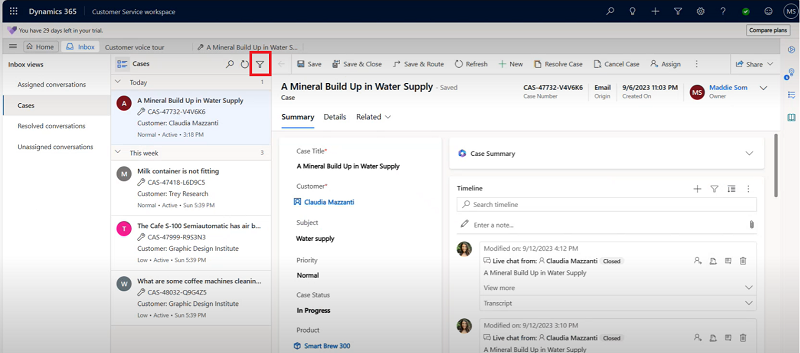
Select the required filter views. The following options are available:
Filter
- All - Displays both read and unread items.
- Unread - Displays only unopened items.
- Read - Displays only opened items.
Sort by
- Customer - Displays items based on the customer record.
- Date - Displays items based on the date they were created.
Sort order
- Oldest on top - Displays oldest items first in the inbox.
- Latest on top - Displays most recent items first in the inbox.