Note
Access to this page requires authorization. You can try signing in or changing directories.
Access to this page requires authorization. You can try changing directories.
As an administrator, you can control various settings such as recording the names of people in your organization and protecting surveys from phishing.
To access administrator settings
Sign in to Microsoft 365 admin center with your work or school account.
Select Settings > Org settings.
On the Org settings page, under the Services tab, select Dynamics 365 Customer Voice.
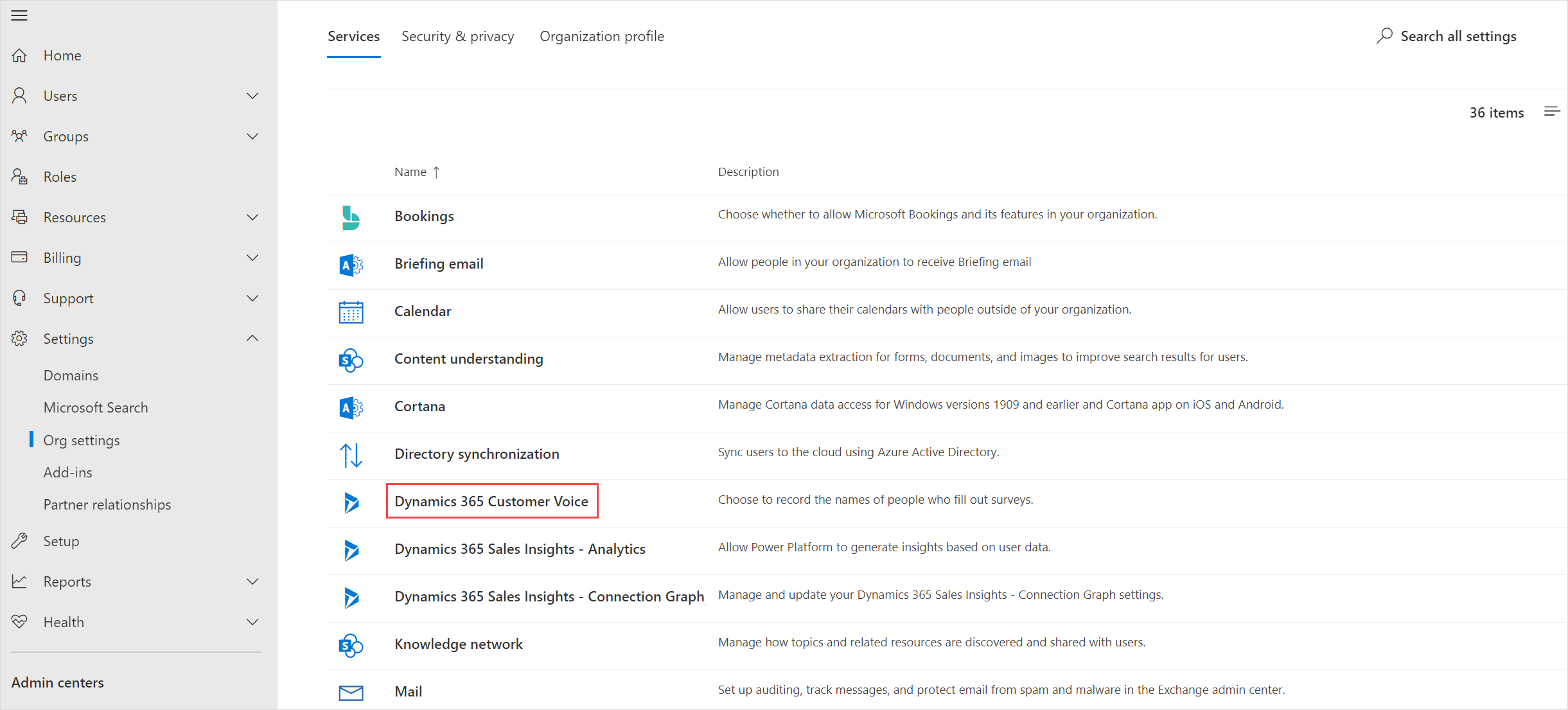
The Dynamics 365 Customer Voice panel is displayed.
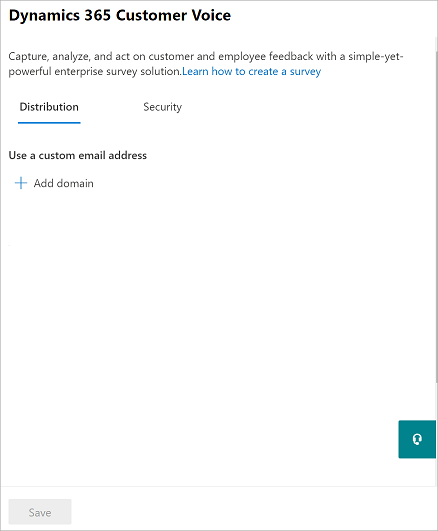
Update the settings as described in the following section.
Select Save.
Administrator settings
Following are the available administrator settings.
Use a custom email address
This setting is available under the Distribution tab. Use this setting to create a custom email address for sending survey invitations to your customers. More information: Customize the sender's email address
Prevent phishing attempts
This setting is available under the Security tab. Use this setting to set an automatic scan of surveys within your organization for phishing detection. By default, Prevent phishing attempts is selected. Clear this check box if you don't want to enable phishing scans for surveys within your organization.
Collect names
This setting is available under the Security tab. Use this setting to capture the names of survey respondents. By default, Collect names is selected. Clear this check box if you want survey responses within your organization to remain anonymous. However, you can enable or disable this setting within individual surveys also. More information: Participants