Events
Microsoft Cloud for Sustainability Technical Summit November 4-7
Nov 4, 11 PM - Nov 7, 11 PM
Gain insights from expert-led sessions, interactive demos, and live Q&A!
Register nowThis browser is no longer supported.
Upgrade to Microsoft Edge to take advantage of the latest features, security updates, and technical support.
Prerequisite: You must install Dynamics 365 Customer Service in the same tenant as Dynamics 365 Customer Voice.
You can send a survey automatically to customers as soon as a case is resolved in Dynamics 365 Customer Service. When a customer submits a response to a survey, it's attached to the case. You can open the response record from the case's timeline.
Create a project by using the Support template.
Modify the survey questions and customize the survey as required.
On the Send tab, select Automation.
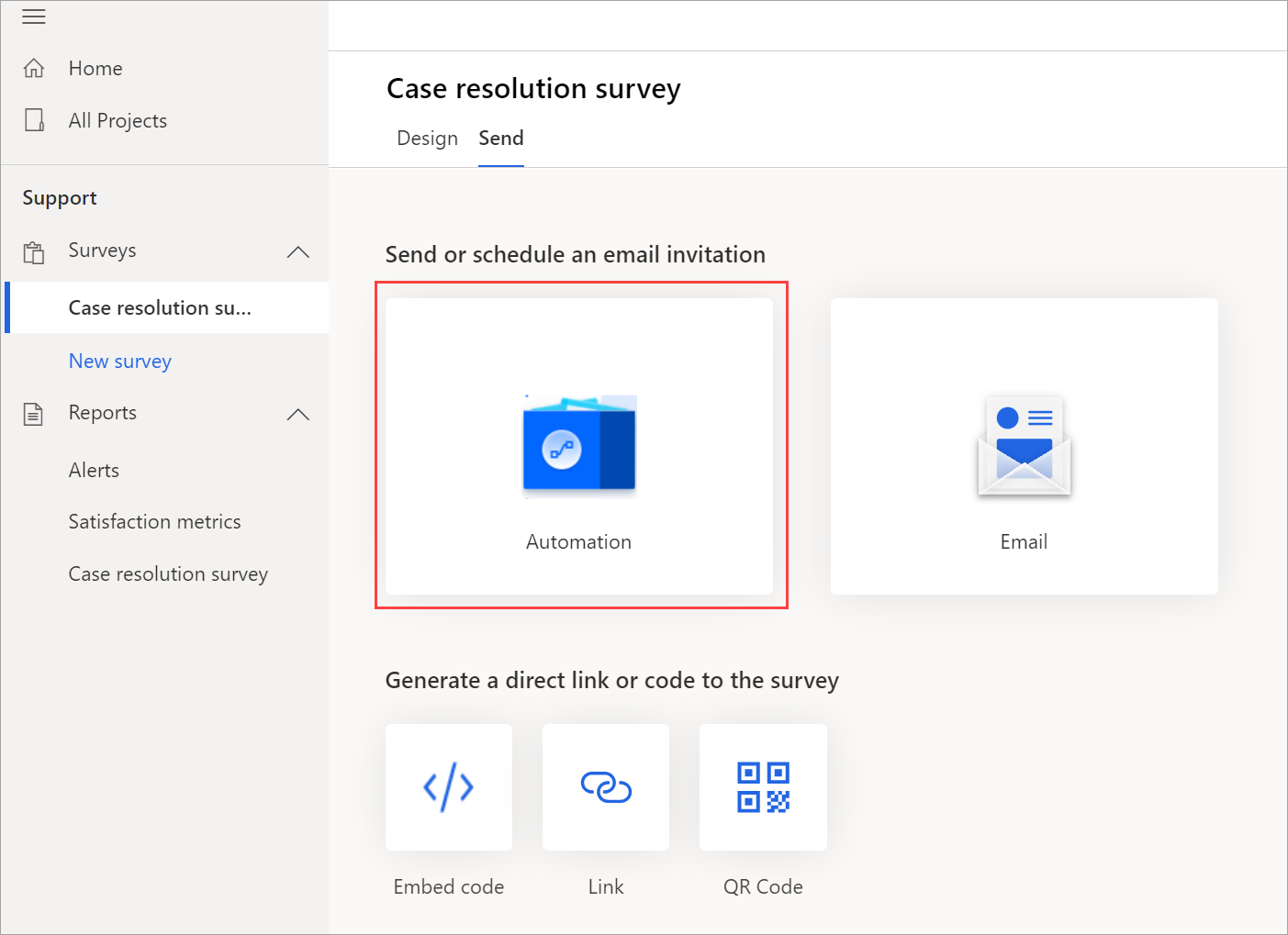
On the Choose a template or create your own screen, select Send a survey when a case is resolved in Dynamics 365.
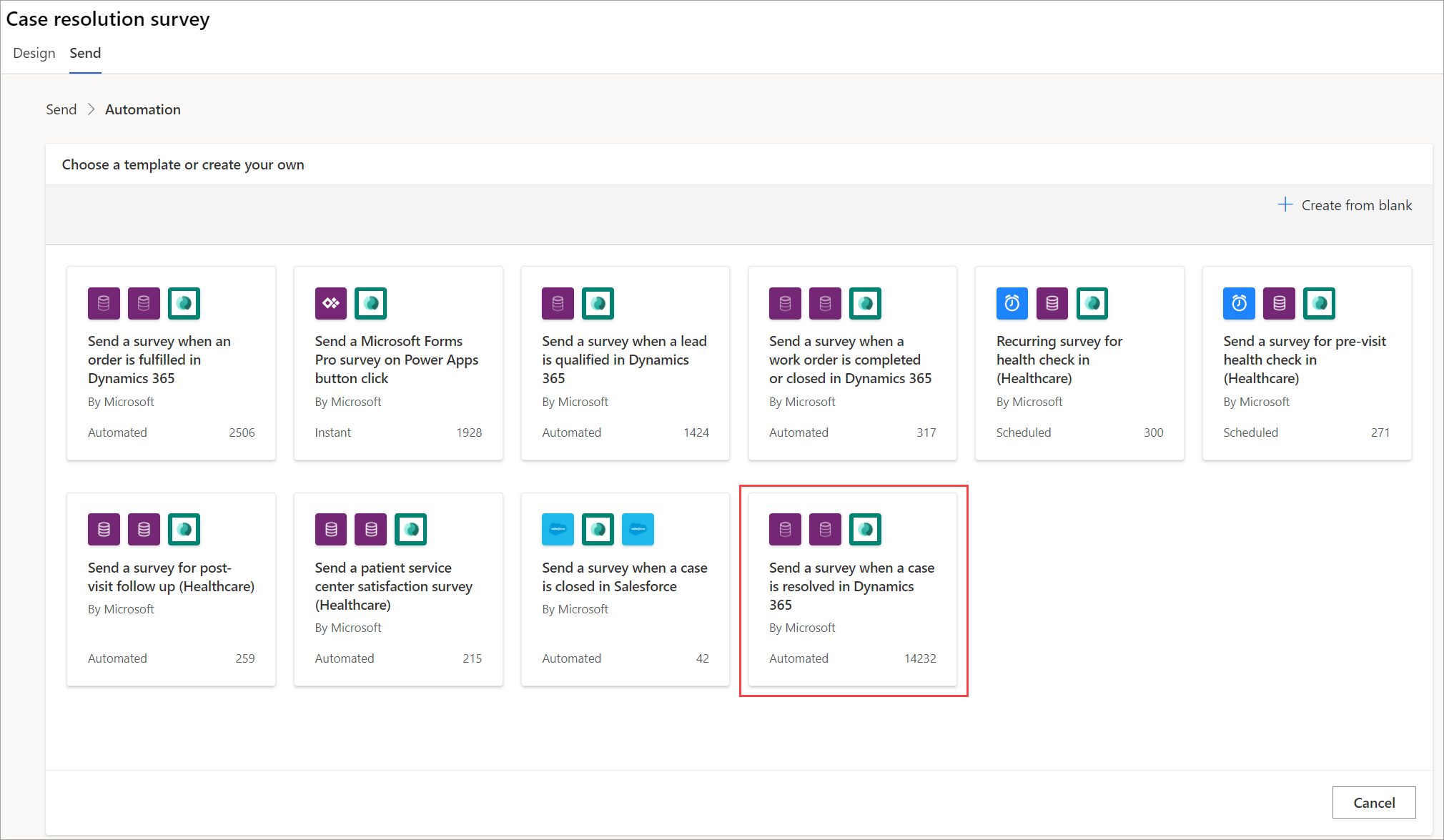
Verify the connection details, and select Continue.
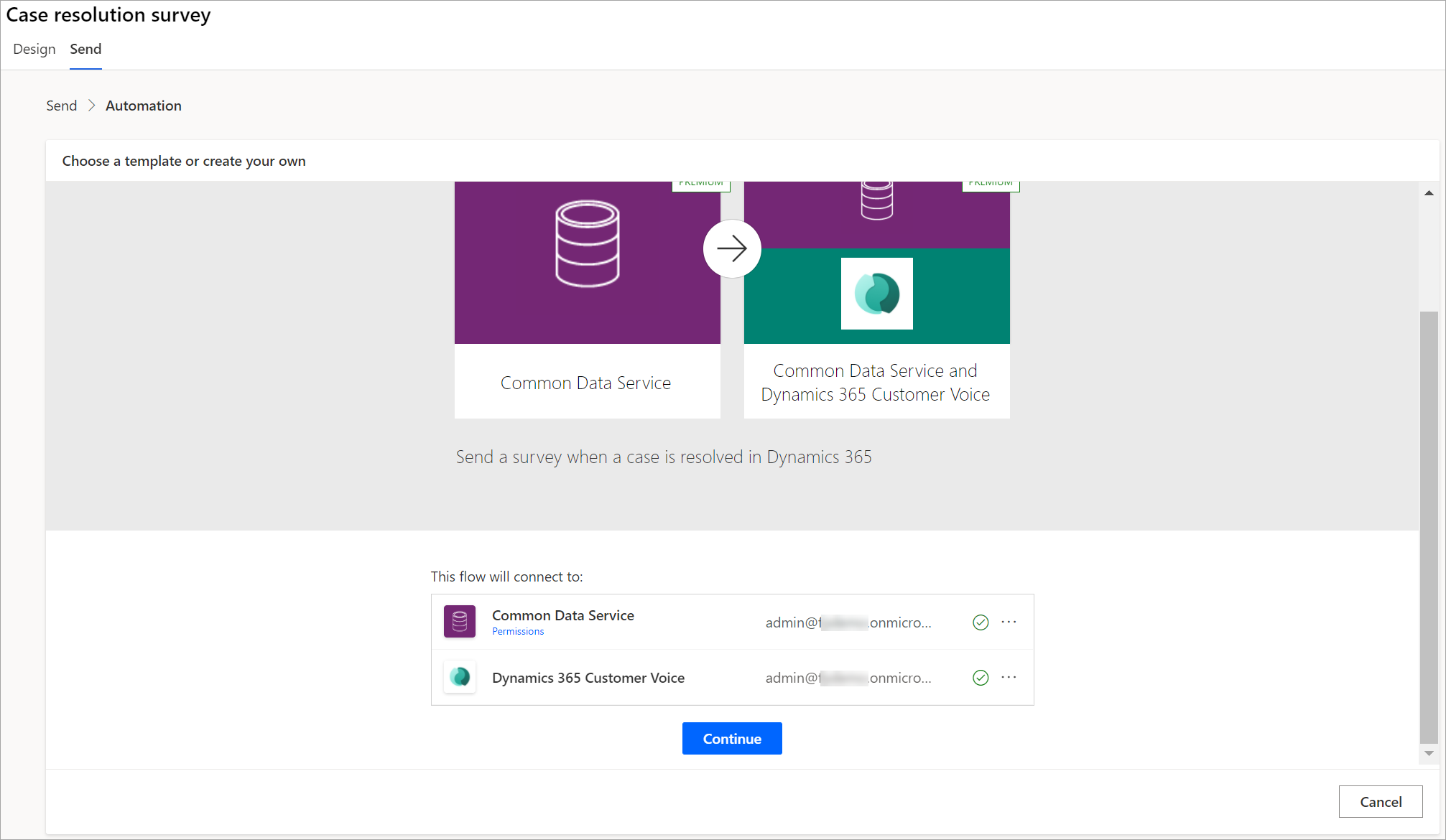
Select Create.
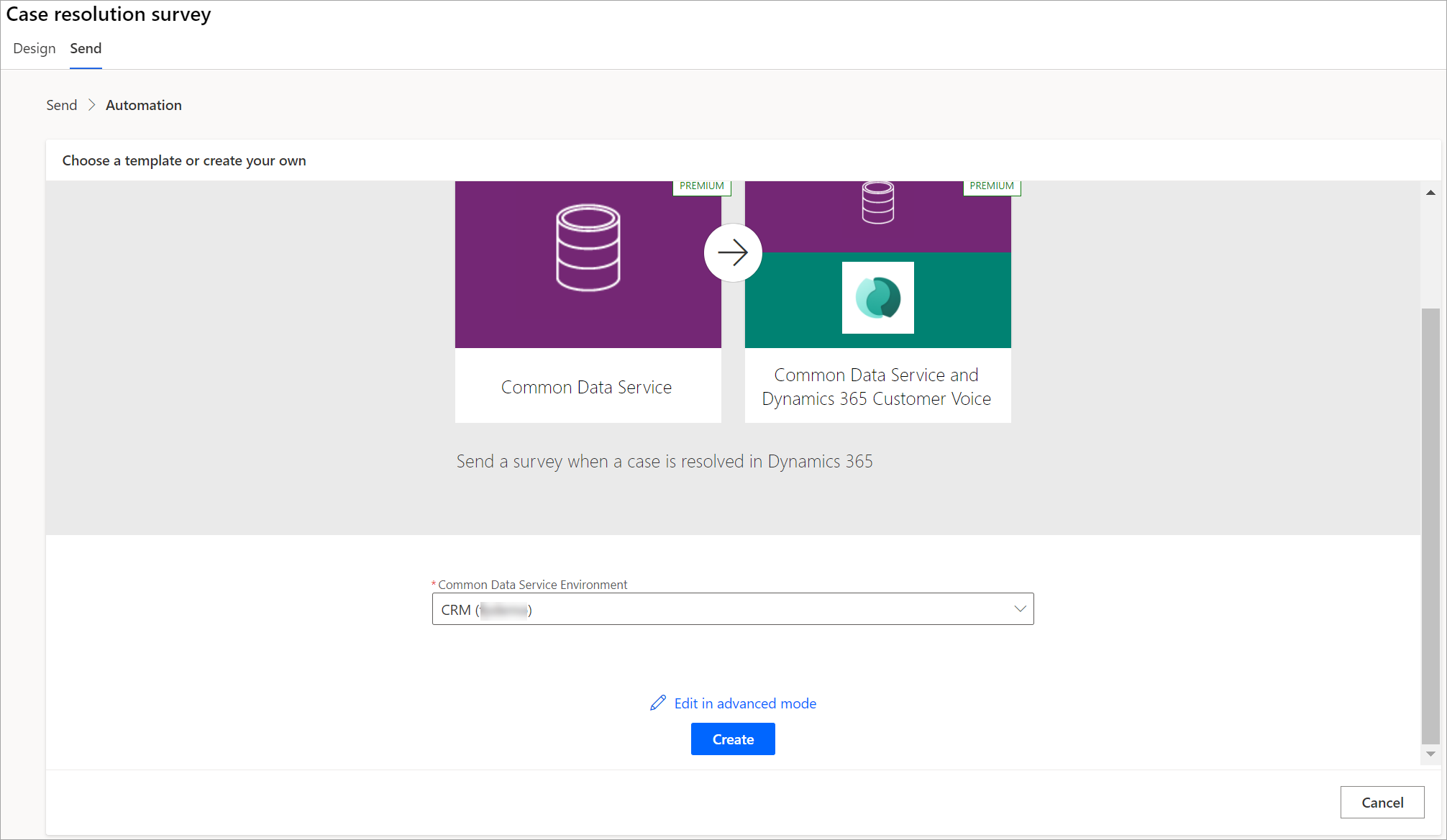
Go to Dynamics 365 Customer Service and resolve a case. More information: resolve a case
The survey is automatically sent to the contact or account linked with the case. The survey sent to the survey is visible as a record on the case's timeline.
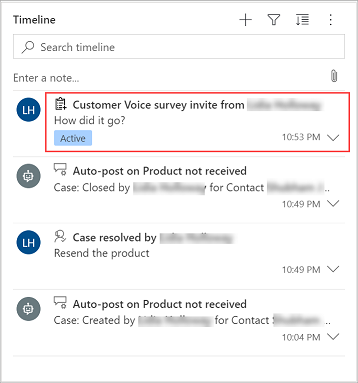
When the customer submits a response to the survey, the response record is visible as a record on the case's timeline.
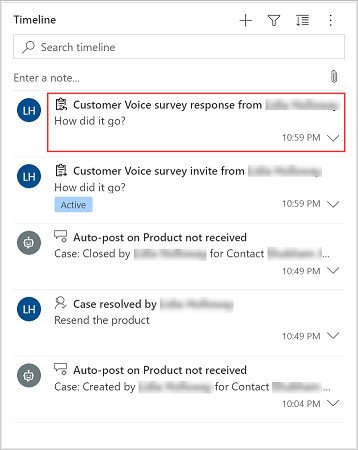
To see response details, hover over the response record on the timeline, and then select Open Record.
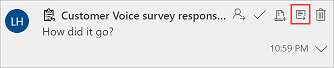
The response detail is displayed in the Dynamics 365 Customer Voice survey response entity form.
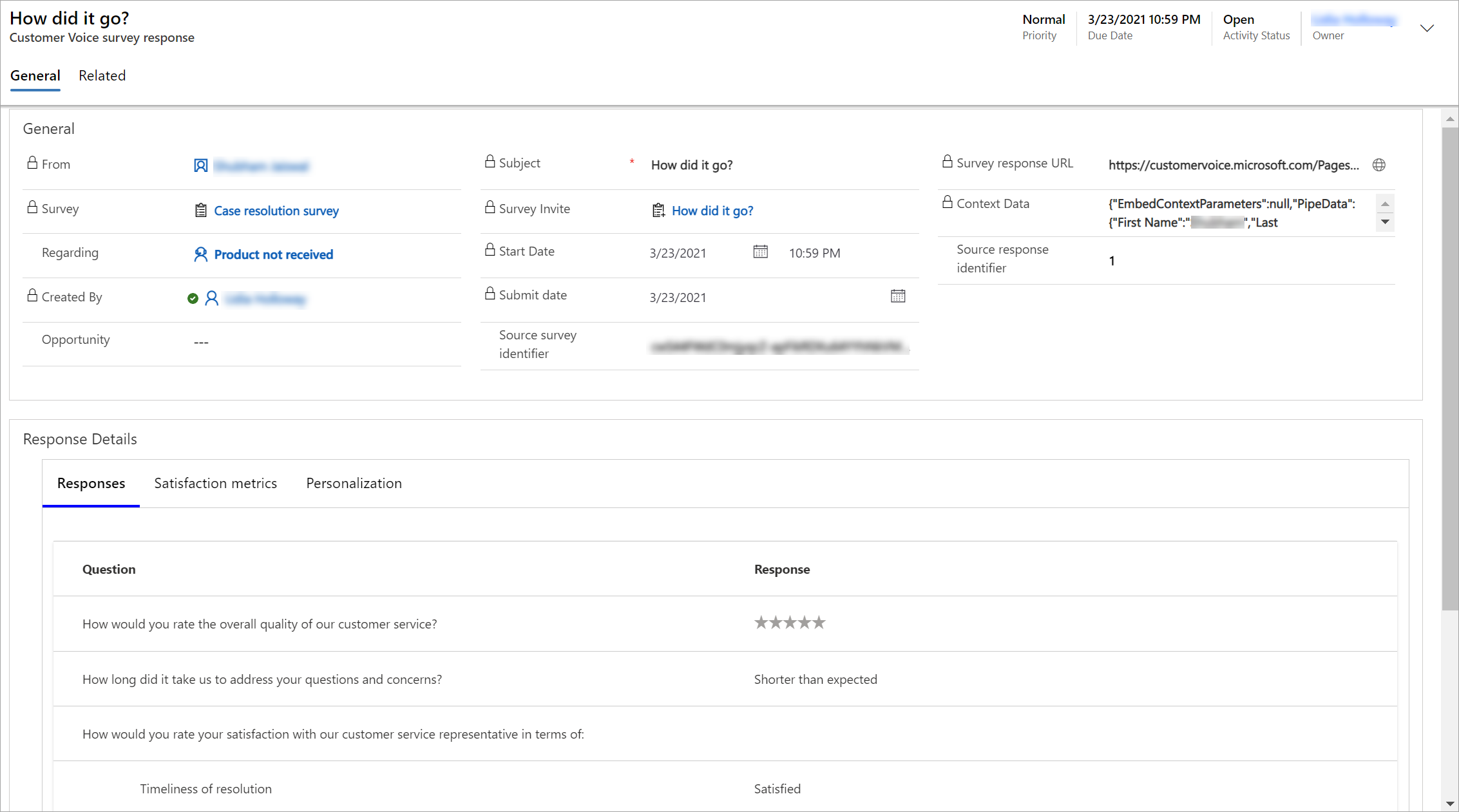
Events
Microsoft Cloud for Sustainability Technical Summit November 4-7
Nov 4, 11 PM - Nov 7, 11 PM
Gain insights from expert-led sessions, interactive demos, and live Q&A!
Register nowTraining
Learning path
Create surveys with Dynamics 365 Customer Voice - Training
Learn how to create and send surveys with Dynamics 365 Customer Voice
Certification
Microsoft Certified: Dynamics 365 Customer Service Functional Consultant Associate - Certifications
Improve business processes for customer service functions, such as automatic case creation and queue management with Microsoft Dynamics 365 Customer Service.