Note
Access to this page requires authorization. You can try signing in or changing directories.
Access to this page requires authorization. You can try changing directories.
Before you send a survey to respondents, you must preview it. Previewing ensures that the survey is working as you've designed it. If you find anything that doesn't work as designed, you can go back to the survey editor and make changes as required. While previewing the survey, you can also answer the questions and navigate through the survey as your respondents would do. If you've created branching rules, this would be a good time to preview and test them to ensure everything is working as expected.
To preview and test a survey
Open the survey.
Select Preview on the toolbar at the top of the page to see how your survey will look on a desktop.
To test your survey, enter responses for the questions in preview mode, and then select Submit.
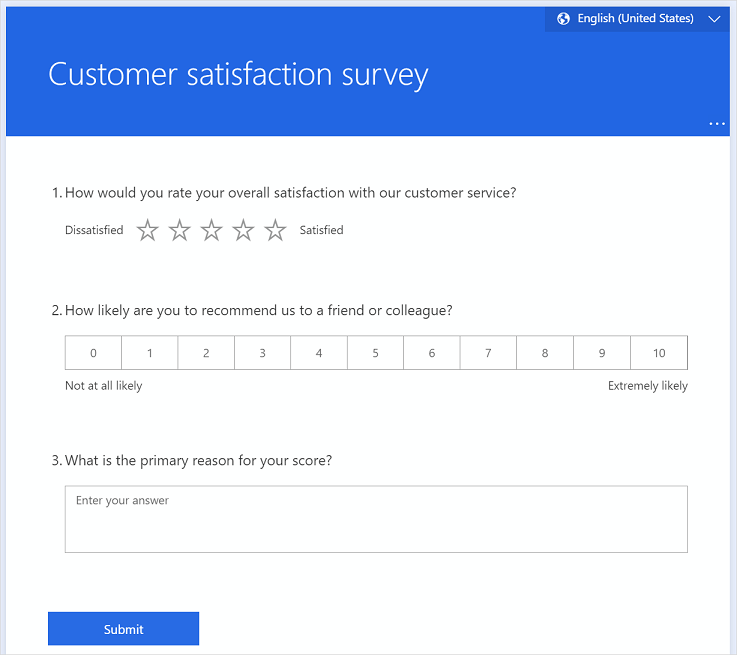
To see how your survey will look on a mobile device, select Mobile.
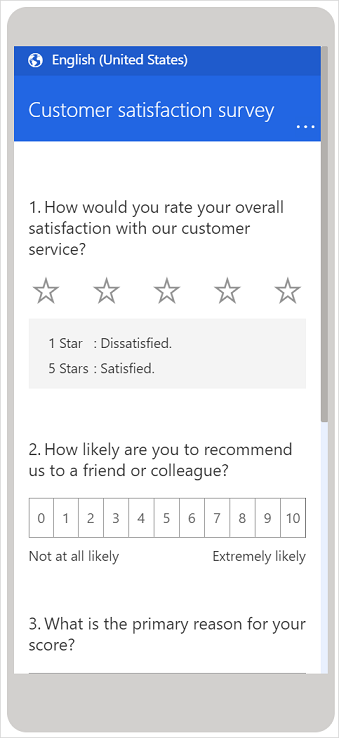
After previewing and testing your survey, select Back in the upper-left corner of the page.
See also
Create a survey
Create a branching rule
Personalize a survey
Format text in a survey
Create a multilingual survey
Create a multiple-page survey