Overview of working with solutions
This topic applies to Dynamics 365 Customer Engagement (on-premises). For the Power Apps version of this topic, see: Solutions overview
In Dynamics 365 Customer Engagement (on-premises), solutions are leveraged to transport apps and components from one organization to another or to apply a set of customizations to existing apps. A solution can contain one or more apps as well as other components such as site maps, entities, processes, web resources, option sets, and more. You can get solutions from AppSource or from an independent software vendor (ISV). A solution is a file that you can import in to an environment as an app or to apply a set of customizations to an existing app.
More information: Whitepaper: Patterns and Principles for Solution Builders
If you’re an ISV creating an app that you will distribute, you’ll need to use solutions. For more information about using solutions, see Package and distribute extensions using solutions.
Solution components
A solution component represents something that you can potentially customize. Anything that can be included in a solution is a solution component. To view the components included in a solution, in solution explorer go to Settings > Solutions and then open the solution you want. The components are listed in the Components list.
Most solution components are nested within other solution components. For example, an entity contains forms, views, charts, fields, entity relationships, messages, and business rules. Each of those solution components requires an entity to exist. A field can’t exist outside of an entity. We say that the field is dependent on the entity. There are actually twice as many types of solution components as shown in the preceding list, but most of them are not visible in the application.
The purpose of having solution components is to keep track of any limitations on what can be customized using Managed properties and all the solution dependencies so that it can be exported, imported, and (in managed solutions) deleted without leaving anything behind.
Managed and unmanaged solutions
A managed solution can be uninstalled after it is imported. All the components of that solution are deleted by uninstalling the solution.
When you import an unmanaged solution, you add all the components of that solution into your default solution. You can’t delete the components by uninstalling the solution.
When you import an unmanaged solution that contains solution components that you have already customized, your customizations will be overwritten by the customizations in the unmanaged solution. You can’t undo this.
Important
Install an unmanaged solution only if you want to add all the components to your default solution and overwrite any existing customizations.
Even if you don’t plan on distributing your solution, you might want to create and use an unmanaged solution to have a separate view that only includes those parts of the application that you have customized. Whenever you customize something, just add it to the unmanaged solution that you created.
To create a managed solution, you choose the managed solution option when you export the solution. If you create a managed solution, you can’t import it back into the same organization you used to create it. You can only import it into a different organization.
How solutions are applied
All solutions are evaluated as layers to determine what your app will actually do. The following diagram shows how managed and unmanaged solutions are evaluated and how changes in them will appear in your organization.
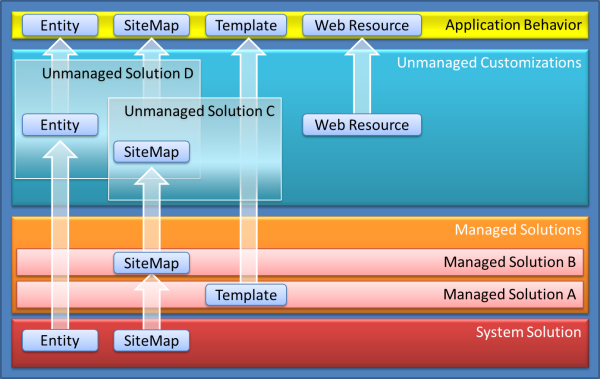
Starting from the bottom and working up to top:
System Solution
The system solution is like a managed solution that every organization has. The system solution is the definition of all the out-of-the box components in the system.
Managed Solutions
Managed solutions can modify the system solution components and add new components. If multiple managed solutions are installed, the first one installed is below the managed solution installed later. This means that the second solution installed can customize the one installed before it. When two managed solutions have conflicting definitions, the general rule is “Last one wins." If you uninstall a managed solution, the managed solution below it takes effect. If you uninstall all managed solution, the default behavior defined within the system solution is applied.
Unmanaged Customizations
Unmanaged customizations are any change you have made to your organization through an unmanaged solution. The system solution defines what you can or can't customize by using managed properties. Publishers of managed solutions have the same ability to limit your ability to customize solution components that they add in their solution. You can customize any of the solution components that do not have managed properties that prevent you from customization them.
Application Behavior
This is what you actually see in your organization. The default system solution plus any managed solutions, plus any unmanaged customizations you have applied.
Managed properties
Some components can’t be customized. These components in the system solution have metadata that prevents you from customizing them. These are called managed properties. The publisher of a managed solution can also set the managed properties to prevent you from customizing their solution in ways they don’t want you to.
Solution dependencies
Because of the way that managed solutions are layered some managed solutions can be dependent on solution components in other managed solutions. Some solution publishers will take advantage of this to build solutions that are modular. You may need to install a “base” managed solution first and then you can install a second managed that will further customize the components in the base managed solution. The second managed solution depends on solution components that are part of the first solution.
The system tracks these dependencies between solutions. If you try to install a solution that requires a base solution that isn’t installed, you won’t be able to install the solution. You will get a message saying that the solution requires another solution to be installed first. Similarly, because of the dependencies, you can’t uninstall the base solution while a solution that depends on it is still installed. You have to uninstall the dependent solution before you can uninstall the base solution.
See also
Getting started with customization
Privileges you need for customization
Feedback
Coming soon: Throughout 2024 we will be phasing out GitHub Issues as the feedback mechanism for content and replacing it with a new feedback system. For more information see: https://aka.ms/ContentUserFeedback.
Submit and view feedback for