Use inspections without work orders
Organizations often need to conduct inspections independent of work orders. Currently, inspections can be added to customer assets in Field Service.
Note
Inspections without work orders won't work in the mobile offline profile. Default functionality for inspections, like the export to PDF are only available on work order service tasks.
Enable inspections on customer assets without a work order
Go to Advanced Settings > Settings > Customization > Customize the System > Components > Entities > Customer Asset > 1:N Relationships
There's an entity
InspectionInstancewith a display name Inspection with a 1:N relationship to customer asset. By default, this relationship isn't visible on the Related tab of the asset.Find the msdyn_msdyn_customerasset_msdyn_inspectioninstance_customerassetid entity schema. The value in the Related Entity column is Inspection.
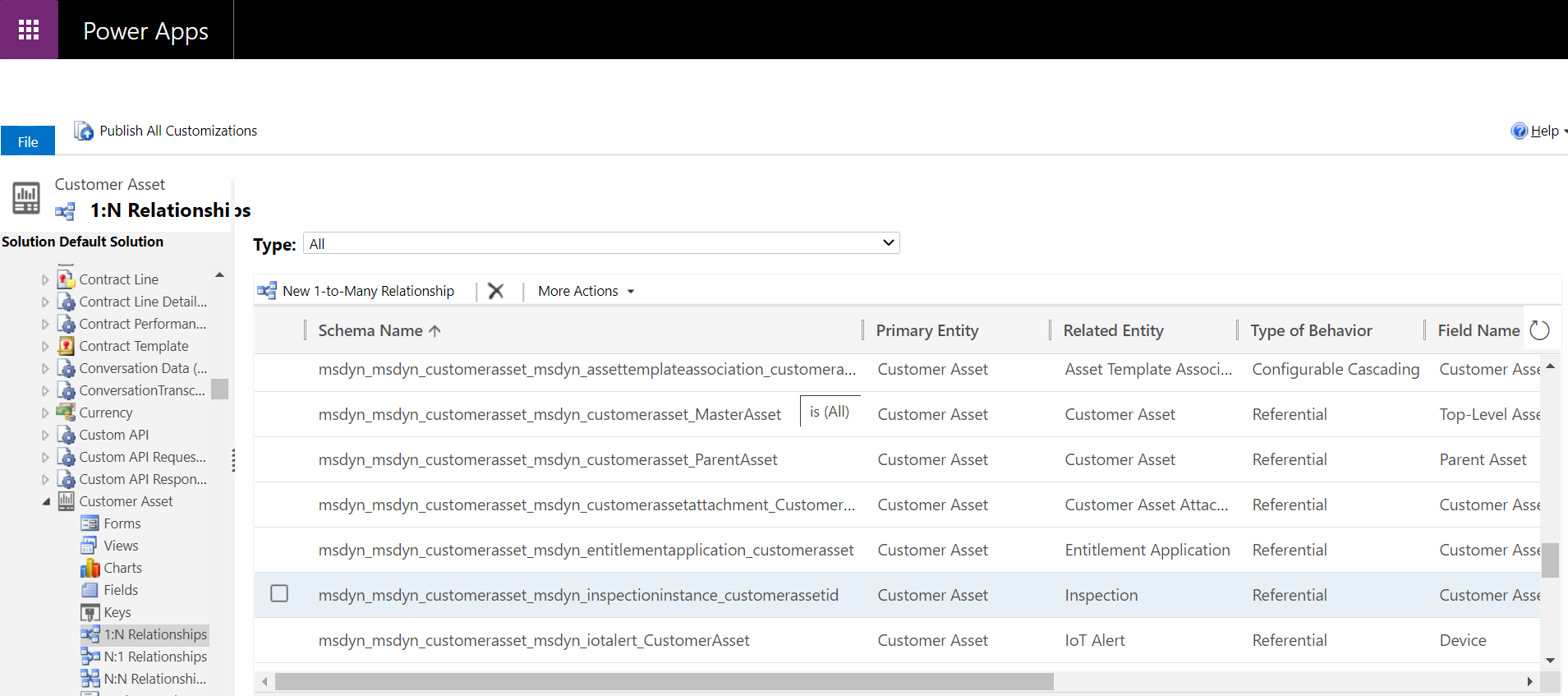
Open the record. For Display Option choose Use Plural Name or Use Custom Label.
Select Save and Close and Publish All Customizations.
Inspections are now visible on the Related tab for assets.
Validate that inspections are enabled
In Field Service, select Service > Assets, and create a new asset or open an existing asset.
Select the Related tab, and verify that Inspections show in the list. Verify that you see an option to create a New Inspection.
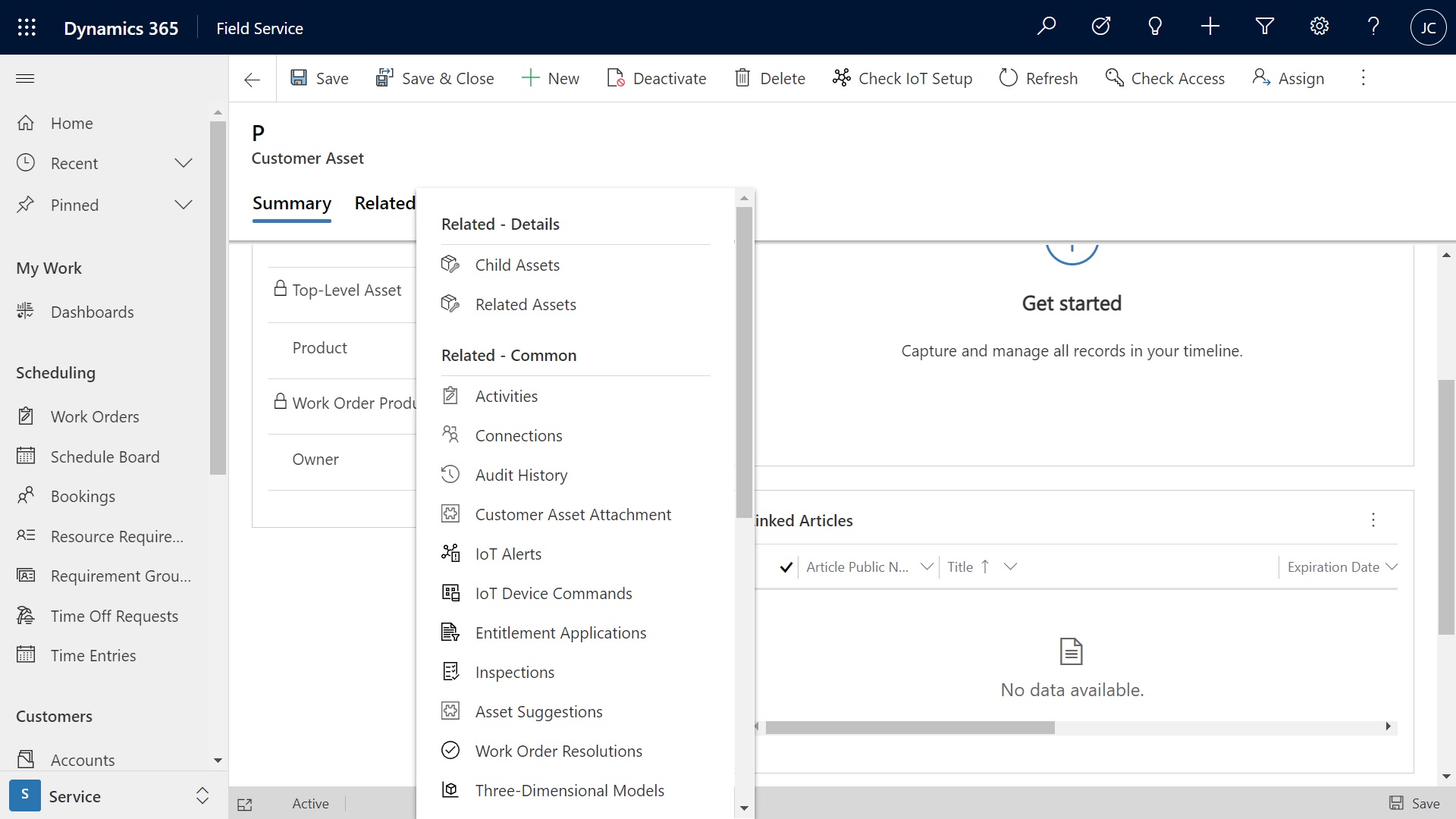
Create an inspection without a work order
Open an asset, create a new inspection, and assign an inspection template. Enter inspection responses and save them. After selecting Mark Complete from the ribbon, the inspection becomes read-only.
Feedback
Coming soon: Throughout 2024 we will be phasing out GitHub Issues as the feedback mechanism for content and replacing it with a new feedback system. For more information see: https://aka.ms/ContentUserFeedback.
Submit and view feedback for