Note
Access to this page requires authorization. You can try signing in or changing directories.
Access to this page requires authorization. You can try changing directories.
Optimization scopes define what Resource Scheduling Optimization optimizes. Scope definitions include the resources, requirements, or bookings, and the time range to consider for optimization. Optimization scopes should be defined as narrowly as possible.
Often, organizations already have partitions that can be used for Resource Scheduling Optimization. Here are some examples:
- Temporal partitions: Resources that work during the day or resources that work at night
- Geographical partitions: Neighborhoods, cities, or other territories
- Logical partitions: Support levels, incident types, and so on
System views and personal views are critical building blocks for optimization scopes. A view is a set of filters that result in a list of records. To ensure that the system focuses on the correct records for the optimization scope, select the system views or create personal views. Optimization is completed more quickly if optimization requests contain fewer resources, requirements, or bookings, and a shorter time range.
Create an optimization scope
Go to Resource Scheduling Optimization > Optimization Scopes.
Select New to create a new scope. Alternatively, you can edit an existing scope.
Select the views that define the records for this scope. If you select a personal view, it's shared with the Resource Scheduling Optimization application user and other users who have access to the optimization scope.
- Resource View: This view defines which resources are considered for optimization.
- Requirement View: This view defines which resource requirements are considered for optimization.
- Booking View: This view defines which bookable resource bookings are considered for optimization. To ensure that optimization runs only include future bookings that occur after a specific date, you can select a value in the On or After field.
Note
To have Resource Scheduling Optimization to optimize both unscheduled and scheduled jobs, select a view for unscheduled requirements and bookings. If you only select a booking view, then Resource Scheduling Optimization only optimizes existing bookings and you must schedule the unscheduled jobs manually or with the schedule assistant. By only selecting an unscheduled requirement view, Resource Scheduling Optimization doesn't move existing bookings and simply attempts to schedule the unscheduled jobs to available time slots.
Configure optimization range settings. The optimization range is the time range during which bookings can be created, updated, or deleted.
- Range Reference: Specify the start time for all subsequent work order range calculation. Select either Job current time or Beginning of the job's current day.
- Range Offset: Specify the amount of time to add to the range reference to define the start of the time range.
- Range Duration (days): Specify the number of days to add to the range reference to define the duration of the time range.
The following diagram shows how the range reference, range offset, and range duration work together to define the optimization range.
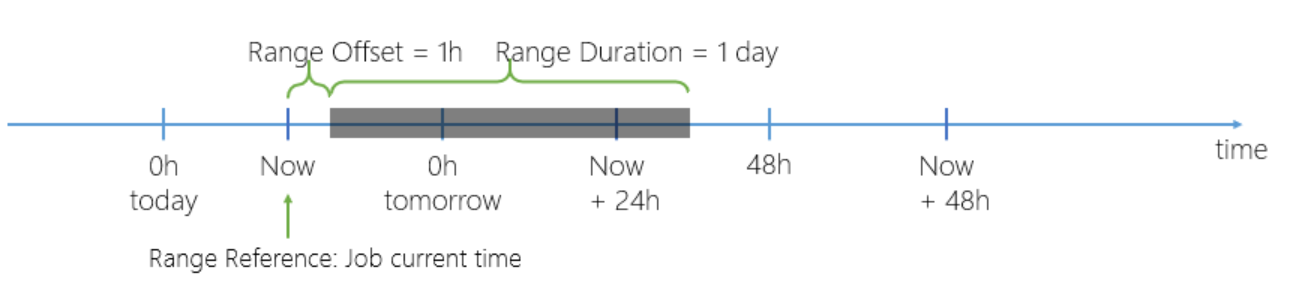
Note
If bookings or resource requirements are listed in the selected views, but the promised date/time windows are outside the optimization range, Resource Scheduling Optimization doesn't create or update those requirements or bookings.
Save the optimization scope. Then, on the command bar, select Schedule Board to preview the selected resources, requirements, and bookings on a new schedule board tab. You can modify filters in the left pane and save the results to the optimization scope.
Expand the Optimization pane to select the optimization goal. Select Run to start an ad-hoc optimization request.