Resolve issues after entity store maintenance
When maintenance is performed on the entity store, it impacts the following components:
- Application analytical workspaces.
- Entity store-based reports that have been deployed to PowerBI.com.
To resolve issues with these components, complete the procedures in this article.
Note
There will be no impact to the normal operation of your application.
If you are using application analytical workspaces
Application analytical workspaces and reports may not render data after certain maintenance operations are completed. The following screenshot shows an example of this.
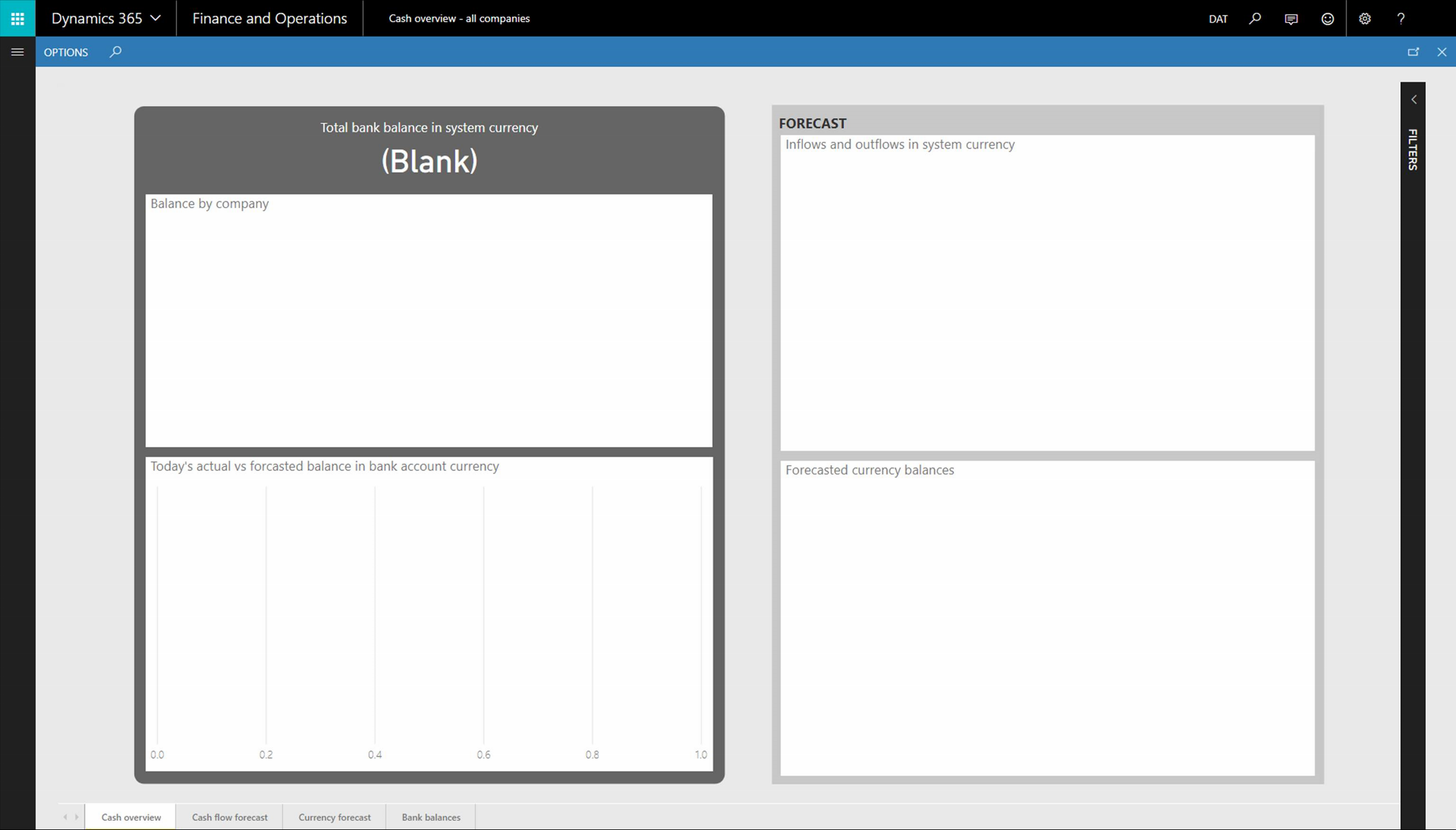
To resolve this issue:
Sign in to the application.
Go to System administration > Inquiries > Batch jobs.
On the Batch jobs page, delete all pending batch jobs associated with the entity store. These batch jobs:
- Will have a status of Waiting.
- Will typically have a description of Deploy measurement, Full reset, or Incremental update.
Note
The default description is Deploy measurement in older versions and Full reset in newer versions. If Data Lake integration is enabled with the option, Trickle update Data Lake, a batch job with the description, Incremental update is created. If the description has been customized, you can verify whether a batch job is associated with the entity store by looking at the class name. Batch jobs associated with the entity store will have a class name of BIMeasurementDeployManagementEntityBatchJob, BIMeasurementProcessorFull, or BIMeasurementProcessorIncremental.
Go to the Entity store page (System Administration > Setup > Entity Store).
Select all measurements that need to be refreshed.
Click Refresh, and then click OK.
After the refresh completes, the application analytical workspaces and reports will render data.
If you have deployed entity store-based reports to PowerBI.com and are using the reports within PowerBI.com
After refreshing the entity store (as described above), redeploy the reports using the Deploy Power BI report files page by selecting System Administration > Setup > Deploy Power BI files.
Note
Reports that were previously deployed to PowerBI.com may produce errors. If this occurs, you may need to delete the report and the related dataset, and then redeploy the report after the maintenance activity is completed.
Feedback
Coming soon: Throughout 2024 we will be phasing out GitHub Issues as the feedback mechanism for content and replacing it with a new feedback system. For more information see: https://aka.ms/ContentUserFeedback.
Submit and view feedback for