Note
Access to this page requires authorization. You can try signing in or changing directories.
Access to this page requires authorization. You can try changing directories.
Note
Community interest groups have now moved from Yammer to Microsoft Viva Engage. To join a Viva Engage community and take part in the latest discussions, fill out the Request access to Finance and Operations Viva Engage Community form and choose the community you want to join.
This article describes how to select multiple table maps, view a list of dependent table maps, enable the table maps and all of its related tables, and copy pre-existing data.
As part of day to day operations, there may be a need to bulk handle table maps. For example, you may want to simultaneously enable or pause a set of table maps. Instead of doing this one by one, which is cumbersome and time consuming, you can now enable, pause, resume, or stop more than one table map at the same time in the dual-write list page.
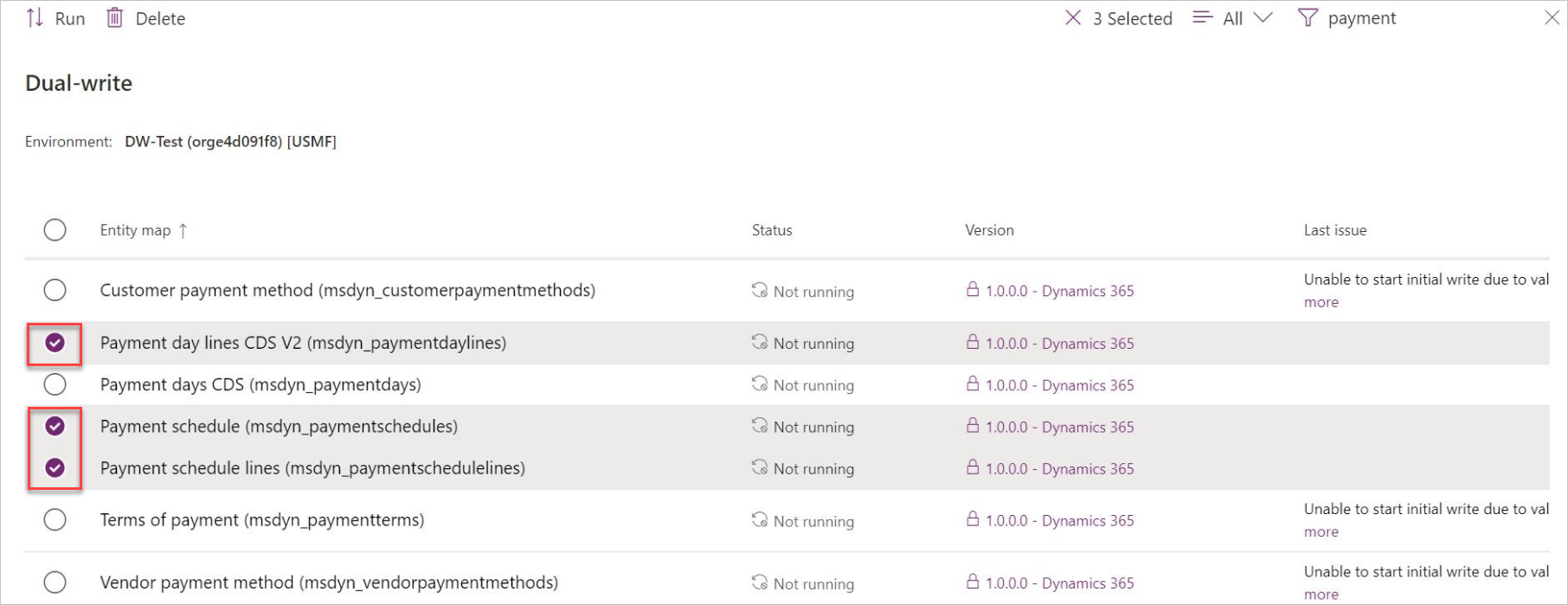
As part of enabling multiple table maps, you also get to view the list of all the dependent table maps by selecting Show related table map(s).
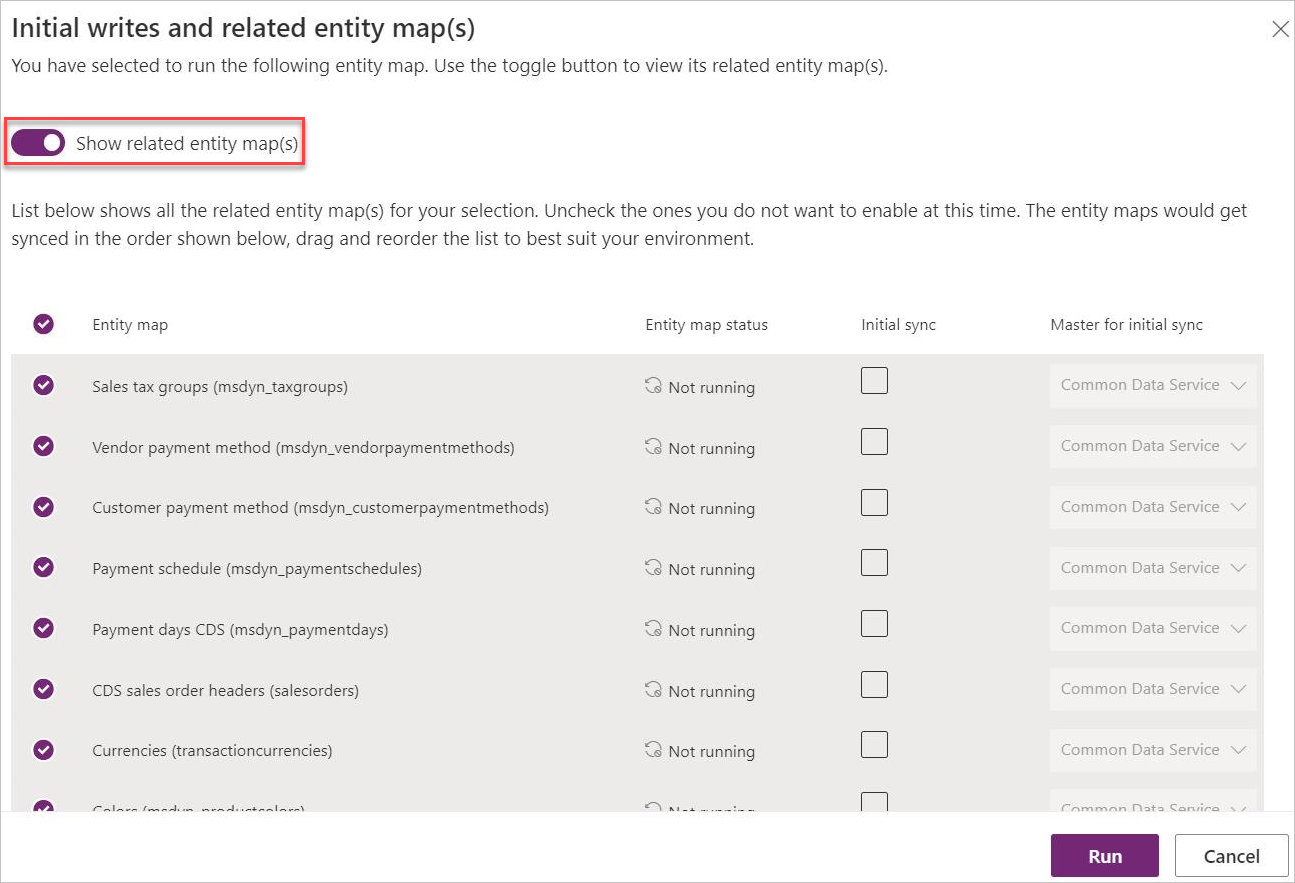
To enable the selected table map and all its related tables, select Run. If you want to copy the pre-existing data for the selected table maps or its dependents, select the corresponding Initial sync check box. Alternatively, remove one or more of the related tables by clearing the corresponding check box. You can also drag and drop the table maps to change the order in which the maps will be synced.