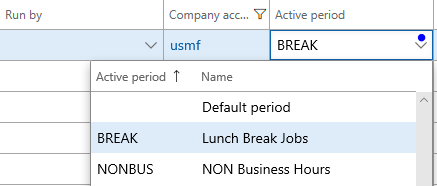Note
Access to this page requires authorization. You can try signing in or changing directories.
Access to this page requires authorization. You can try changing directories.
Note
Community interest groups have now moved from Yammer to Microsoft Viva Engage. To join a Viva Engage community and take part in the latest discussions, fill out the Request access to Finance and Operations Viva Engage Community form and choose the community you want to join.
With the release of Platform update 21, an additional level of control over when batch jobs execute is now available. Previously, it was only possible to schedule a batch job to execute every hour for a specified number of hours or until a given date. Administrators can now provide information for an additional active period, such as in the following scenarios:
- Specifying time ranges during which jobs within a batch group can start execution.
- Selecting to run batch jobs outside of office hours only.
- Setting the recurrence for anytime within the active period. For example, you administrator might select to run the batch jobs every hour, but only between the hours of 6:00 PM and 8:00 AM.
Note
This feature is available as of Platform update 21.
Set up active periods for batch jobs
- Go to System administration > Setup > Active periods for batch jobs.
- Enter the name of the batch job, and specify start and end dates that the batch job is active.
- Click Save.
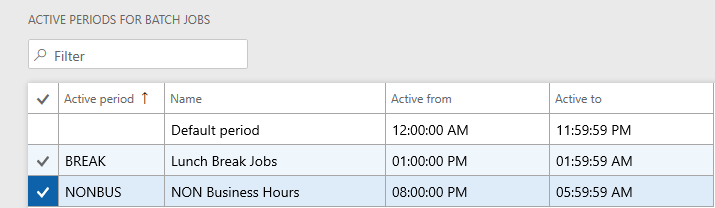
Assign active periods to batch jobs
- Go to System administration > Inquiries > Batch jobs.
- Select the batch job that you want to assign a period to, and click Edit.
- In the Active period field, select the active period that you want to assign, and then click Save.