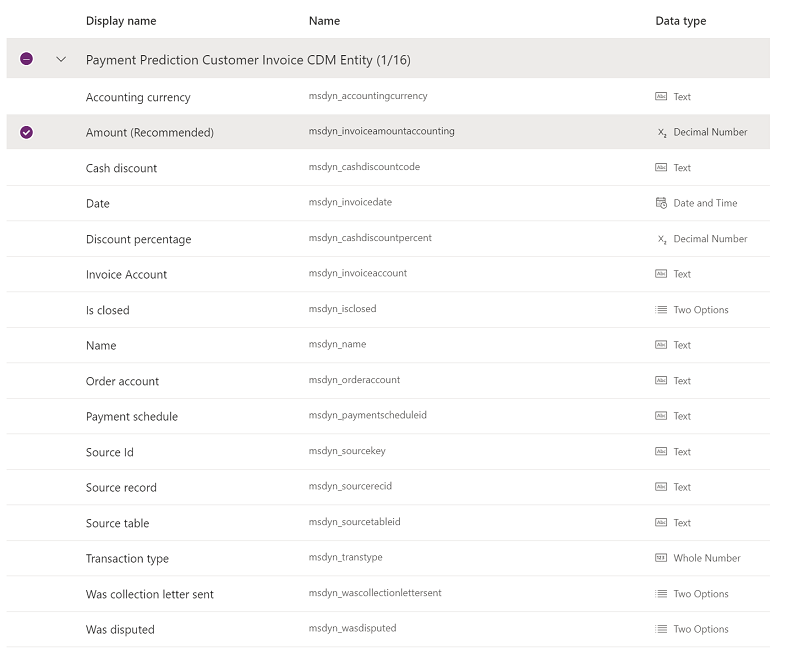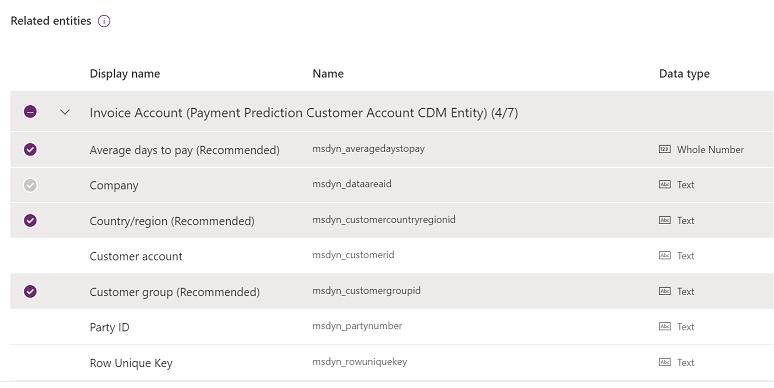Note
Access to this page requires authorization. You can try signing in or changing directories.
Access to this page requires authorization. You can try changing directories.
Note
Community interest groups have now moved from Yammer to Microsoft Viva Engage. To join a Viva Engage community and take part in the latest discussions, fill out the Request access to Finance and Operations Viva Engage Community form and choose the community you want to join.
This article describes features that you can use to improve the performance of prediction models. You start to improve your model in the Customer payment predictions workspace in Microsoft Dynamics 365 Finance. The improvement steps are then completed in AI Builder.
Select historical outcomes
You first select one or more of the three possible outcomes for invoices: On time, Late, and Very late. All three outcomes should be selected. If you clear the selection of any of the outcomes, invoices are filtered out of the training process and the accuracy of the prediction is reduced.
If your organization requires only two outcomes, change the Late and Very late thresholds to 0 (zero) days. In this way, you effectively collapse the prediction to a binary state of On time or Late.
Select fields
When you're selecting fields to include in the model, the list includes all available fields in the Microsoft Dataverse table that is mapped to the data in the Azure data lake. Some of these fields should not be selected. The fields that shouldn't be selected fall into one of three categories:
- The field is required for the Dataverse table, but there's no backing data for it in the data lake.
- The field is an ID and therefore doesn't make sense for a machine learning feature.
- The field represents information that won't be available during prediction.
The following sections show the fields that are available for the invoice and customer entities, and list the fields that should not be selected for training. The category that is specified for each of those fields refers to the categories in the preceding list.
Invoice Dataverse table
The following illustration shows the fields that are available for the invoice table.
The following fields shouldn't be selected for training:
- Invoice Account (category 2)
- Is closed (category 3) – This field is used to filter invoices for training (closed) and prediction (not closed).
- Name (category 1)
- Source Id (category 2)
- Source record (category 2)
- Source table (category 2)
Customer Dataverse table
The following illustration shows the fields that are available for the customer table.
The following field shouldn't be selected for training:
- Row Unique Key (category 2)
Filters
You can filter the invoices that are used for training by setting filter criteria for fields on the invoice or in the customer tables. For example, you can set a threshold to include only invoices where the total equals or exceeds a specific amount. Alternatively, you can exclude invoices that are associated with customers in a specific customer group.
Choose a training start date to ignore any records where the invoice date is earlier than that.
In some versions of Finance insights, there's a default filter that displays the last eight quarters.
If this filter is already active and to narrow things down further, use the Training start date as a filter.
For more information on filtering your data, see Create a prediction model.