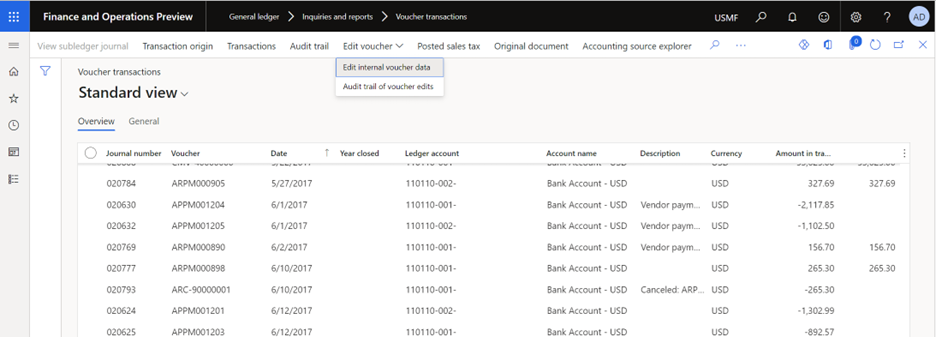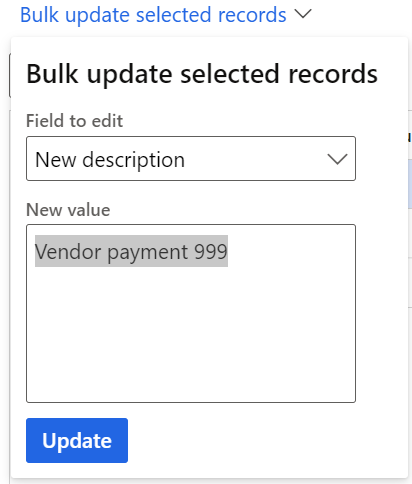Allow edits to internal data on general ledger vouchers
When you post accounting entries to the general ledger, the Description field is often used to store internal notes or documentation. If the information is incorrect, it can cause confusion and make period-end closing more difficult. This feature lets the accounting manager or accounting supervisor fix mistakes by editing the Description field on posted vouchers in the general ledger.
Changes to posted vouchers in the general ledger are limited to data that is internal in nature. This feature will never allow you to edit data such as amounts, posting dates, ledger accounts, and the transaction currency. Changes to that data will affect the external reporting of financial statements and must be done only through new general ledger vouchers.
Note
For Dynamics 365 Finance version 10.0.29, this feature is limited to edits to the Description field.
Edit internal data on general ledger vouchers
Before internal data on general ledger vouchers can be edited, you must enable the Allow edits to internal data on general ledger vouchers feature in the Feature management workspace. After the feature is enabled, the user who will edit posted vouchers must be assigned to the Accounting manager or Accounting supervisor role. You can add permissions to other roles too, by customizing the security roles.
The editing process is allowed only from the Voucher transactions page.
Go to General ledger > Inquiries and reports > Voucher transactions.
In the SysQuery dialog box, enter search criteria to select vouchers.
Select the lines for the vouchers that you want to edit, and then select Edit voucher > Edit internal voucher data.
On the Edit internal voucher data page, the following data is shown for each line that you selected:
Note
Only the New description field can be edited. By default, the value matches the value of the Current description field, so that you can quickly fix minor mistakes in the description.
Modify the New description field on each row, or delete the description from each row.
Alternatively, if multiple rows must be updated with the same value, follow these steps:
- Select the rows to edit, and then select Bulk update selected records.
- In the Field to edit field, select the field to edit. Currently, the lookup includes only the New description field.
- In the New value field, enter a new description.
- Select Update. All the selected records are updated with the new value.
In the Reason for edit field, enter a note to explain why the edit was made. This note is shown on the Audit trail of voucher edits page.
Multiple edits can be made to the same voucher, and each edit will be tracked.
Audit trail of voucher edits
An audit trail is maintained specifically to track the changes that are made through this feature. You can access the audit trail of voucher edits in two ways:
Go to General ledger > Inquiries and reports > Voucher transactions. On the Voucher inquiries page, select Edit voucher > Audit trail of voucher edits. The audit trail is shown only for the selected voucher record.
By opening the inquiry in this way, you can focus on all edits that were made to a single voucher record.
Go to** General ledger** > Periodic tasks > Audit trail of voucher edits. In the dialog box, enter criteria to specify the vouchers that you want to view the audit trail of edits for. To view the audit trail for all vouchers, leave the criteria blank, and select OK.
By opening the inquiry in this way, you can filter for edits that were made on a specific date or by a specific user.
The Audit trail of edits page shows the following information:
- Created date and time – The date and time of the edit.
- Reason for edit – The reason that the user entered for the edit.
- Created by – The user who made the edit.
To view the details of each audit trail, drill down on the Created date and time value. The View edited voucher properties page shows the same information as the original edit page, including the previous description and the updated description.