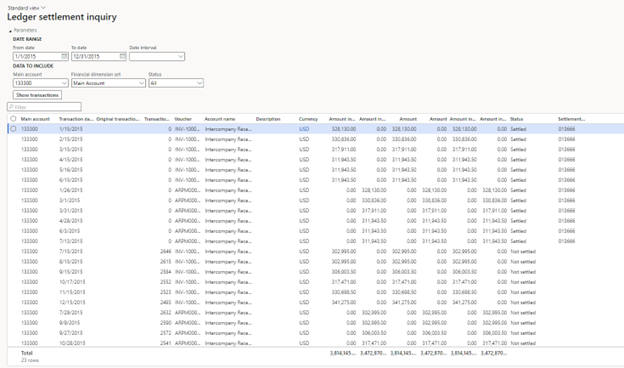Ledger settlement inquiry
This article describes the Ledger settlement inquiry window that can be used to view settled, unsettled, or both settled and unsettled ledger transactions for a fiscal period. The Status column will display the settlement status as of the To date provided on the Date range section of the page.
View ledger settlement transactions
- Go to General ledger > Inquiries and reports > Ledger settlement inquiry.
- Use the From date and To date fields or the Date interval field to specify a date range. As for the trial balance, the date range must fall within a single fiscal year.
- In the Main accounts field, select one or more main accounts to view the ledger transactions for. The drop-down list shows only main accounts that are set up for ledger settlement on the General ledger parameters page.
- Use the Financial dimension set field to show the financial dimensions in the grid. Because the main account is required, the Main account field value will always be shown as the first column, even if you select a financial dimension set that doesn't include the main account.
- In the Status field, select:
- All to view both settled and unsettled transactions
- Not settled to view only unsettled transactions
- Settled to view only settled transactions
- Select Show transactions. Ledger transactions appear in the grid, based on the criteria that you entered. You can export the results of the inquiry to Microsoft Excel for further analysis. Select and hold (or right-click) in the grid.
Column details
The grid on the Ledger settlement inquiry page includes the following columns:
- Main account – This field is required and is always shown.
- Financial dimensions – Financial dimensions are shown based on the financial dimension set that is selected.
- Transaction date – The posting date of the ledger transaction.
- Original transaction date – If the year-end close has been run, and ledger settlement is set up so that it keeps details for a main account, the unsettled transactions are brought over in detail as an opening balance. The original posting date of the ledger transaction is maintained in the Original transaction date field.
- Transaction age – The value is 0 (zero) for all settled transactions. For unsettled transactions, the value is calculated as the number of days from either the original transaction date or the transaction date to the date when the inquiry is run. For example, a ledger transaction has a transaction date of January 1, 2022 (1/1/2022) and an original transaction date of December 30, 2021 (12/30/2021). If the inquiry is run on January 2, 2022 (1/2/2022) for the fiscal year 2022, the Transaction age value will be 4. This value is calculated as the number of days between the original transaction date (12/30/2021) and 1/2/2022.
If there is no original transaction date, the transaction date is used instead.
- (Other transactional information) – Additional columns show information such as the voucher number, the description, and debit and credit amounts in all three currencies (transaction, accounting, and reporting).
- Status – This value is either Settled or Not settled. The value is determined based on the state as of the To date.
- Settlement ID – The ID that is assigned to the settled transactions.
Totals can be shown under the grid.
- Select the ellipsis (…) on the right of the grid, and then select Show footer.
- Select and hold (or right-click) in each amount column, and then select Group by this column to show the totals. The totals are shown in the footer. If the inquiry is filtered so that it shows only unsettled transactions, you can use the totals to reconcile the amounts with the trial balance.
Feedback
Coming soon: Throughout 2024 we will be phasing out GitHub Issues as the feedback mechanism for content and replacing it with a new feedback system. For more information see: https://aka.ms/ContentUserFeedback.
Submit and view feedback for