Note
Access to this page requires authorization. You can try signing in or changing directories.
Access to this page requires authorization. You can try changing directories.
The article provides an overview of the process for setting up and configuring Electronic invoicing. You must complete the setup steps in the order that's specified here. If a step is mandatory, but you skip it, the functionality won't work correctly, and multiple failures will occur during subsequent steps or when you use the functionality.
Install the add-in for Electronic invoicing microservices
The Electronic Invoicing service is a set of microservices that's hosted in Microsoft datacenters. By default, customers of Dynamics 365 Finance and Dynamics 365 Supply Chain Management don't have access to the Electronic Invoicing service. You must install it as an add-in in Microsoft Dynamics Lifecycle Services. When you install the add-in, your Finance or Supply Chain Management environment is registered in the register of applications that are allowed to connect to the Electronic Invoicing service.
To register an environment, follow these steps.
- Sign in to your Lifecycle Services account.
- On the project dashboard, select a Lifecycle Services project.
- In the project, on the Environments dashboard, select your deployed environment. The environment that you select must be running.
- On the Power Platform Integration tab, in the Environment add-ins section, select Install a new add-in.
- Select Electronic Invoicing.
- In the AAD application ID field, enter the fixed value 091c98b0-a1c9-4b02-b62c-7753395ccabe. This value is always fixed. Make sure that you enter only a globally unique identifier (GUID). Don't include any other symbols, such as spaces, commas, periods, or quotation marks.
- In the AAD tenant ID field, enter the Azure Active Directory (Azure AD) tenant ID of your Azure subscription account.
- Review the terms and conditions, and then select the checkbox.
- Select Install. After a few minutes, the status should change from Installing to Installed. You might have to refresh the page to see this change.
Note
Companies usually have several Finance or Supply Chain Management environments. These environments include production environments, user acceptance testing (UAT) environments, and development (sandbox) environments. You must complete the preceding procedure for all environments that you want to connect to Electronic invoicing.
Enable Electronic invoicing integration
To enable communication between Electronic invoicing and Finance or Supply Chain Management, you must enable the Electronic Invoicing integration feature.
- In the Feature management workspace, on the All tab, search for the Electronic invoicing integration feature. If this feature doesn't appear on the page, select Check for updates.
- Select the feature, and then select Enable now.
Note
Before you work with Globalization features, the E-Invoicing designer workspace feature should be enabled by default. However, after the Electronic Invoicing service add-in is installed, there is a delay of 45 minutes before the feature is enabled.
Service environment configuration
Note
The following procedure is required if the Regulatory Configuration Service (RCS) experience was previously used to configure the Electronic Invoicing service. If you're doing the initial configuration of the Electronic Invoicing service through Globalization Studio, you can skip this procedure.
- Identify one of the previously deployed service environments. This environment will be the only one that's configured in the Globalization Studio and then used by the Electronic Invoicing service.
- Go to Organization administration > Setup > Electronic document parameters.
- On the Electronic invoicing tab, on the Service parameters FastTab, in the Environment field, enter the name of the environment that you identified in step 1.
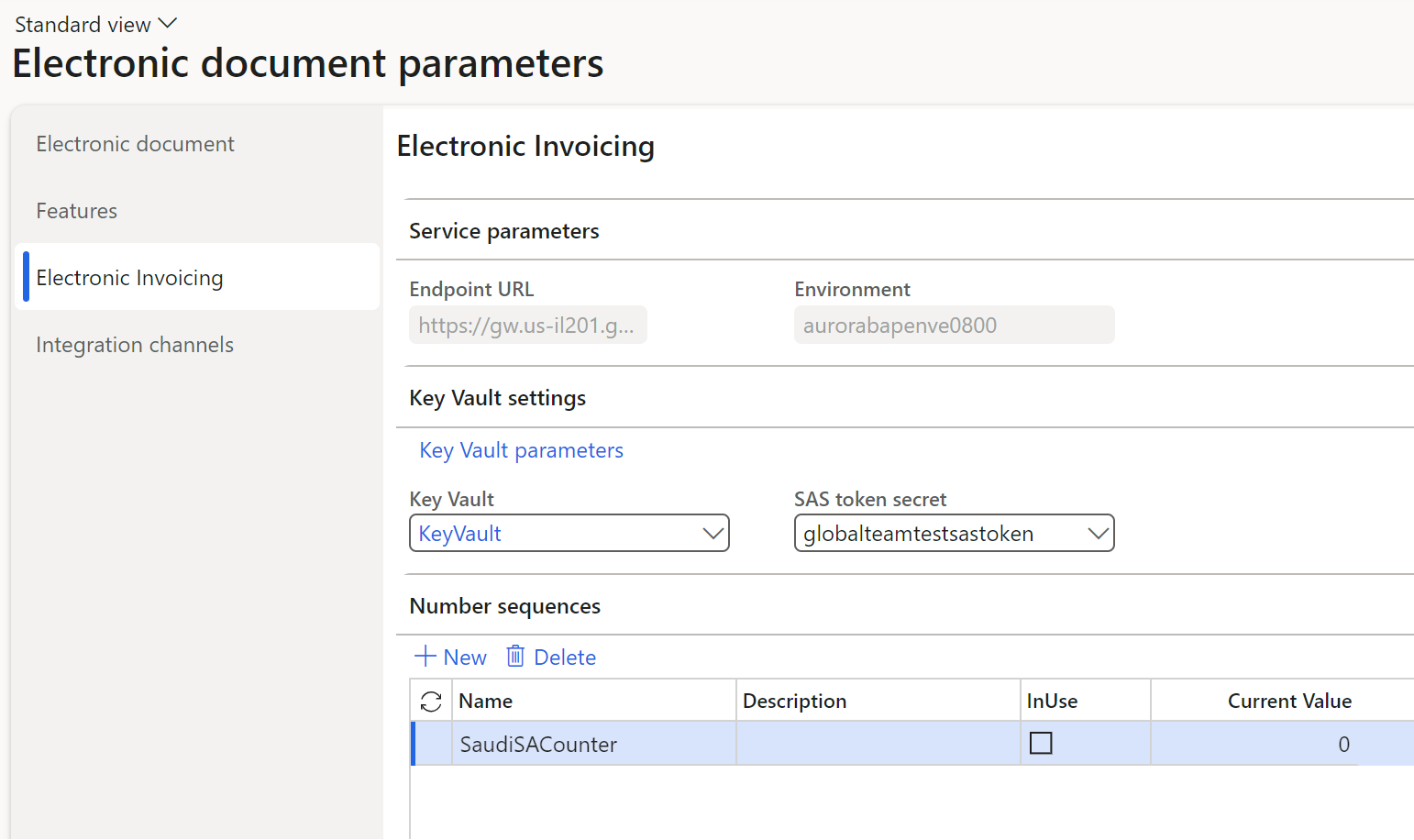
Important
After the Globalization Studio and E-invoicing service workspace designer features are enabled, the field for the service environment name becomes unavailable. Therefore, you must finalize the name of the relevant service environment before you enable the new Globalization Studio experience.
Configure Globalization Studio for Electronic invoicing
Make sure that the Globalization Studio workspace is available in the system. For more information, see Regulatory Configuration Service merge to the Globalization Studio workspace.
To activate Electronic invoicing in Globalization Studio, enable the following features in the Feature management workspace. For more information, see Feature management overview.
- Globalization Studio
- E-invoicing service workspace designer
- Enable Globalization feature setup for Tax Calculation Service
- Electronic reporting globalization feature Key Vault parameters
- Electronic reporting globalization feature JSON import/export
- Dataverse repository
Note
By enabling the E-invoicing service workspace designer feature, you also activate a Feature design-time restoration procedure batch job that starts the required data transfer from RCS-related data sources (if applicable) to the Finance database. The process runs in the background and requires some time to be completed. The Electronic invoicing tile in Globalization Studio can't be accessed until the batch job is completed. The following error message indicates that the batch job isn't yet completed, and you must give the system more time to complete the process:
The design-time restoration procedure has already been started. Please, wait until it is finished.
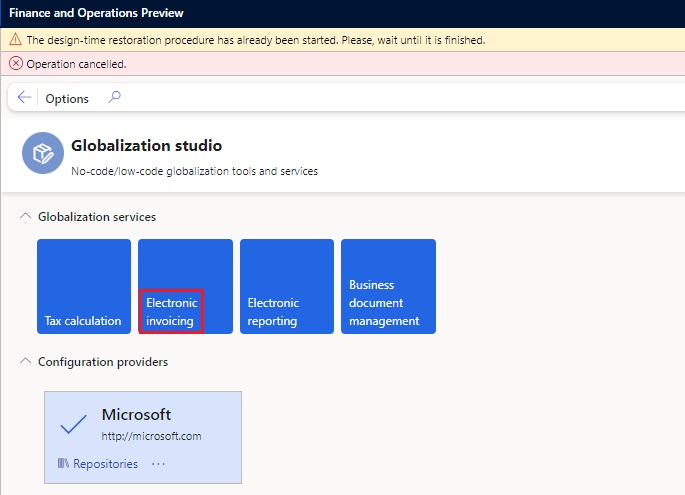
Configure the Azure resources for Electronic invoicing
Set up the Azure resources that Electronic invoicing requires to do its work. For more information, see Set up Azure resources for Electronic invoicing.
Configure Globalization features
Different scenarios for processing electronic documents are implemented via Globalization features. A Globalization feature is a set of components that define the rules for data transformation and further processing of electronic documents, such as sending them to or receiving them from external channels. You can use Globalization features that Microsoft provides, or you can create your own. For more information about how to work with Globalization features, see Globalization feature components.
Note
If your scenarios require integration with email or SharePoint to process inbound electronic documents, see Process incoming electronic documents for information about how to set up and use those channels.
Configure Electronic invoicing parameters
For the additional configuration steps that are related to Electronic invoicing, see Configure Electronic invoicing parameters.