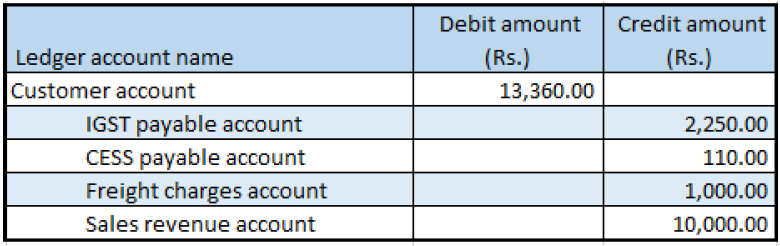Note
Access to this page requires authorization. You can try signing in or changing directories.
Access to this page requires authorization. You can try changing directories.
Go to Accounts receivable > Sales orders > All sales orders.
Create a sales order for a taxable item.
On the Lines details FastTab, on the Address tab, in the Delivery address field, select a value.
Save the record.
Select Tax information.
Select the GST FastTab.
Select the Customer tax information FastTab.
In the Location field, select the value that you selected for the delivery address in step 3, and then select OK.
On the Sales order lines FastTab, select Financials > Maintain charges.
Select a charges code, and then, in the Charges value field, enter a value.
Save the record.
Select Tax information.
Select the GST FastTab.
Note
The SAC field is automatically set, based on the charges code that you selected. The default setting is defined in the charges code master.
Select the Customer tax information FastTab.
Select OK.
On the Action Pane, on the Sell tab, in the Tax group, select Tax document to review the calculated taxes.
What you see might resemble the following example:
- Line amount: 10,000.00
- IGST: 20 percent
- CESS: 1 percent
- Miscellaneous charges: 1,000.00
- IGST: 25 percent
- CESS: 1 percent
Select Close.
Post the invoice
- On the Action Pane, on the Invoice tab, in the Generate group, select Invoice.
- In the Quantity field, select All.
- Select the Print invoice check box.
- Select OK, and then select Yes to acknowledge the warning message that you receive.
Validate the voucher
- On the Action Pane, on the Invoice tab, in the Journals group, select Invoice.
- Select Voucher.