Deferrals counting (Russia)
The deferrals functionality supports the process of deferrals counting and lets you print the Inventory act (INV-11) report.
Before you generate the Inventory act (INV-11) report, you must create deferrals and post writing-off transactions in the deferrals journal.
Go to General ledger > Periodic tasks > Deferrals > Deferrals counting journal.
You can use the Deferrals counting journal page to create a Deferrals counting journal and print the Inventory act (INV-11) report.
The following table describes the tabs on the Deferrals counting journal page.
Tab Description Overview Create a new Deferrals counting journal. Note: You can't create more than one journal that has the same counting date.
Officials Specify the names, positions, and titles of the officials. The following table describes the buttons on the Action Pane of the Deferrals counting journal page.
Button Description Lines Open the Deferrals counting journal line page, where you can create journal lines. Close Open the End deferrals counting dialog box. In the Counting end date field, you can then enter the date when you want to close the journal. The date that you specify is shown in the Counting end date field on the Deferrals counting journal page. Note: You can't close the journal if journal lines aren't created.
Print Open the Deferrals counting dialog box, where you can print the Inventory act (INV-11) report by using the Microsoft Excel template for the selected model number. The following table describes the fields on the Deferrals counting journal page.
Field Description Show Select which vouchers or journals are shown on the page, based on the posting status: - All – Show all journals.
- Open – Show only journals that aren't posted.
- Posted – Show only journals that are posted.
Journal batch number The deferral journal number. Name Select the journal name that has the Deferrals journal type. Resolution number Enter the resolution number for the counting journal. Resolution date Select the resolution date for the counting journal. Counting start date Select the start date of the deferrals counting period. By default, this field is set to the current date. Counting end date The end date of the deferrals counting period. Closed This check box is automatically selected when the deferral counting is completed and the journal is closed. Position Select the position title of the official. Employee name Select the name of the official in the list of company employees. Title Select the job title of the employee. To create a new Deferrals counting journal, follow these steps:
On the Action Pane, select New.
Note
You can't create more than one Deferrals counting journal that has the same counting date.
In the Name field, select the journal name that has the Deferrals journal type.
In the Resolution number field, enter the resolution number for the counting journal.
In the Resolution date field, select the resolution date for the counting journal.
In the Counting start date field, select the start date of the deferrals counting period. By default, this field is set to the current date.
The Counting end date field is set to the end date that was set for the deferrals counting period in the End deferrals counting dialog box.
Select the Officials tab to set up the names, positions, and titles of the officials.
In the Position field, select the position title of the official.
In the Employee name field, select the name of the official in the list of company employees.
In the Job title field, select the job title of the employee.
On the Action Pane, select Lines to open the Deferrals counting journal line page.
You can use the Deferrals counting journal line page to view or modify existing journal lines, or to manually create new lines.
The following table describes the fields on the Deferrals counting journal line page.
Field Description Model number Select the deferral model number. Counting start date The start date that is specified for the deferral counting period on the Deferrals counting journal page. Counting end date The end date that is specified for the deferral counting period on the Deferrals counting journal page. Deferral ID Select the identification code that is associated with deferral. Name Enter the deferral name. Date attached Select the deferral creation date. Writing off time Select the write-off period for the deferral. Writing off amount Enter the amount that is written off between the creation of the deferral and the beginning of the counting period. Remaining amount Enter the amount that must be written off in the future. Deferrals amount Select the deferral amount in the default currency. To modify existing Deferrals counting journal lines, follow these steps:
In the Model number field, select the deferral model number of the journal lines.
Note
The Counting start date and Counting end date fields are set to the start and end dates that were set for the deferrals counting period on the Deferrals counting journal page.
In the Deferral ID field, modify the deferral code.
In the Name field, modify the deferral name.
In the Date attached field, select the deferral creation date.
In the Writing off time field, select the write-off period for the deferral.
In the Writing off amount field, enter the amount that is written off between the creation of the deferral and the beginning of the counting period.
In the Remaining amount field, enter the amount that must be written off in the future.
In the Deferrals amount field, select the deferral amount in the default currency.
Close the Deferrals counting journal line page.
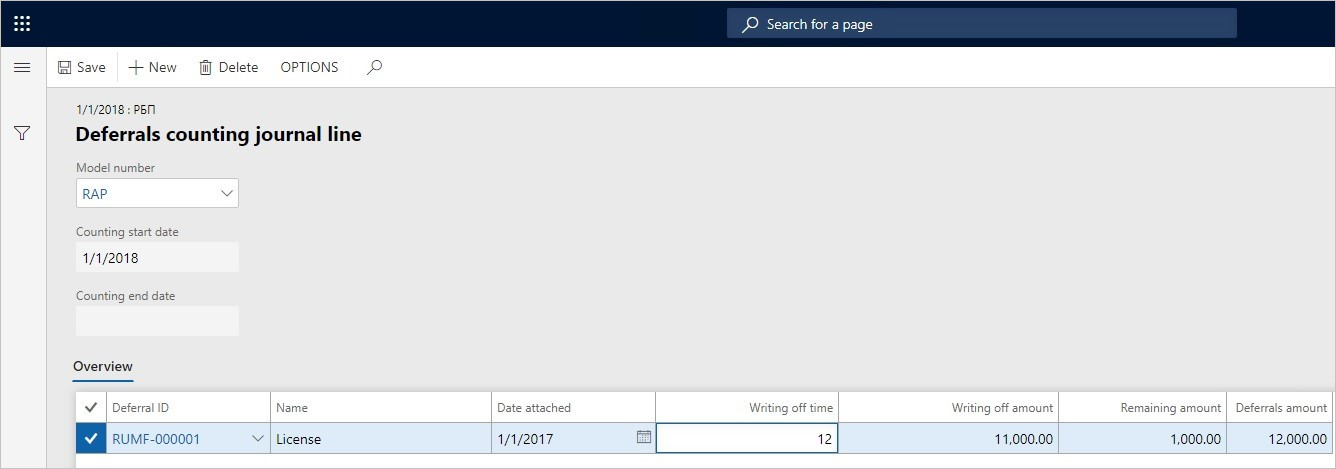
To print the Inventory act (INV-11) report, follow these steps:
On the Action Pane, select Close to open the End deferrals counting dialog box.
In the Counting end date field, enter the date when you want to close the journal.
Note
The date that you specify is shown in the Counting end date field on the Deferrals counting journal page.
Select OK to close the journal.
On the Action Pane, select Print to open the Deferrals counting dialog box.
In the Model number field, select the deferral model number.
Select OK to print the Inventory act (INV-11) by using the Excel template for the selected model number.